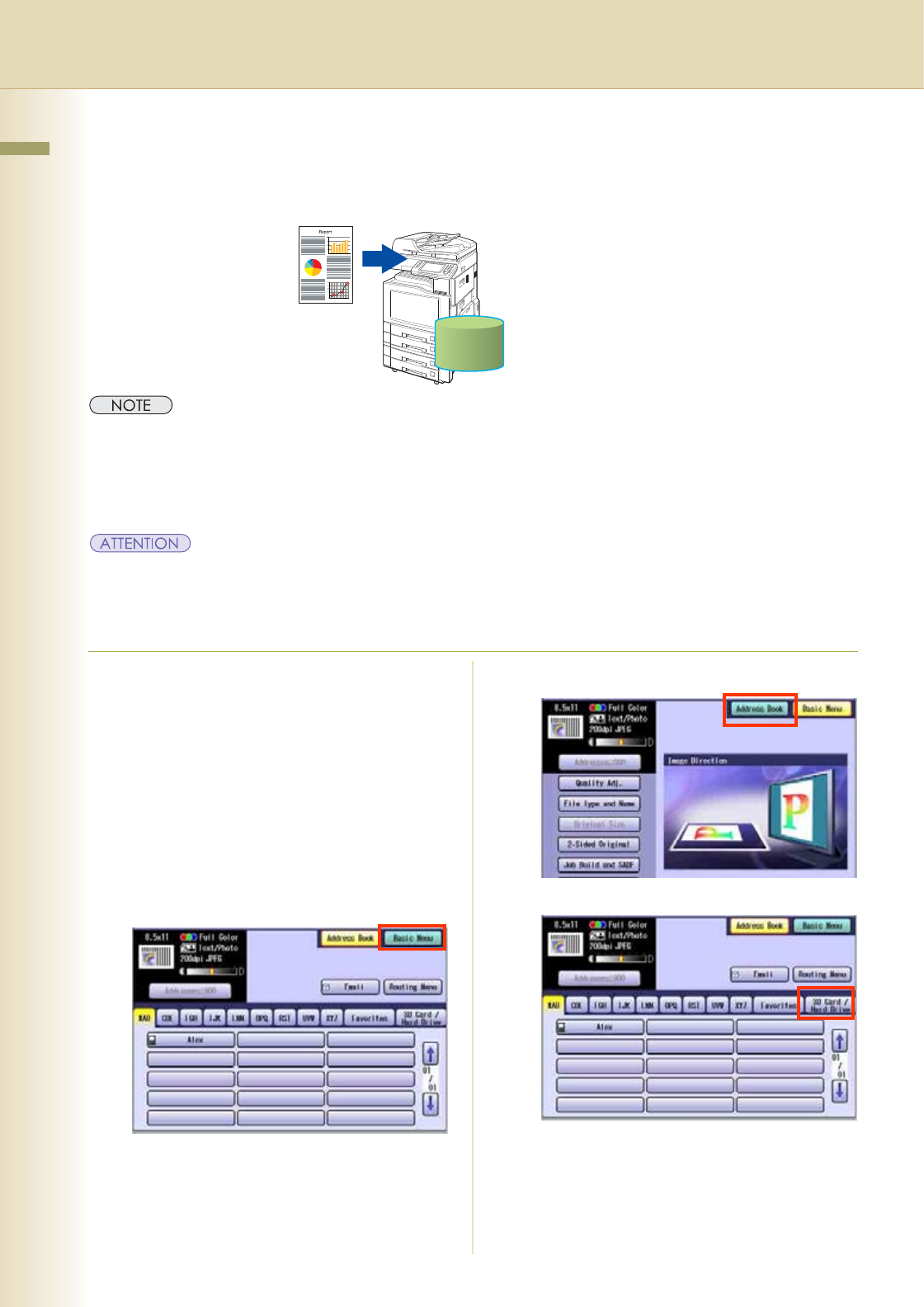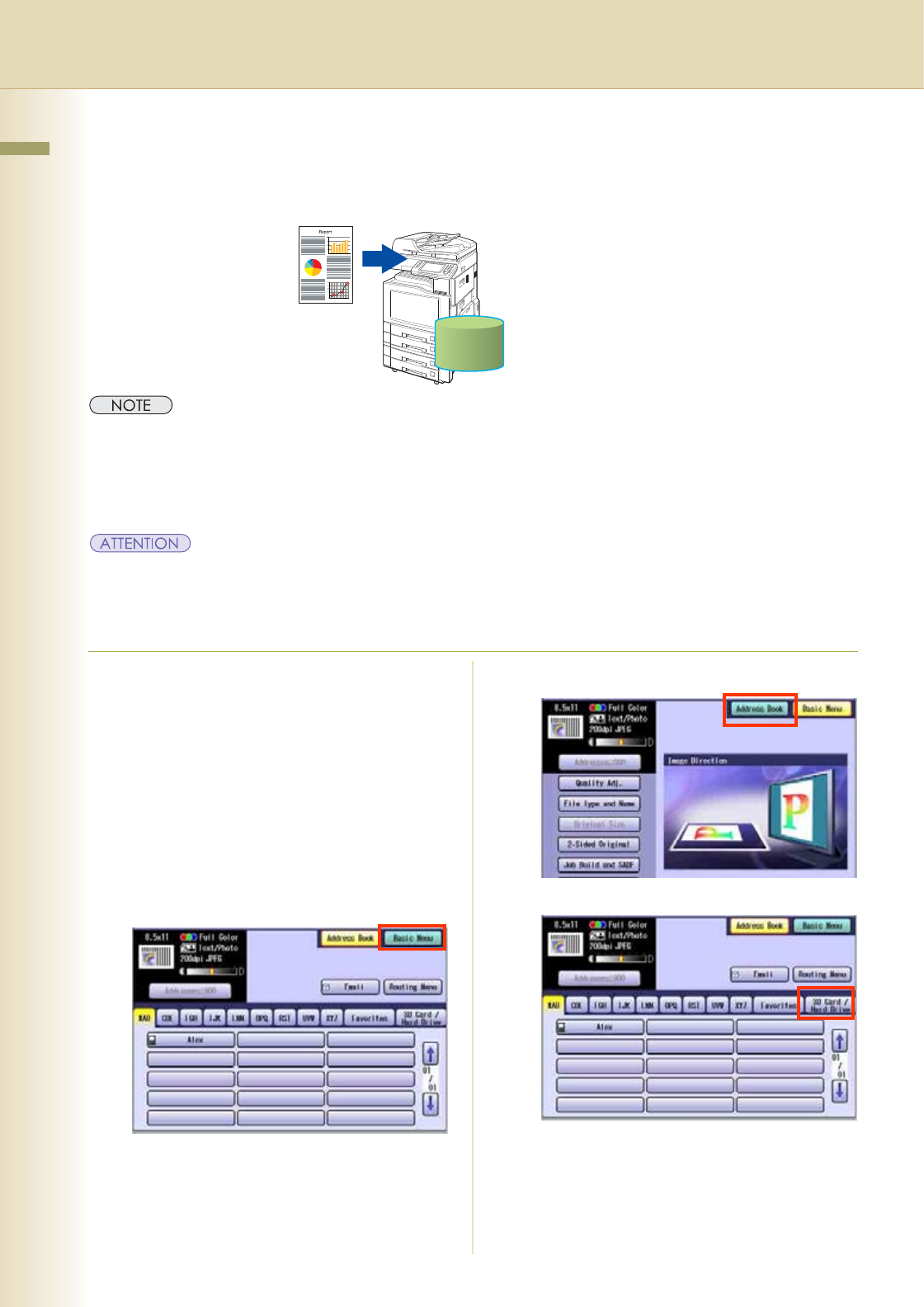
14
Chapter 2 Scan/Email Operations
Scan to the Internal Hard Disk Drive
The scanned image can be saved to the Internal Hard Disk Drive, and then the saved data can be
retrieved using a computer via a network.
zThe hard disk is provided with 12 image boxes. For instructions on how to change the image box name, refer to
Editing Image Box Name (see page 58).
zAll data saved on the Hard Disk Drive can be deleted with a scanner function. For more details, refer to Chapter
5 “Scanner Settings” in the Operating Instructions (for Function Parameters).
zWhen the image data is stored in the Hard Disk Drive, Scan/Email memory indication does not go below 1 %.
zThe Hard Disk Drive is included with DP-C354/C264, and it is available as an option for DP-C323/C263/C213.
zThe scanned image(s) cannot be saved to the Internal Hard Disk Drive if the setting of Function Parameter
“02 Scan to HD Function” (Scanner Settings > Key Operator) is set to “No”.
For more details on this setting, refer to Scanner Settings in the Operating Instructions (For Function
Parameters) on the provided CD-ROM.
1
Place the original(s).
zFor instructions on how to place originals,
refer to Basic peration Procedure (see
page 6). For more details, refer to Placing
riginals Copy in the Operating
Instructions (for Basic Operations).
2
Press the Scan/Email key.
3
Select “
Basic Menu
” to configure the
required settings, and then select “ ”.
Refer to Scanner Settings (see
pages 40 to 53).
4
Select “Address Book”.
5
Select “SD Card/Hard Drive”.
Hard Disk Drive