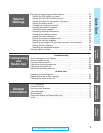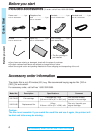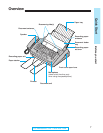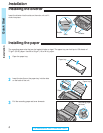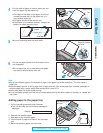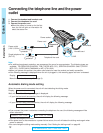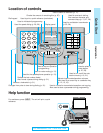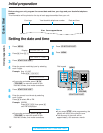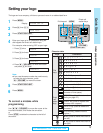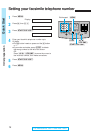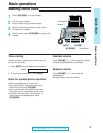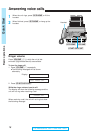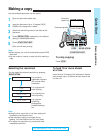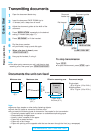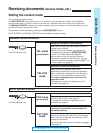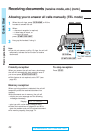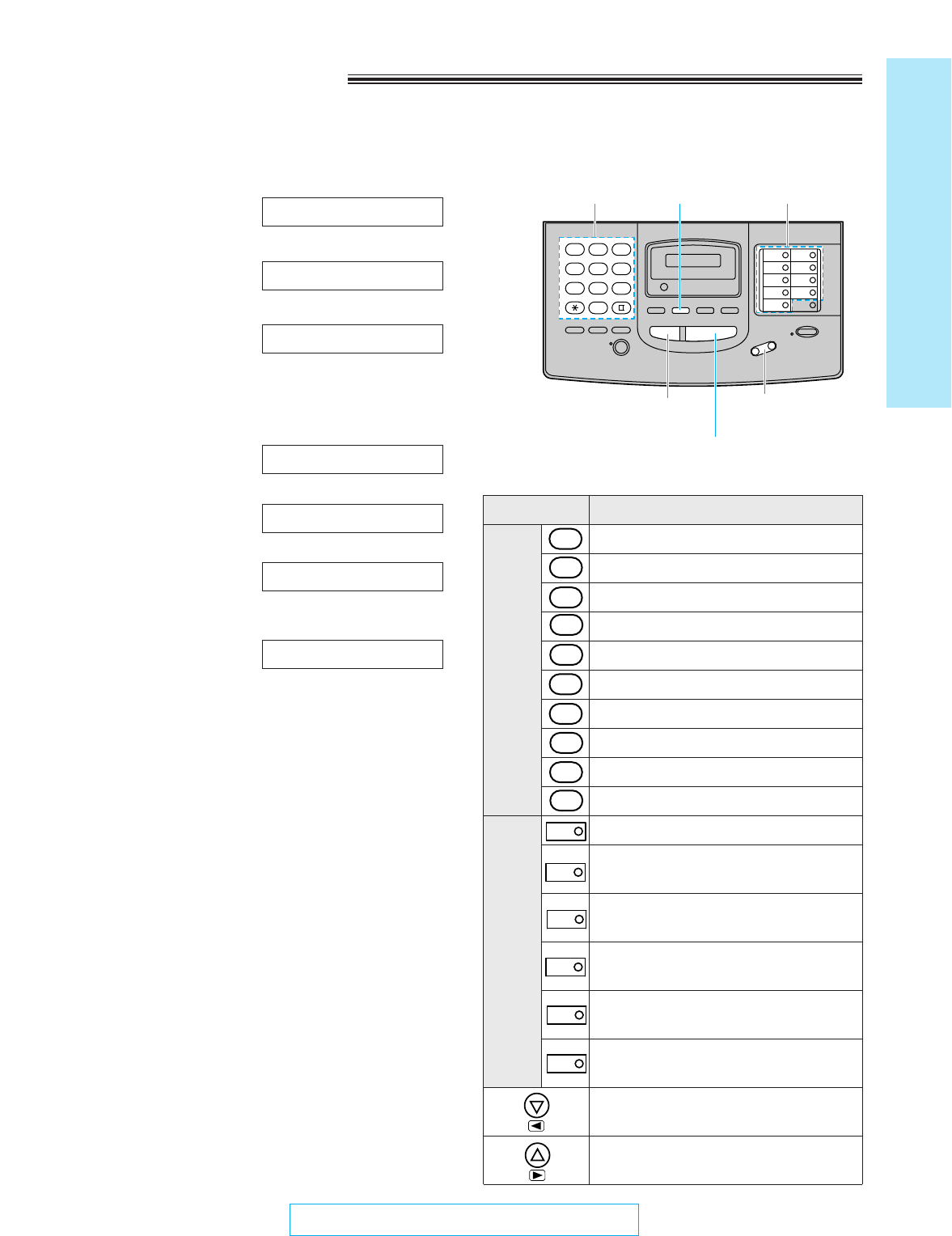
1 2 3
4 5 6
7 8 9
0
Direct
call
station
keys
Dial
keys
1
2
3
4
0
9
8
7
6
5
1
2
6
7
3
8
1 [ ] { } + – / = , . _ '
A B C a b c 2
D E F d e f 3
G H I g h i 4
J K L j k l 5
M N O m n o 6
P Q R S p q r s 7
T U V t u v 8
W X Y Z w x y z 9
0 ( ) < > ! " # $ % & ¥
: ; ? | U @ ^ ’ ¢
INSERT key (Used to insert one
character or one space.)
SECRET key (Used for automatic
dialing on page 27.)
SPACE key (Used to replace one
character with a space.)
DELETE key (Used to delete one
character.)
HYPHEN key (Used to insert a
hyphen.)
⁄ key (Used to move the cursor to
the left.)
¤ key (Used to move the cursor to
the right.)
Keys Characters
13
Quick Start
Initial preparation
For Assistance, Call 1-800-435-7329
Setting your logo
The logo can be a company, division or personal name in an abbreviated form.
1
Press (MENU).
Display:
2
Press K, then @ B.
3
Press (START/COPY/SET).
4
Enter your logo up to 30 characters using the
dial keypad and direct call station keys.
For example, when entering “Bill” as your logo:
1. Press B twice.
2. Press D six times.
3. Press E six times.
4. Press (fl) ((VOLUME)) to move the cursor
and press E six times.
Note:
¡If you use the same number key continuously
to enter the next character, press
(fl) ((VOLUME)) to move the cursor.
5
Press (START/COPY/SET).
6
Press (MENU).
LOGO=Bill
LOGO=Bil
LOGO=Bi
LOGO=B
LOGO=
YOUR LOGO
SYSTEM SET UP
(START/COPY/SET)
(STOP)
(MENU)
Dial keypad
Direct call
station keys
To correct a mistake while
programming
Use (fi)/(fl) ((VOLUME)) to move the cursor to the
incorrect character, then make the correction.
or
Press (STOP) to delete the character to the left of
the cursor.
Character table
(fi)/(fl)
((VOLUME))