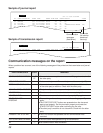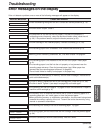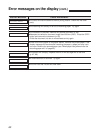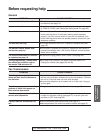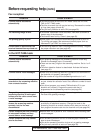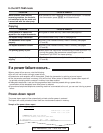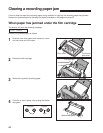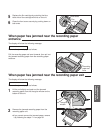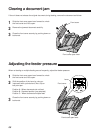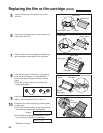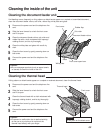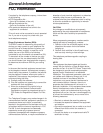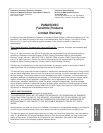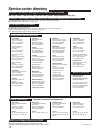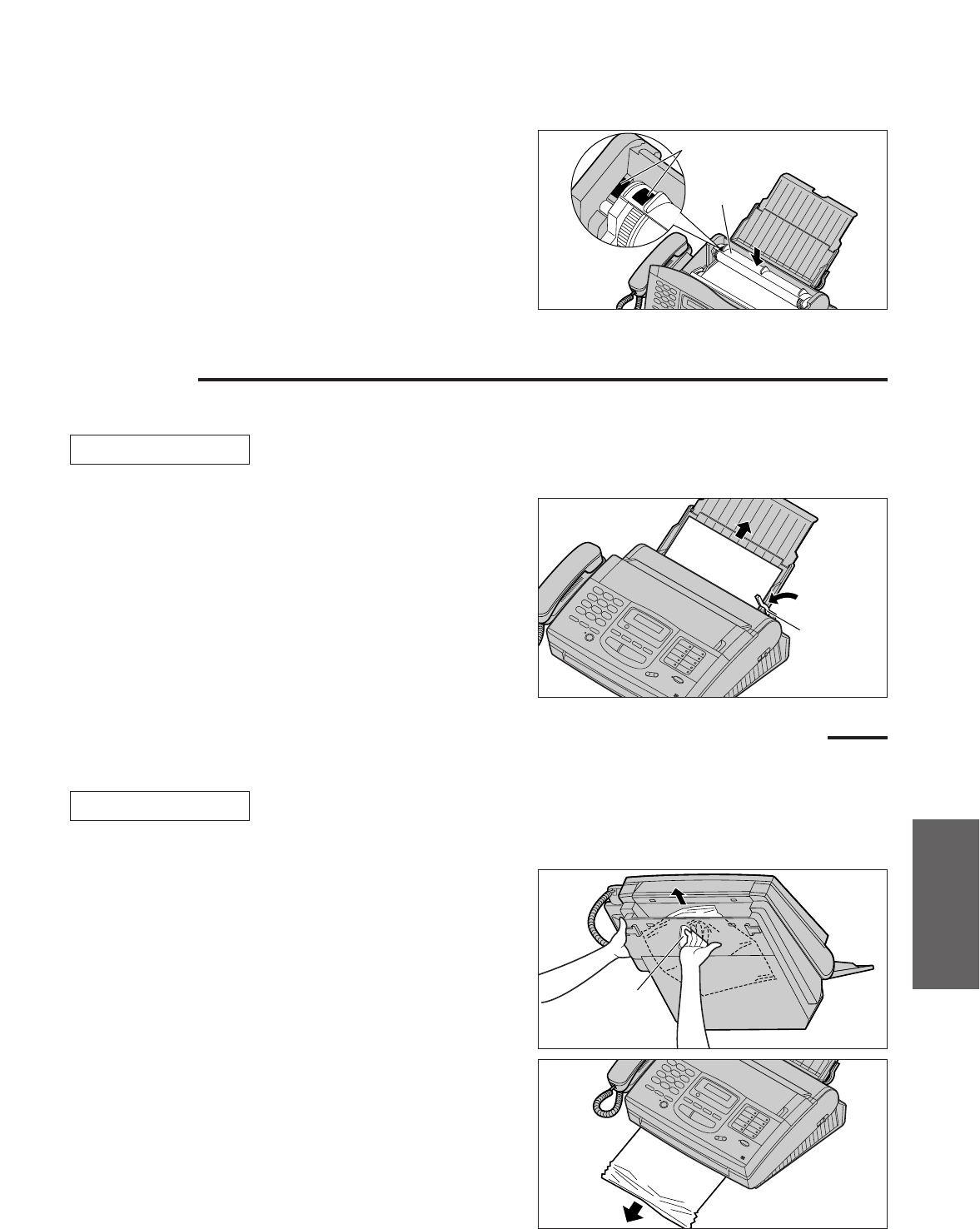
65
Troubleshooting
and Routine Care
Pull the recording paper set lever forwards, then pull out
the jammed recording paper from the recording paper
entrance.
When paper has jammed near the recording paper exit
The display will show the following message.
Remove the jammed paper as follows.
REMOVE PRINTOUT
When paper has jammed near the recording paper
entrance
The display will show the following message.
Remove the jammed paper as follows.
CHECK PAPER
1
Lift the unit slightly and push out the jammed
recording paper from the triangular window on the
bottom of the unit.
2
Remove the jammed recording paper from the
recording paper exit.
¡If you cannot remove the jammed paper, remove
it by following the steps 1–4 on page 64.
Triangular
window
5
Replace the film cartridge by matching the blue
label side of the cartridge with that on the unit.
6
Close the front cover securely by pushing down on
both ends.
Blue labels
Film
cartridge
Recording
paper set
lever