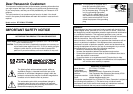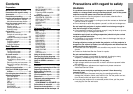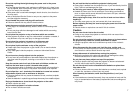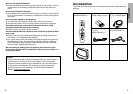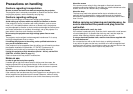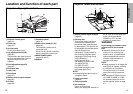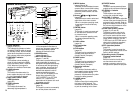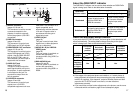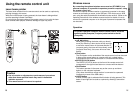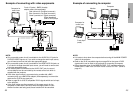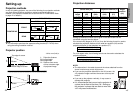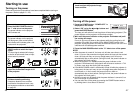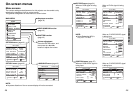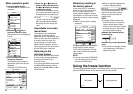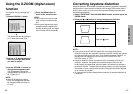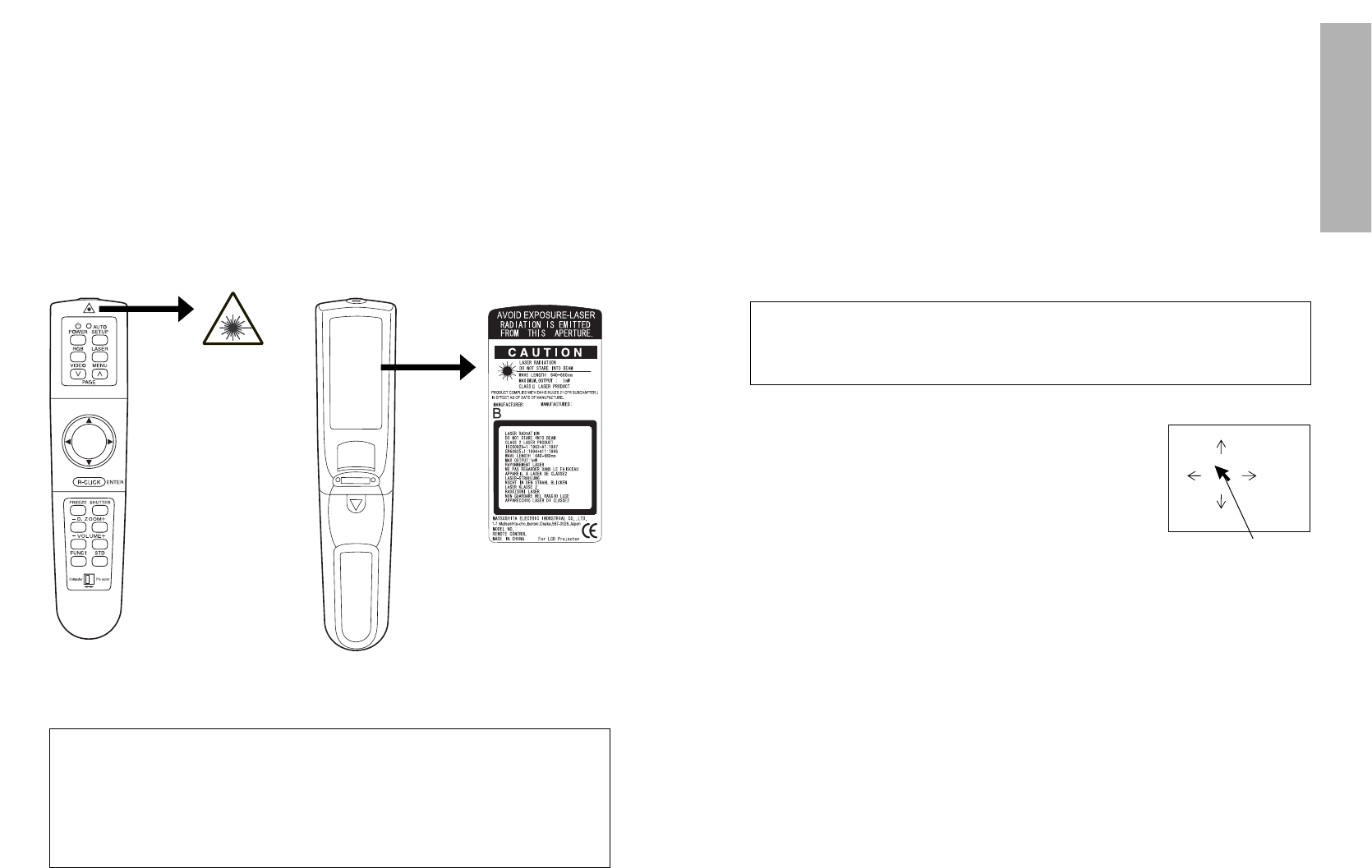
19
Preparation
18
Wireless mouse
By connecting the optional wireless mouse receiver (ET-RMRC1) to a
personal computer, it is possible to operate a personal computer, using
the remote control unit.
Connect the optional wireless receiver to a personal computer in the same
manner as connecting a mouse, to the USB port, PS/2 mouse port or ADB
port, using the cable provided with the wireless mouse receiver. (Refer to the
operating instructions of the wireless mouse receiver for details on how to
connect to a personal computer or on the types of personal computers that
can be used.)
Using the remote control unit
P
U
S
H
Laser beam pointer
The laser beam emitted from the remote control can be used as a pointer by
pointing forward to the screen.
While the LASER button is being pressed, the laser beam is being emitted
and the operating indicator illuminates.
Do not look into the laser emitter of the remote control unit or point the laser
beam towards other people, otherwise damage to eyes may occur.
Caution
BUse of controls or adjustments or performance of procedures
other than those specified herein may result in hazardous
radiation exposure.
BThis remote control unit cannot be repaired.
To operate a personal computer with the remote control, move the
operating mode (Computer, Projector) select switch to the left
(Computer).
Operation
BFGIHbuttons
While gently pressing the button with your thumb,
move your thumb up, down and to the left and right
to move the mouse cursor in the same direction. If
you press gently, the cursor will move slowly, and if
you press more firmly, the cursor will move more
quickly.
BClick button
The Click button on the underside of the remote control unit can be used
in place of the mouse button on a mouse with only a single button.
It corresponds to the left mouse button on a mouse with two buttons.
BENTER (R-CLICK) button
The ENTER (R-CLICK) button at the front of the remote control unit
corresponds to the right mouse button on a mouse with two buttons.
BPAGE button
This button operates in the same way as the cursor up and down
buttons on the computer keyboard.
(Only when the wireless mouse receiver is connected to a personal
computer by means of the USB cable.)
BLASER button
A beam of laser light is emitted while this button is being pressed. This
beam of laser light can be used as a pointer by directing it toward the
screen.
Mouse cursor
N2QAEA000008