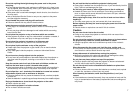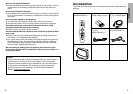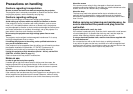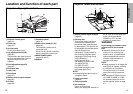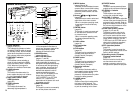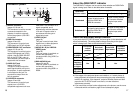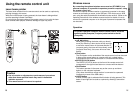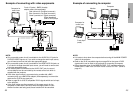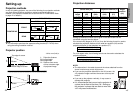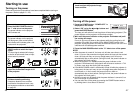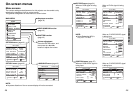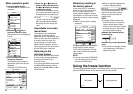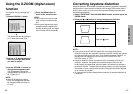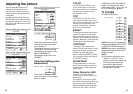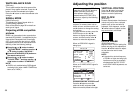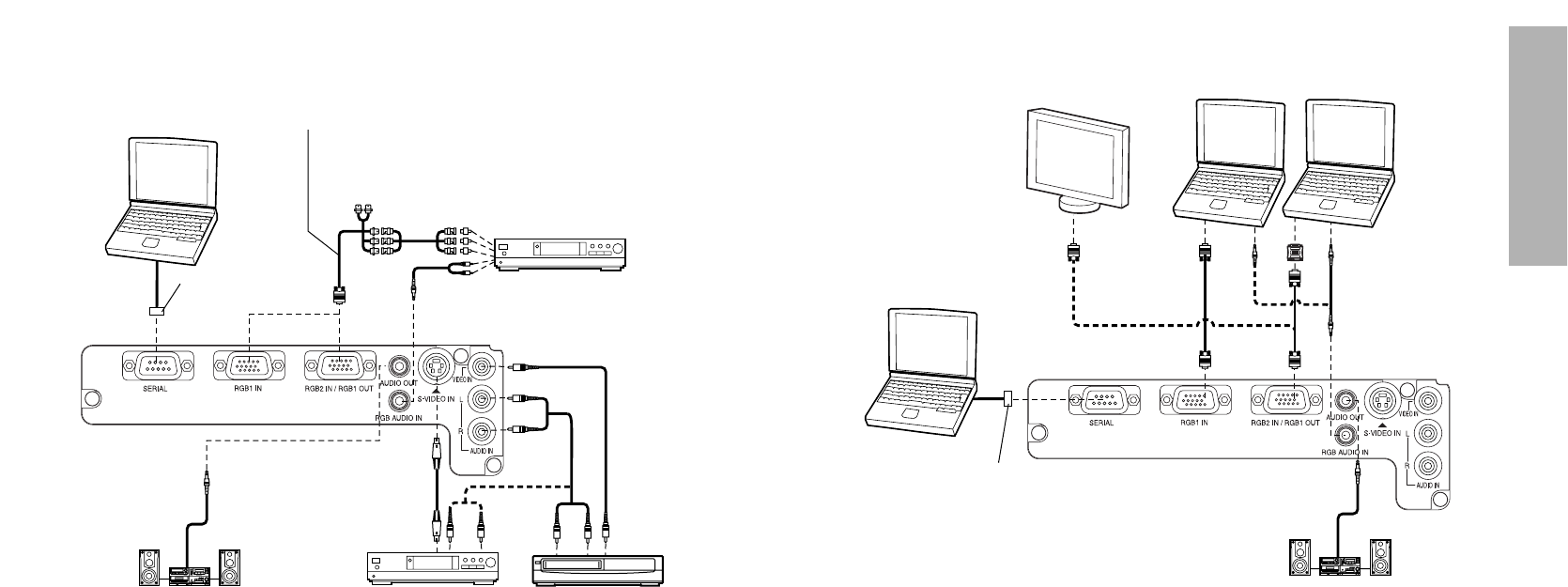
23
Preparation
22
1 62345
ON DIP
D-sub 9-pin
(male)
Computer for
control use
Computer
NOTE:
BIt is better to shut down the computer before turning off the MAIN POWER
switch of the projector.
BRefer to the list of compatible signals on page 56 for the types of RGB
signals which can be input to the projector by connecting a computer.
BDo not input the signal to the RGB2 IN/RGB1 OUT connector when the
RGB2 SELECT item in the OPTION1 menu is set to OUTPUT. (Refer to
page 40.)
Example of connecting to computer
Monitor
Example of connecting with video equipments
D-sub 15 (male) - BNC5 (female)
adapter cable (sold separately)
Red (connect to P
R signal connector)
Blue (connect to PB signal connector)
Green (connect to Y signal connector)
Digital broadcast
tuner or DVD player
D-sub 9-pin
(male)
DVD player
Audio system
Video deck
NOTE:
BOnly one audio system circuit is available for the AUDIO IN L-R jacks for
S-VIDEO/VIDEO signals, so if you wish to change the audio input source,
you will need to remove and insert the appropriate plugs.
BOnly one audio system circuit is available for the RGB AUDIO IN jacks, so
if you wish to change the audio input source, you will need to remove and
insert the appropriate plugs.
BIf an audio system is connected to the AUDIO OUT jack, the sound
volume balance can be controlled by the remote control unit which is
supplied with the projector.
BIf the video signal source is connected using a cable with a BNC
connector plug, use a BNC/RCA adapter (sold separately) to convert the
cable end to an RCA plug-type jack.
BRefer to page 56 for a list of compatible YP
BPR signals which can be input
to the projector.
BIf the signal cables are disconnected or if the power supply for the
computer or video deck is turned off while the digital zoom or index
window functions are being used, these functions will be cancelled.
Computer for
control use
Audio system