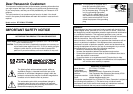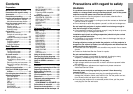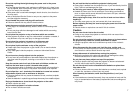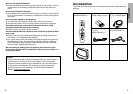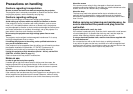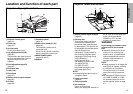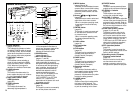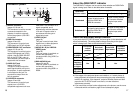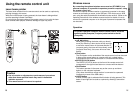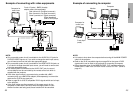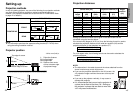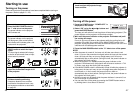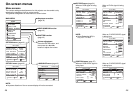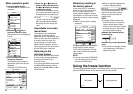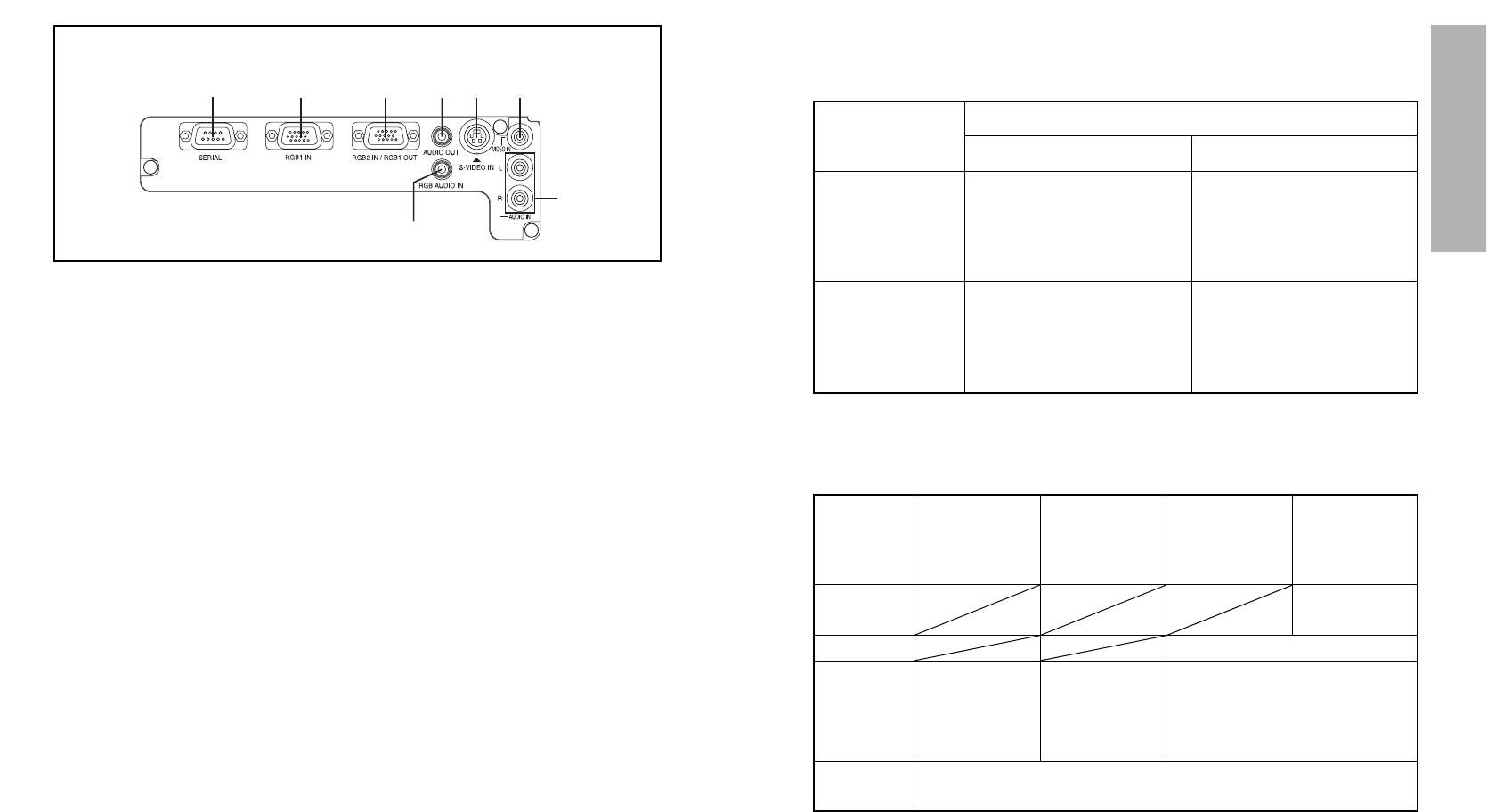
17
Preparation
16
<Connector panel>
&
% ' (
*
$#
)
#SERIAL connector
(pages 22, 23 and 44)
This connector is used to connect
a personal computer to the
projector in order to externally
control the projector. (RS-232C
compatible)
$RGB1 IN connector
(pages 22 and 23)
This connector is used to input
RGB signals and YP
BPR signals.
%RGB2 IN/RGB1 OUT connector
(pages 22, 23 and 40)
This connector is used to input or
output RGB signals and YP
BPR
signals. Use the RGB2 SELECT
item in the OPTION1 menu to
select whether you want input or
output with this connector.
&AUDIO OUT jack
(pages 22 and 23)
This jack is used to output the
audio signals which are input to
the projector. If audio equipment
is connected to this jack, no
sound will be output from the
built-in speakers.
'S-VIDEO IN connector
(pages 22 and 38)
This connector is used to input
signals from a S-VIDEO-
compatible equipment such as a
video deck. The connector is S1
signal compatible, and it
automatically switches between
16:9 and 4:3 aspect ratios in
accordance with the type of
signal being input.
(VIDEO IN jack
(page 22)
This jack is used to input video
signals from a video equipment
such as a video deck.
)AUDIO IN L-R (for VIDEO/S-
VIDEO) jacks
(page 22)
Only one system is provided, so
connect the appropriate
connector when using VIDEO or
S-VIDEO.
*RGB AUDIO IN jack
(pages 22 and 23)
Only one system is provided, so
connect the appropriate
connector when using RGB1 or
RGB2.
About the RGB INPUT indicator
The RGB INPUT indicator can be used to check whether an RGB/YPBPR
signal is being input. Refer to the table below for details.
RGB INPUT
indicator status
Power supply status
On (projecting)Standby
A signal is being input to
either the RGB1 IN or
RGB2 IN connector.
A signal is being input to
the connector selected
using the input select
buttons.
No signal is being input to
either the RGB1 IN or
RGB2 IN connector.
No signal is being input to
the connector selected
using the input select
buttons.
Illuminated
Switched off
About the automatic setup function
If you press the AUTO SETUP button, the items given in the table below will
be set automatically. The setting details change according to the signal
which is being input. Refer to the table below for details.
VIDEO/
S-VIDEO
YP
BPR
Dot Clock
frequency
is 100 MHz
or higher
Signal other
than above
Horizontal/
vertical
position
Dot clock/
clock phase
Auto RGB
input select
Automatic
keystone
correction
Yes
Yes
Yes
Yes
Yes No
NOTE:
BIf the edges of the projected picture are indistinct, or if a dark picture is
being projected, the automatic setup processing may stop automatically
before it is complete. If this happens, project a different picture and then
press the AUTO SETUP button once more, or make the above
adjustments manually.
BIf you would like to make further adjustments to the picture, use the menu
commands which are listed on page 28 and subsequent pages.