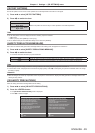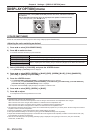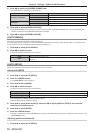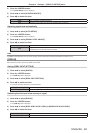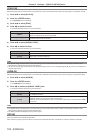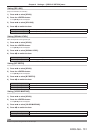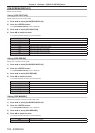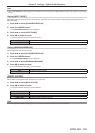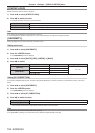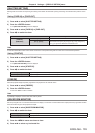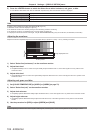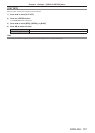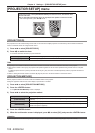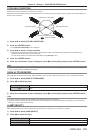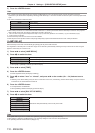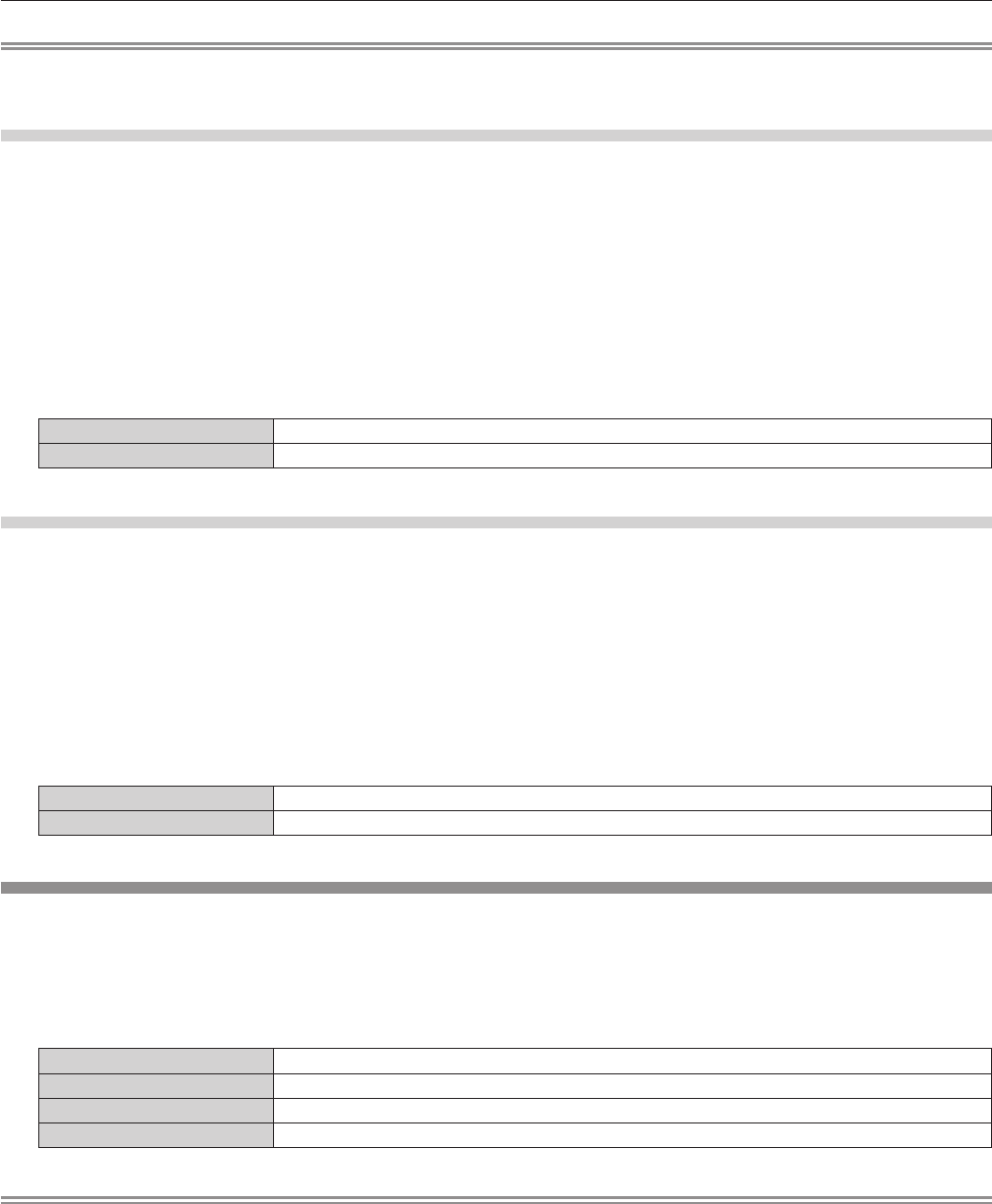
Chapter 4 Settings — [DISPLAY OPTION] menu
ENGLISH - 103
Note
f Even if [OSD MEMORY] is set to [ON], the cursor position will not be held when the <MAIN POWER> switch of the projector body is turned
<OFF>.
Setting [INPUT GUIDE]
Set whether to display the input guide (input terminal name, signal name, and memory number currently selected) in the position set in the
[OSD POSITION].
1) Press as to select [ON-SCREEN DISPLAY].
2) Press the <ENTER> button.
f The [ON-SCREEN DISPLAY] screen is displayed.
3) Press as to select [INPUT GUIDE].
4) Press qw to switch the item.
f The items will switch each time you press the button.
[ON] Displays the input guide.
[OFF] Hides the input guide.
Setting [WARNING MESSAGE]
Set the display/hide of the warning message.
1) Press as to select [ON-SCREEN DISPLAY].
2) Press the <ENTER> button.
f The [ON-SCREEN DISPLAY] screen is displayed.
3) Press as to select [WARNING MESSAGE].
4) Press qw to switch the item.
f The items will switch each time you press the button.
[ON] Displays the warning message.
[OFF] Hides the warning message.
[BACK COLOR]
Set the display of the projected screen when there is no signal input.
1) Press as to select [BACK COLOR].
2) Press qw to switch the item.
f The items will switch each time you press the button.
[BLUE] Displays the entire projection area in blue.
[BLACK] Displays the entire projection area in black.
[DEFAULT LOGO] Displays the Panasonic logo.
[USER LOGO] Displays the image registered by the user.
Note
f To create/register the [USER LOGO] image, use “Logo Transfer Software” included in the supplied CD-ROM.