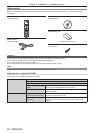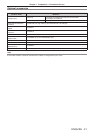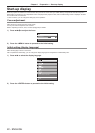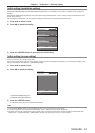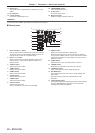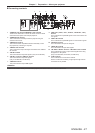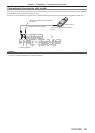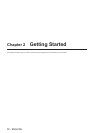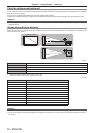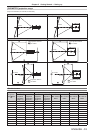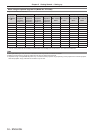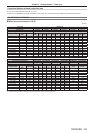Chapter 1 Preparation — Using the remote control
28 - ENGLISH
Using the remote control
Inserting and removing the batteries
(i)
(ii)
Fig. 1 Fig. 2
1) Open the cover. (Fig. 1)
2) Insert the batteries and close the cover (insert the m side first). (Fig. 2)
f When removing the batteries, perform the steps in reverse order.
Setting the remote control ID numbers
When you use the system with multiple projectors, you can operate all the projectors simultaneously or each projector individually using single
remote control, if a unique ID number is assigned to each projector.
After setting the ID number of the projector, set same ID number on the remote control.
The factory default ID number of the projector is set to [ALL]. When using a single projector, press the <ID ALL> button on the
remote control. Also, you can control a projector by pressing the <ID ALL> button on the remote control even if you do not know the
projector ID.
How to set
1) Press the <ID SET> button on the remote control.
2) Within five seconds, press the two-digit ID number set on the projector using the number (<0> - <9>)
buttons.
f If you press the <ID ALL> button, you can control the projectors regardless of the ID number setting of the projector.
Attention
f Since the ID number of the remote control can be set without the projector, do not press the <ID SET> button carelessly. If the <ID SET>
button is pressed and no number (<0> - <9>) buttons are pressed within ve seconds, the ID number returns to its original value before the
<ID SET> button was pressed.
f The ID number set on the remote control will be stored unless it is set again. However, it will be erased if the remote control is left with dead
batteries. Set the same ID number again when the batteries are replaced.
Note
f Set the ID number of the projector from the [PROJECTOR SETUP] menu → [PROJECTOR ID].