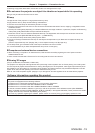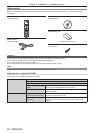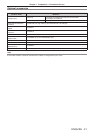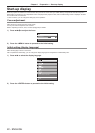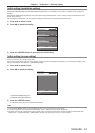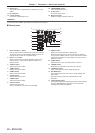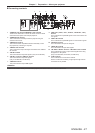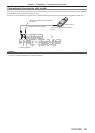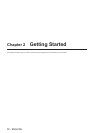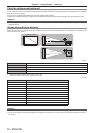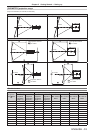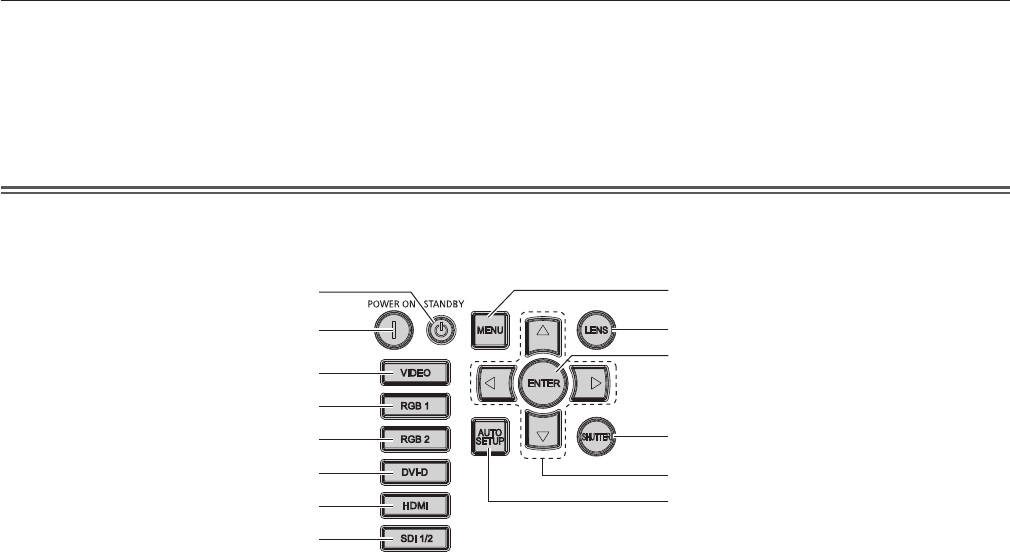
Chapter 1 Preparation — About your projector
26 - ENGLISH
13 Security slot
This security slot is compatible with the Kensington security
cables.
14 Air intake port
15 <AC IN> terminal
Connect the supplied power cord.
16 <MAIN POWER> switch
Turns on/off the main power.
17 Air lter cover
The air lter unit is inside.
18 Burglar hook port
Attaches a burglar prevention cable, etc.
Attention
f Do not block the ventilation ports (intake and exhaust) of the projector.
r Control panel
VIDEO
ENTER
MENU
LENS
SHUTTER
RGB 1
RGB 2
AUTO
SETUP
DVI-D
HDMI
SDI 1/2
10
9
11
13
14
12
2
1
3
4
5
6
7
8
1 Power standby <v> button
Sets the projector to the state where the projector is switched
off (standby mode) when the <MAIN POWER> switch on the
projector is set to <ON> and in projection mode.
2 Power on <b> button
Starts projection when the <MAIN POWER> switch on the
projector is set to <ON> when the power is switched off
(standby mode).
3 <VIDEO> button
Switches the input to VIDEO.
4 <RGB1> button
Switches the input to RGB1.
5 <RGB2> button
Switches the input to RGB2.
6 <DVI-D> button
Switches the input to DVI-D.
7 <HDMI> button
Switches the input to HDMI.
8 <SDI 1/2> button
Switches the input to SDI.
(Only for PT-DZ13KU, PT-DS12KU, PT-DZ10KU)
9 <MENU> button
Displays or hides the main menu. (x page 65)
Returns to the previous menu when a sub-menu is displayed.
If you press the <MENU> button on the control panel for at least
three seconds while the on-screen display is off, the on-screen
display is turned on.
10 <LENS> button
Adjusts the focus, zoom, and shift (position) of the lens.
11 <ENTER> button
Determines and executes an item in the menu screen.
12 <SHUTTER> button
Used to temporarily turn off the image. (x page 61)
13 asqw buttons
Use to select items in the menu screen, change settings, and
adjust levels.
Also used to enter a password in [SECURITY] or enter
characters.
14 <AUTO SETUP> button
Automatically adjusts the image display position while projecting
the image. [PROGRESS] is displayed on the screen while
adjusting automatically. (x page 62)