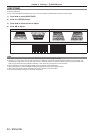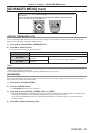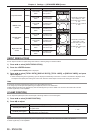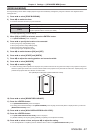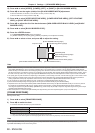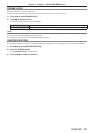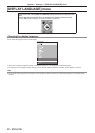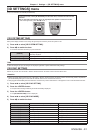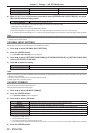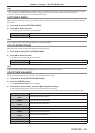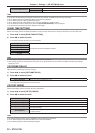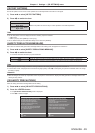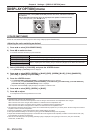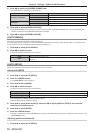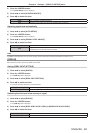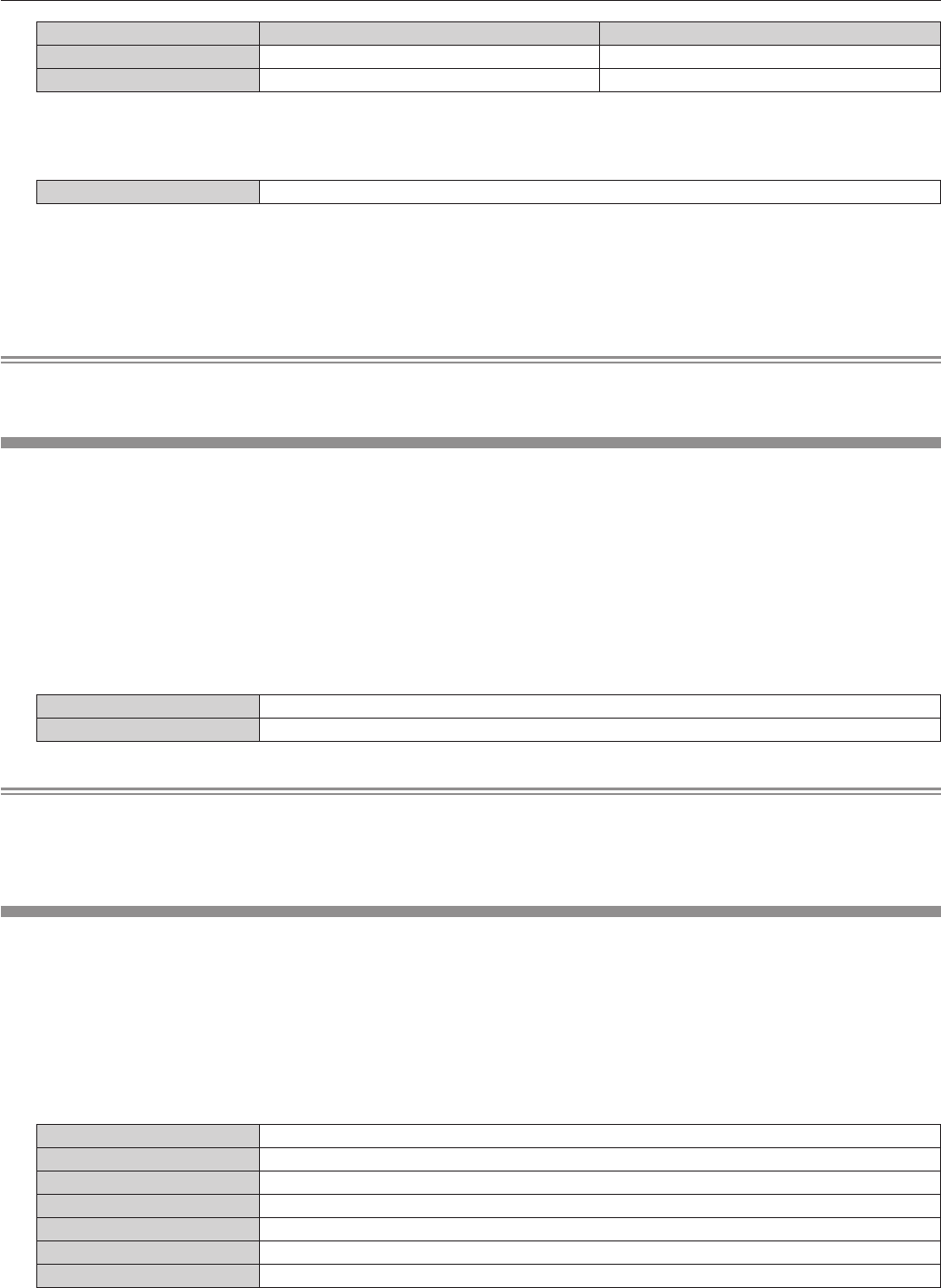
Chapter 4 Settings — [3D SETTINGS] menu
92 - ENGLISH
[3D SYNC MODE] Items set in [3D SYNC1] Items set in [3D SYNC2]
[10] Stereo synch output Frame synch output
[11] 3D IR TRANSMITTER (+) output 3D IR TRANSMITTER (
-
) output
6) When [1], [4], [7], or [10] is selected, press as to select [STEREO SYNC OUTPUT DELAY], and press
qw to set the amount of delay output.
[0us] - [25 000 us] Allows you to set in increments of 10 us.
f To synchronize multiple projectors to display 3D images, use a frame synch input and output.
Select [9] or [10] for the rst projector.
Select [6], [7], or [8] for the second and subsequent projectors.
f Stereo synchronization is a signal having a 50 % duty cycle where High is for the left eye and Low is for the right eye.
f “H” is output to the 3D image display and “L” is output to the 2D image display from the terminal for which 3D trigger output is selected.
Note
f [11] or [3D SYNC MODE] is the setting when the 3D IR transmitter TY-3DTRW of Panasonic is used with the projector. Consult your dealer
regarding the connection method.
[3D SIMUL INPUT SETTING]
Set this item to input and use 3D video signals of the simultaneous system.
1) Press as to select [3D SIMUL INPUT SETTING].
2) Press the <ENTER> button.
f The [3D SIMUL INPUT SETTING] screen is displayed.
3) Press as to select [LEFT:RGB1 RIGHT:RGB2], [LEFT:HDMI RIGHT:DVI-D], or [LEFT:SDI1 RIGHT:SDI2]
(only for PT-DZ13KU, PT-DS12KU).
4) Press qw to switch the setting.
[OFF] Cannot use 3D simultaneous.
[AUTO] Displays 3D images of the simultaneous system.
Note
f When set to [AUTO], 3D images are displayed when the same 3D compatible signals are entered to each input. However, the P IN P status
during P IN P is maintained.
f This may not function properly for some connected external devices.
f Certain signals may not function properly.
[3D INPUT FORMAT]
Set the 3D format for the image signals being input.
Set a 3D format that matches the input signal.
1) Press as to select [3D INPUT FORMAT].
2) Press the <ENTER> button.
f The [3D INPUT FORMAT] screen is displayed.
3) Press as to select a 3D format.
[AUTO]
*1
Automatically detects 3D format of input image signals and displays images.
[NATIVE] Forcibly displays 2D images regardless of input image signals.
[SIMULTANEOUS]
*2
Forcibly displays 3D images in simultaneous system regardless of input video signals.
[SIDE BY SIDE] Forcibly displays 3D images in side by side format regardless of input image signals.
[TOP AND BOTTOM] Forcibly displays 3D images in top and bottom format regardless of input image signals.
[LINE BY LINE]
*3
Forcibly displays 3D images in line by line system regardless of input video signals.
[FRAME SEQUENTIAL]
*4
Forcibly displays 3D images in frame sequential format regardless of input image signals.
*1 During DVI-D or HDMI input only
*2 During 3G-SDI level B input only
*3 Only while signals other than interlaced signals are input
*4 Only while progressive signals with the vertical scanning frequency of 100 Hz or 120 Hz are input to the <RGB1>/<RGB2>/<DVI-D> terminals
4) Press the <ENTER> button.