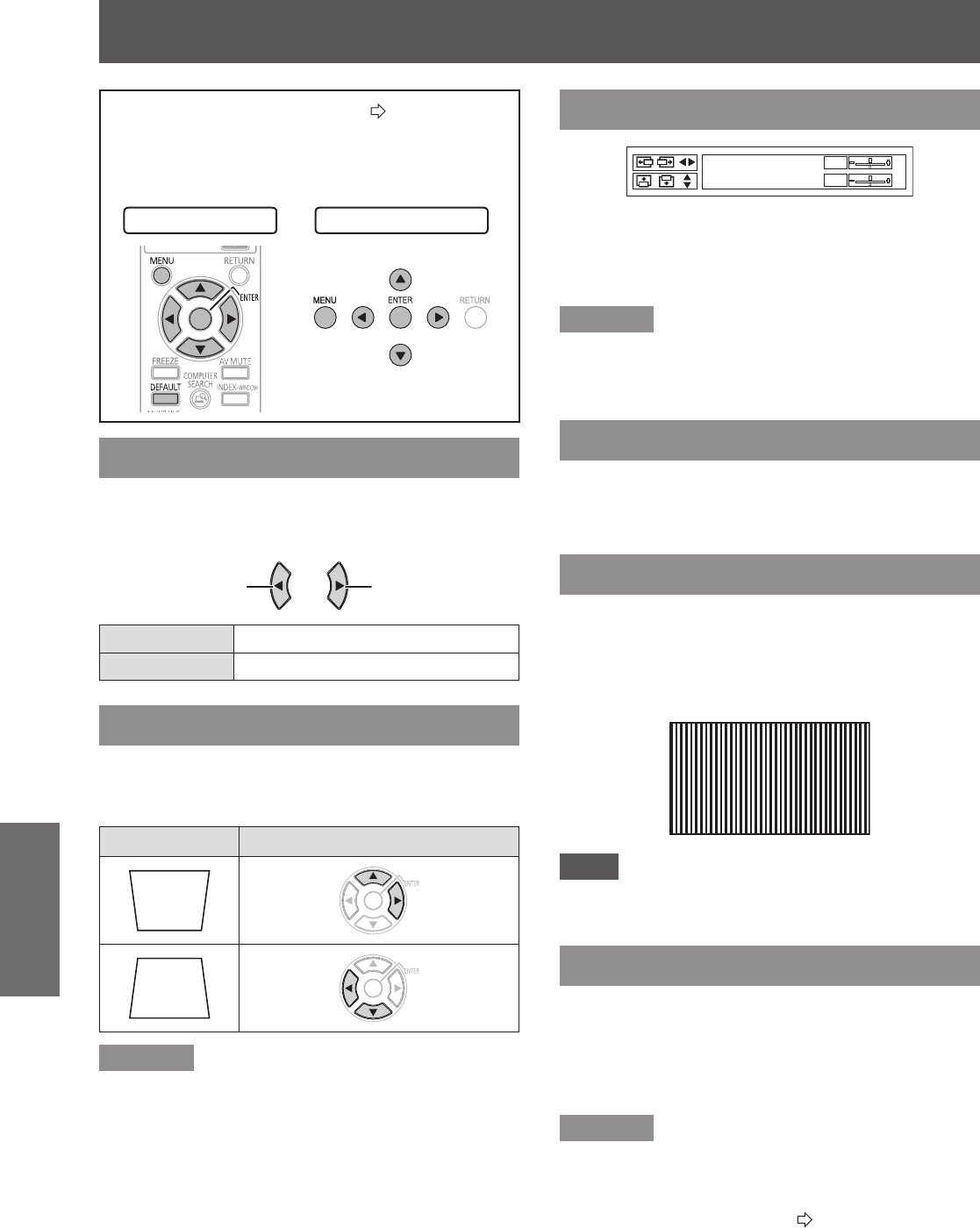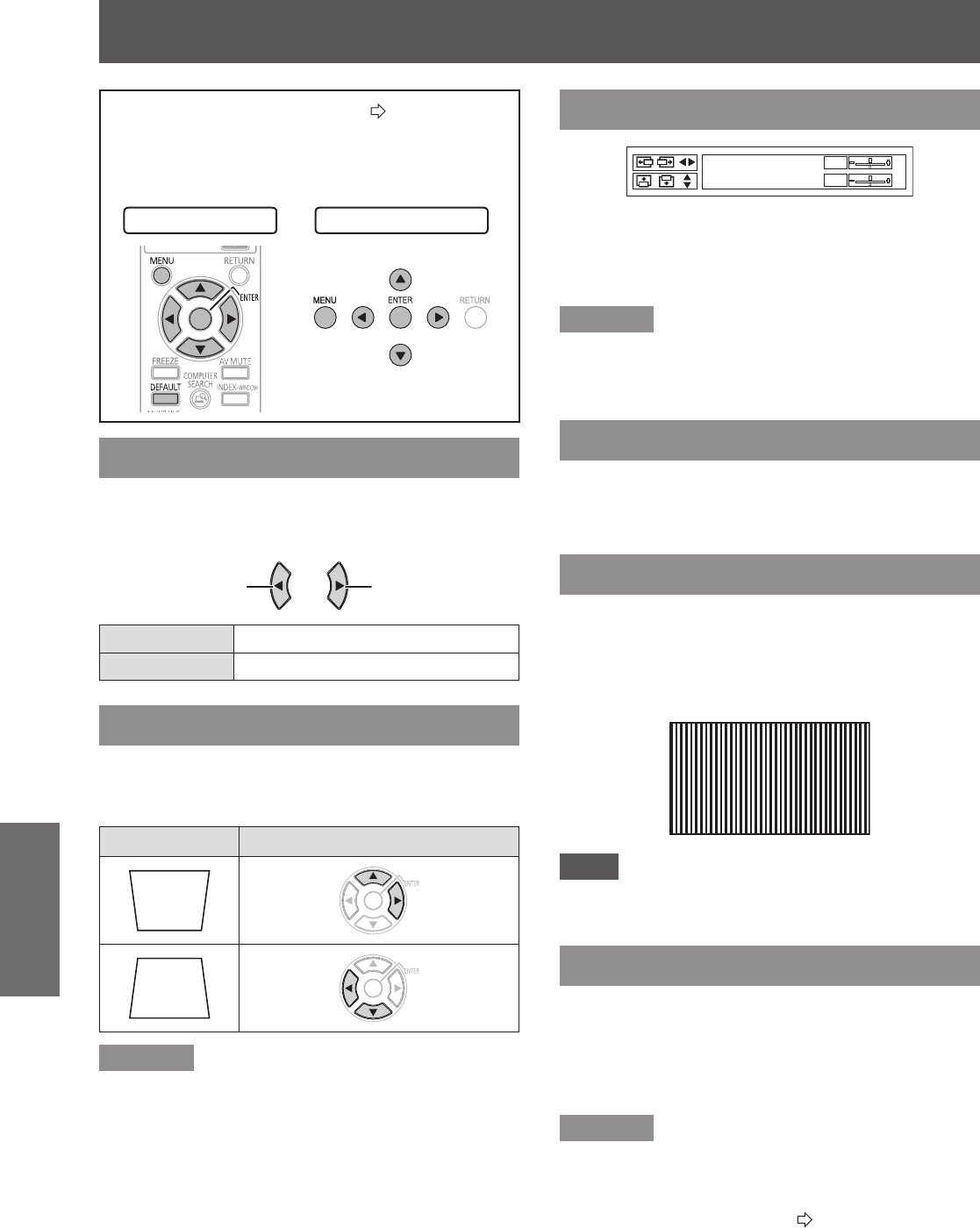
POSITION menu
34 -
E
NGLISH
Settings
POSITION menu
Navigating through the MENU (
Æ
page 29),
select POSITION from the main menu and then
select the required item from the sub-menu.
Settheselecteditemwith▲▼◄►buttons.
z
Remote control Control panel
REALTIME KEYSTONE
If the projector is aligned non-perpendicularly to the
screen, or if the projection screen has an angled
surface, the keystone will be corrected automatically.
Change setting
Change setting
ON Active
OFF Deactive
KEYSTONE
If you need to correct the angle of the projection even
when the REALTIME KEYSTONE is activated, you
can correct the keystone manually.
Image Operation
Remarks
You can correct the distortion ±30 ° from the plane.
z
For a better quality image, installing the projector
with a minimum of distortion is recommended.
The distortion of the Main menu screen is not
z
correctable.
The result of the keystone correction will affect the
z
aspect ratio and the size of the image.
SHIFT
Horizontal(H):Press◄►buttonstomovetheimage
horizontally.
Vertical(V): Press▲▼buttonstomovetheimage
vertically.
Remarks
The image cannot be moved while network signals
z
are input.
Press◄►▲▼buttonstomovetheimage.
z
SHIFT V
(Available with signal of network only while ASPECT
is set to H FIT)
Press◄►buttonstomovetheimagevertically.
DOT CLOCK
If you have interference patterns of the projected
image, which is sometimes referred to as moire or
noise,youcanminimizeitbypressing◄►buttonsto
adjust the clock frequency.
(Available with signal of RGB (Still image) only).
Note
DOT CLOCK
z
needs to be adjusted before adjusting
the CLOCK PHASE.
CLOCK PHASE
If you require further adjustment for the same reason
as the DOT CLOCKadjustment,youcanneadjust
the timing of the clock. (Available with signals of RGB/
YP
B
P
R
only)
Press◄►buttonstoadjust.
Remarks
Iftheprojectingsignal’sdotclockfrequencyishigher
z
than 150 MHz, the adjustment of
DOT CLOCK
or
CLOCK PHASE
may not make a difference. See
“List of compatible signals”.
(
Æ
page 54)