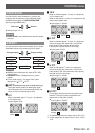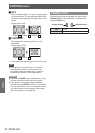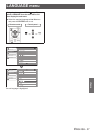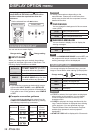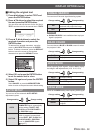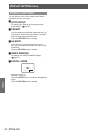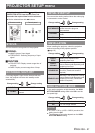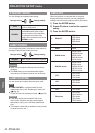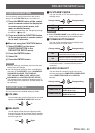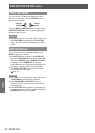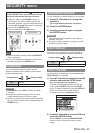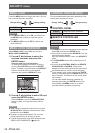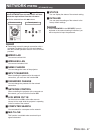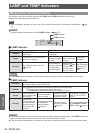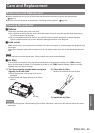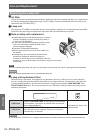PROJECTOR SETUP menu
E
NGLISH - 43
Settings
FUNCTION BUTTON
You can select a useful function from the list and
assign it to the FUNCTION button as a short-cut.
Press the MENU button of the control 1 )
panel or remote control to display the
on screen menu (main menu, sub-
menu or detailed menu).
For the menu operation, see “Navigating through
the MENU”. (
Æ
page 29)
Press and hold the FUNCTION button 2 )
of the control panel or remote control
for at least 3 seconds.
When not using the FUNCTION button
Q
Select DISABLE in this menu 1 )
(FUNCTION BUTTON in the
PROJECTOR SETUP menu).
Press the ENTER button.2 )
Select OK.3 )
Press the ENTER button.4 )
Remarks
After the setting is completed, the text colour and
z
button colour will change.
You can assign all the menu items, excluding the
z
sub-menu of the SECURITY menu (PASSWORD,
PASSWORD CHANGE, TEXT DISPLAY,
TEXT CHANGE, MENU LOCK, MENU LOCK
PASSWORD and CONTROL DEVICE SETUP).
The displayed menu screen will disappear after 5
z
seconds without any operation, and the setting will
beconrmed.
AUDIO SETTING
You can perform more detailed setting for Audio.
J
VOLUME
You can adjust the volume of the built-in monaural
speaker and VARIABLE AUDIO OUT terminal.
-
1 +1
BALANCE
J
You can adjust to hear the sound played equally
through both right and left external stereo speakers,
or shift the balance so more sound plays through
the left or right side.
Left
Right
IN STANDBY MODE
J
You can turn ON or OFF the audio output in the
standby mode.
Change setting
Change setting
OFF Deactive
ON Active
Remarks
When
z
STANDBY MODE is set to ECO, the audio
output cannot be activated in the standby mode.
J
POWER BUTTON BEEP
You can set the operational sound (beep) heard
when the power is turned off/on.
Change setting
Change setting
OFF
When the power is turned off/on *, the
operational sound (beep) is not heard
.
ON
When the power is turned off/on, the
operational sound (beep) is heard.
The operational sound is heard when the button
:
¸
on the control panel is pressed after the power is
connected.
AUDIO IN SELECT
J
You can select to connect the audio input of the
devices connected to
COMPUTER1/COMPUTER2
to the
COMPUTER AUDIO IN
or
AUDIO
IN
terminal.
Change setting Change setting
AUDIO IN SELECT
COMPUTER1 IN
Select COM. AUDIO IN or
AUDIO IN terminal
COMPUTER2 IN
Select COM. AUDIO IN or
AUDIO IN terminal