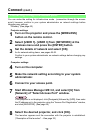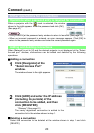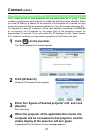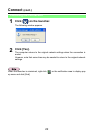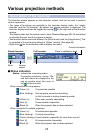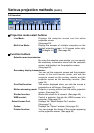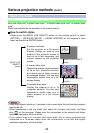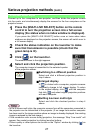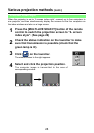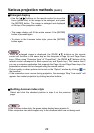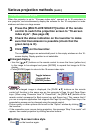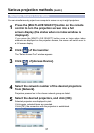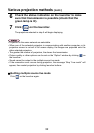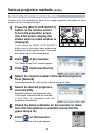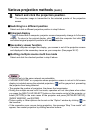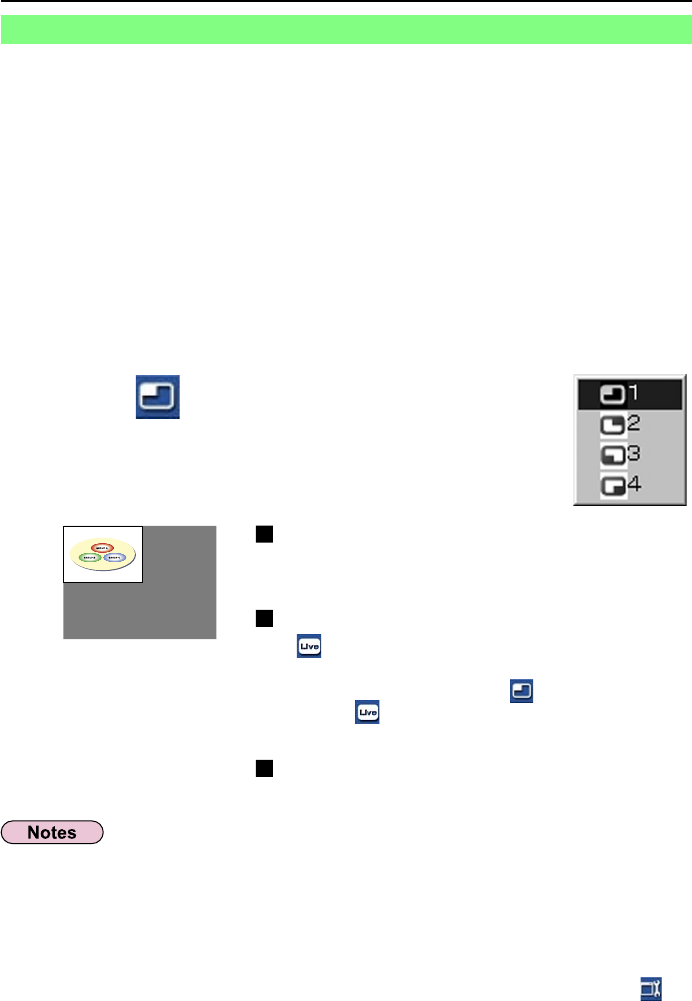
27
Various projection methods
(cont.)
Check the status indication on the launcher to make
sure that transmission is possible (check that the
green lamp is lit).
2
Press the [MULTI-LIVE SELECT] button on the remote
control to turn the projection screen into a full screen
display (the status when no index window is displayed).
If you press the [MULTI-LIVE SELECT] button once or twice when index
windows are displayed on the projection screen, the screen will switch over to
a full screen display.
1
Click [ ] on the launcher.
The window shown to the right appears.
3
Select and click the projection position.
The computer image is transmitted to the selected quarter
of the projection screen.
4
Switching to a different position
Select and click a different projection position in
step 4 above.
Enlarged display
If [ ] is clicked with a computer, projector screens
temporarily change to full screen display. To return
to the original display, click [
] with the computer
that click [
] and select original projection positions
with each computer.
Quitting 4-screen multi style
Select and click the checked position in step 4
above.
• In the 4-screen multi style, the computer screens from all the computers connected to
the projector can be transmitted to the projector. (If an image from another computer
has been sent to the image position where an image is already displayed, the existing
image is replaced by the new image.)
• If the connection error occurs during projection, the message ‘Stop “Live mode”’ will
appear, then restart projection by clicking launcher buttons.
• Picture quality or other options can be set on the “Option” window by clicking [
] on
the launcher.
4-screen multi style
Connect up to four computers to one projector, and then divide the projector screen
into four parts, and simultaneously display the screens for the four computers on the
projector screen.