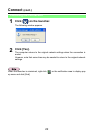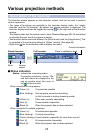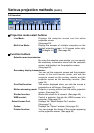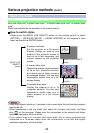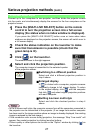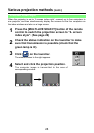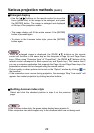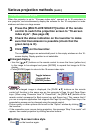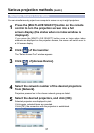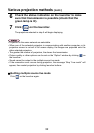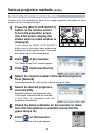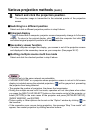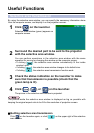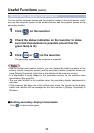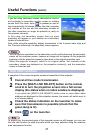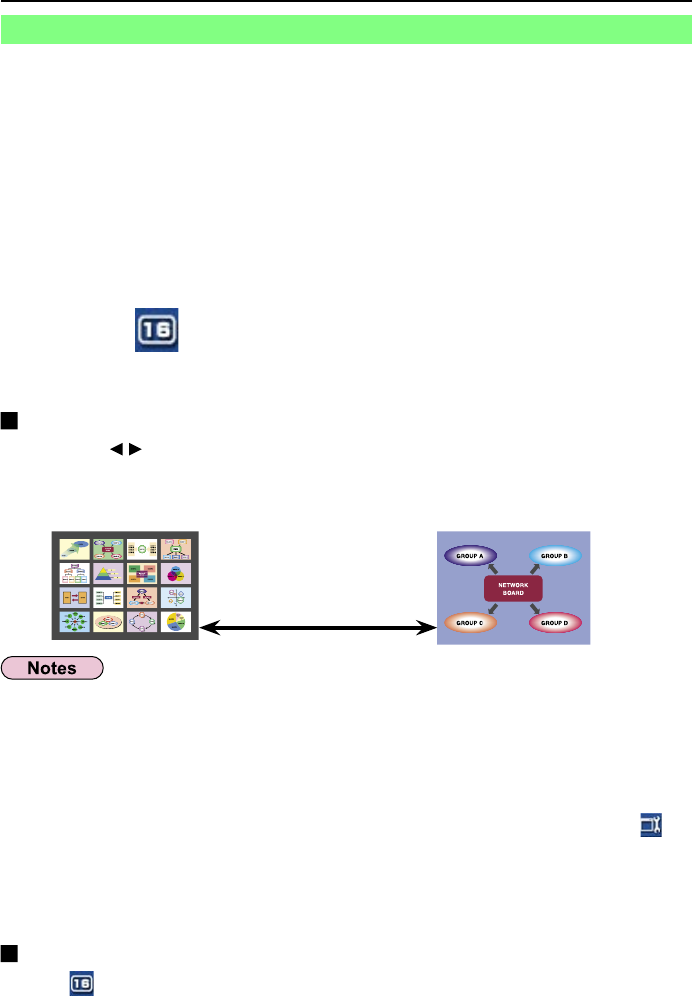
30
Various projection methods
(cont.)
Check the status indication on the launcher to make
sure that transmission is possible (check that the
green lamp is lit).
2
Press the [MULTI-LIVE SELECT] button of the remote
control to switch the projection screen to “16-screen
index style”. (See page 26)
1
Click [ ] on the launcher.
The computer images are automatically sent to the empty windows on the 16-
screen display. Display position is not selectable.
3
Enlarged display
• Use the [ ▲▼] buttons on the remote control to move the focus (yellow box)
to the image to be enlarged and press [ENTER] to expand that image to fill the
display.
• Press [ENTER] again to return to the 16-screen index style.
Toggle between
these with the
[ENTER] button.
When the projector is set to “16-screen index style”, connect up to 16 computers to
one projector, and simultaneously display the screens for the 16 computers on index
windows and also on a large screen.
• While an enlarged image is displayed, the [PAGE ▲▼] buttons on the remote
control will function in the same way as the computer’s Page Up and Page Down
keys. (When using “Presenter View” of “PowerPoint”, the [PAGE ▲▼] buttons of the
remote control correspond to Back space key and Space key.) This means that if
you run a computer application that supports the Page Up and Page Down keys, the
presentation screen can be changed using the remote control.
• Picture quality or other options can be set on the “Option” window by clicking [
] on
the launcher.
• If the connection error occurs during projection, the message ‘Stop “Live mode”’ will
appear, then restart projection by clicking launcher buttons.
Quitting 16-screen index style
Click [ ] on the launcher again.
16-screen index style