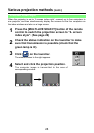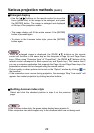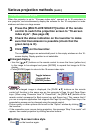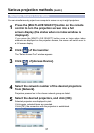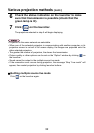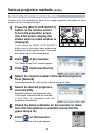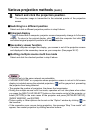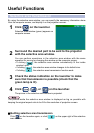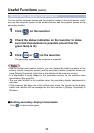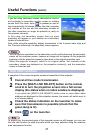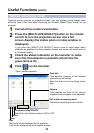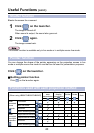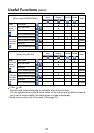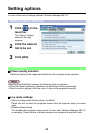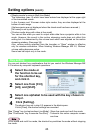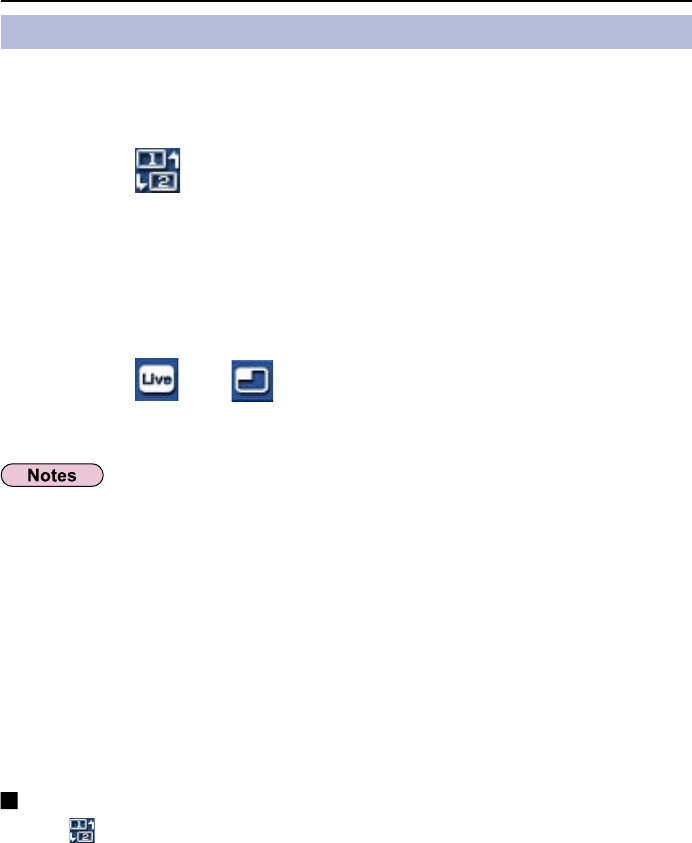
36
Useful Functions (cont.)
You can set the computer screen and the projector screen to the multi-monitor mode,
and use the computer screen as the primary monitor and the projector screen as the
secondary monitor.
Click [ ] on the launcher.
1
Click [ ] or [ ] on the launcher.
The secondary screen on the computer is projected.
3
Check the status indication on the launcher to make
sure that transmission is possible (check that the
green lamp is lit).
2
Secondary display transmission
• Like the normal multi-monitor function, you can change the relative positions of the
primary monitor (computer screen) and the secondary monitor (projector screen) by
using [Display Properties] (right-click on the desktop of the computer screen).
• It is impossible to send images to the secondary monitor by the selective area
transmission (See page 35).
• The one shot function is not available when the secondary display transmission is
activated.
• If the computer has been set to the multi-monitor mode, the monitor for the display
switch-over function will be displayed as the third monitor in [Display Properties] of
Windows.
Quitting secondary display transmission
Click [ ] on the launcher again.