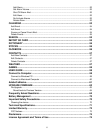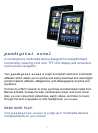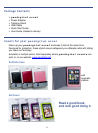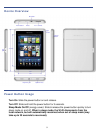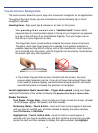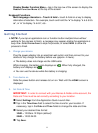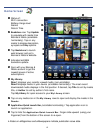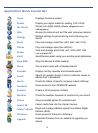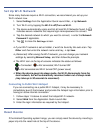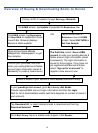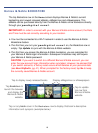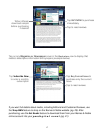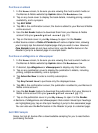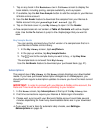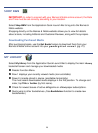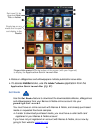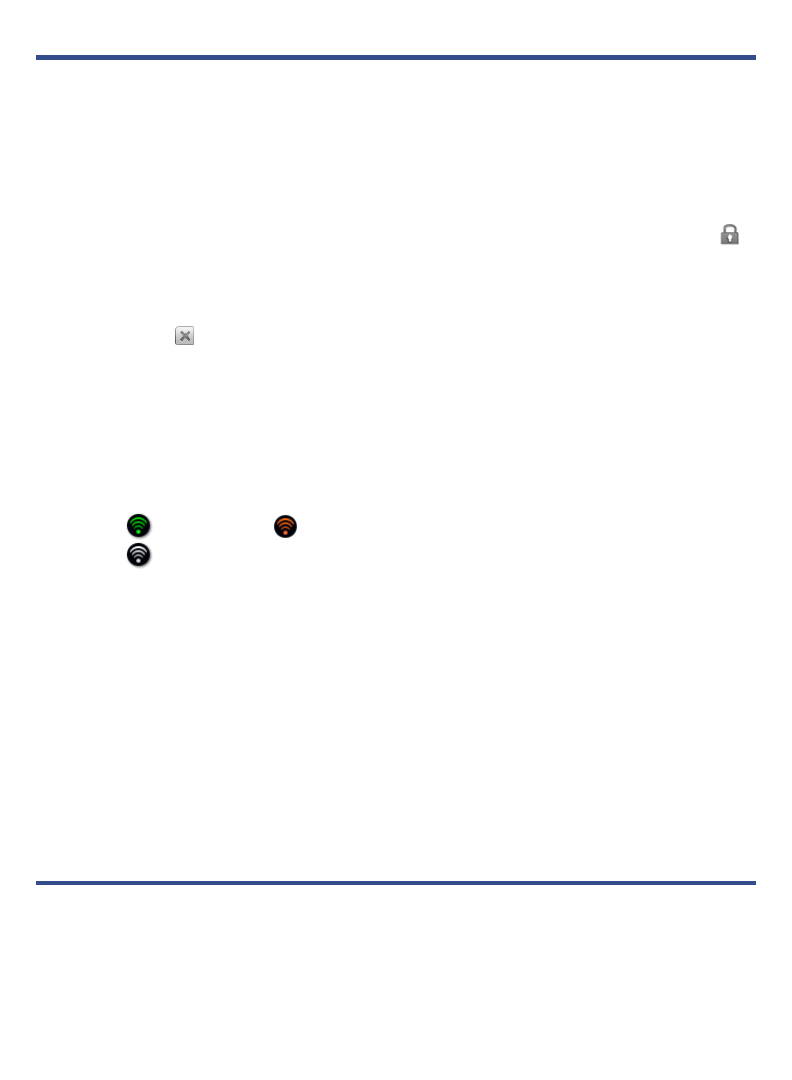
14
Set Up Wi-Fi Network
Since many features require a Wi-Fi connection, we recommend you set up your
Wi-Fi network now.
1. Select
Settings from the Application Quick Launch Bar, tap Network.
2. Turn Wi-Fi on by tapping the
Wi-Fi is off/Turn on Wi-Fi.
3. The device automatically scans and list all local Wi-Fi Networks found. A
indicates secure networks that require login name/password to connect.
4. Tap the desired network to which you want to connect,
enter the Network
Password if applicable.
5. Tap to close the Settings screen.
If your Wi-Fi network is set as hidden, it won’t be found by the auto scan. Tap
Other and then enter the network name and key,
tap Save.
(Advanced): After saving the Wi-Fi network, you can change your network
settings by selecting Manual Setup, and then follow the prompts.
The Wi-Fi icon on the top of screens indicates the status as follows:
= Connected = Not connected, Wi-Fi turned ON
= Not connected and Wi-Fi turned OFF (power saver)
When the device goes into sleep mode, the Wi-Fi disconnects from the
local network, but will automatically reconnect when out of sleep mode
(may take up to 30 seconds to reconnect).
Connecting to Public Wi-Fi Hotspot
If you are connecting via a public Wi-Fi hotspot, it may be necessary to
immediately launch the browser and provide the hotspot login information prior to
having an active internet connection.
1. Follow steps 1-5 above to select the hotspot Wi-Fi network.
2. Select
Web from the Application Quick Launch Bar.
3. Enter the login information as required by the hotspot.
Reset Device
If the Android Operating system hangs, you can simply reset the device by inserting a
paper clip into the reset hole at the top of the device.