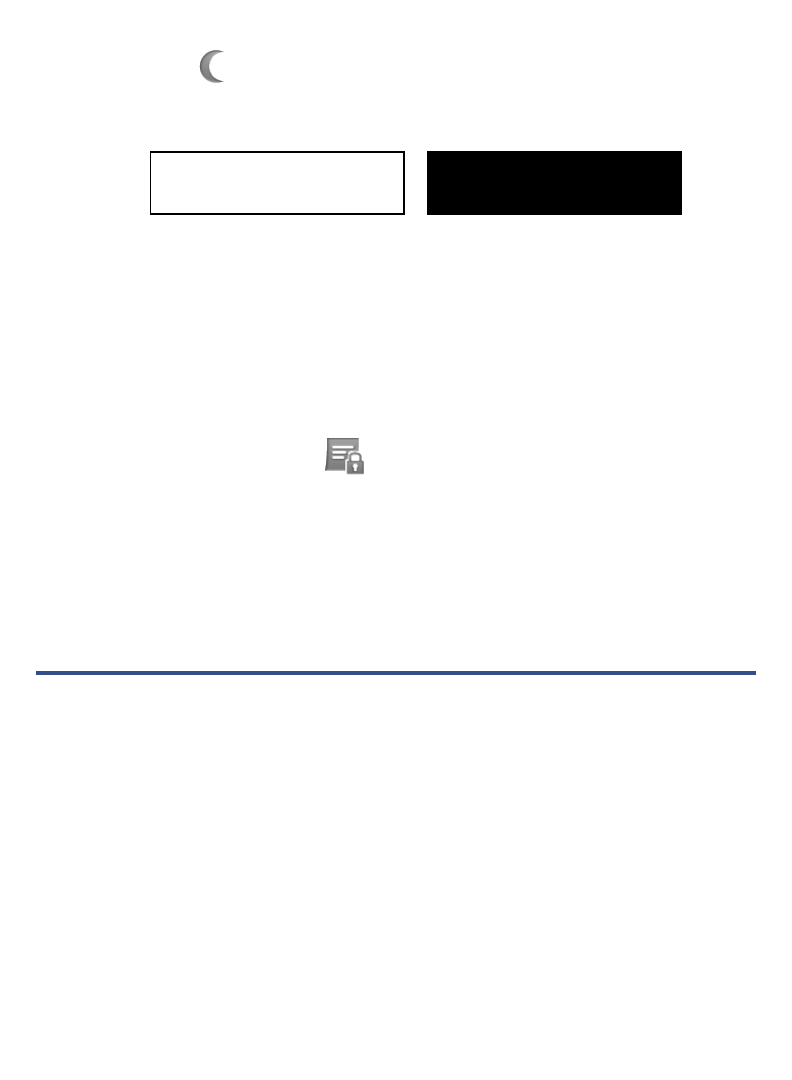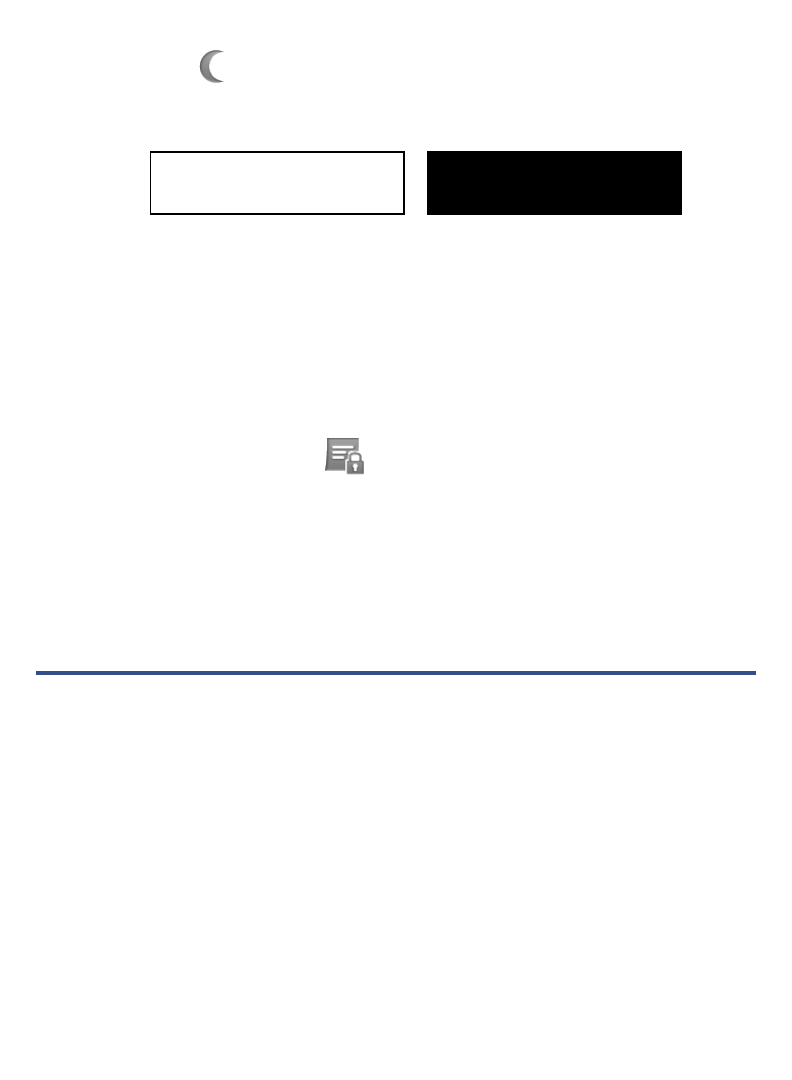
32
Night Read
Night Read switches the background to black with white text, allowing you to
view media without emitting as much light as the normal view mode.
1. While viewing a media page, display the Reader Function Menu, tap
Night Read.
2. To switch back to normal view mode, tap
Day Read.
The “read mode” is remembered for each media file that you have read. For
example, if you change to Night Read while reading a book, the mode is
saved and is in effect when you re-open the same book. However, if you open
a different book, the default “Day Read” mode is in effect until you change to
Night Read.
Screen Orientation - Lock
For optimal viewing while reading, the orientation of the screen automatically
rotates from vertical to horizontal depending on how you hold your device.
When desired, you can lock the screen in the desired orientation to prevent the
auto-rotation (in Reader only).
To lock, while viewing a media page, display the
Reader Function Menu, tap
Lock. To unlock, display the Reader Function Menu, tap Unlock.
ACCESS MEDIA ON SD CARD
If desired, you can access your media directly on a SD card without importing the
media into the internal memory.
Macintosh users must format SD cards using the FAT32 option in order for your
pandigital novel to read the card.
1. Insert your SD card into your device.
2. Your device automatically scans the SD card to find digital printed media files
(eBooks, eMagazines, and eNewspapers).
3. If appropriate files are found, the My Library screen displays the additional media
icons.
4. Tap on the desired media icon to launch the
Reader application.
Normal view mode is white
background with black text.
Night Read view mode is black
background with white text.