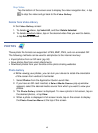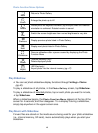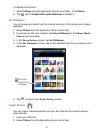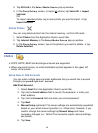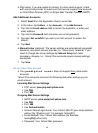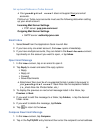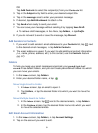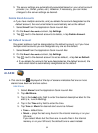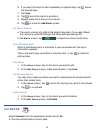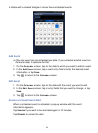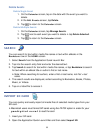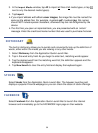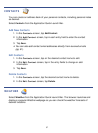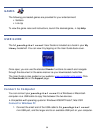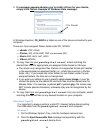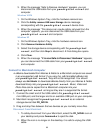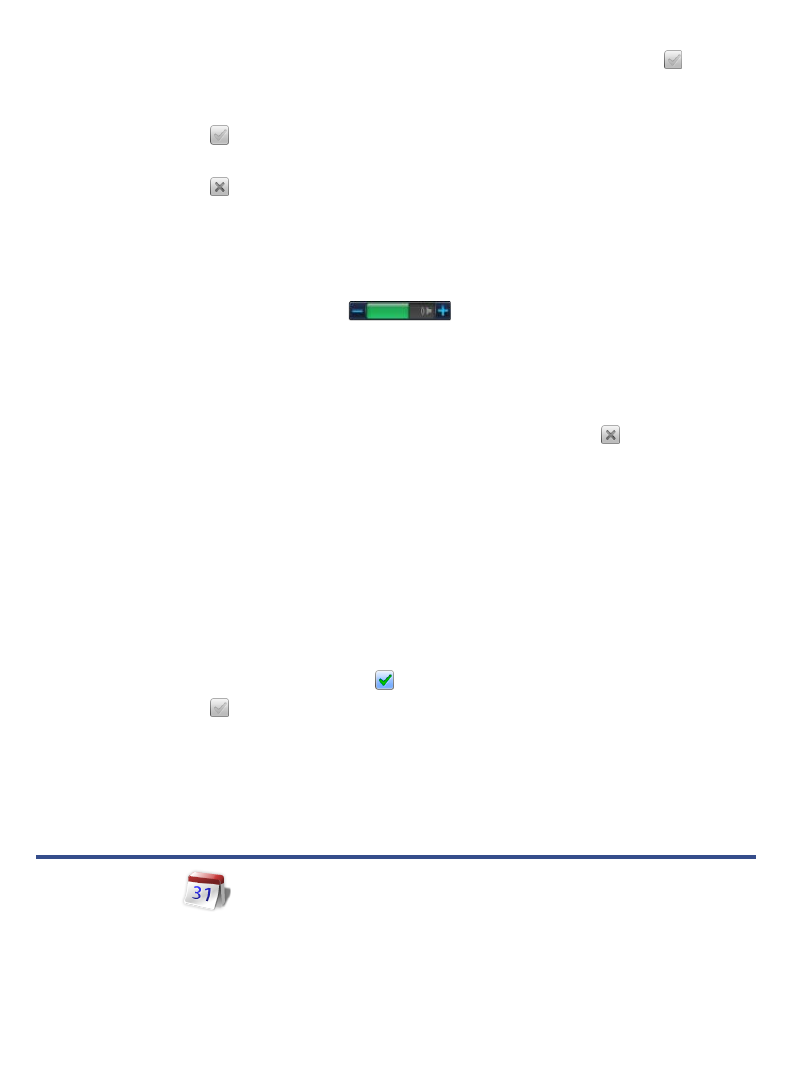
53
6. If you want the alarm to alert repeatedly on specific days, tap above
the desired days.
7. Tap Save.
8. Tap
next to the alarm to activate it.
9. Repeat steps 2-8 to set up more alarms.
10. Tap to close the Add Alarm screen.
Set Alarm Volume
The alarm volume only affects the default tone alert. If you select Music
the volume is controlled through the Music settings (see pg 42).
In the
Alarm screen, tap to adjust the volume of the tone.
Shut Off Alarm Alert
When a scheduled alarm is activated, a pop-up window with the alarm
information appears.
Tap on the Alarm pop-up window to stop the alert, tap to close the
alert window.
Edit Alarm
1. In the Alarm screen, tap on the alarm you want to edit.
2. In the Edit Alarm screen, make desired edits tap Save.
De-Activate Alarms
You may have instances where you want to temporarily de-activate alarms
rather than delete them.
1. In the Alarm screen, tap next to the alarm(s) you want to de-activate.
2. Tap
to re-activate.
Delete Alarm
1. In the Alarm screen, tap on the alarm you want to delete.
2. In the Edit Alarm screen, tap Delete.
CALENDAR
Select Calendar from the Application Quick Launch Bar.
The blue colored date is current date.