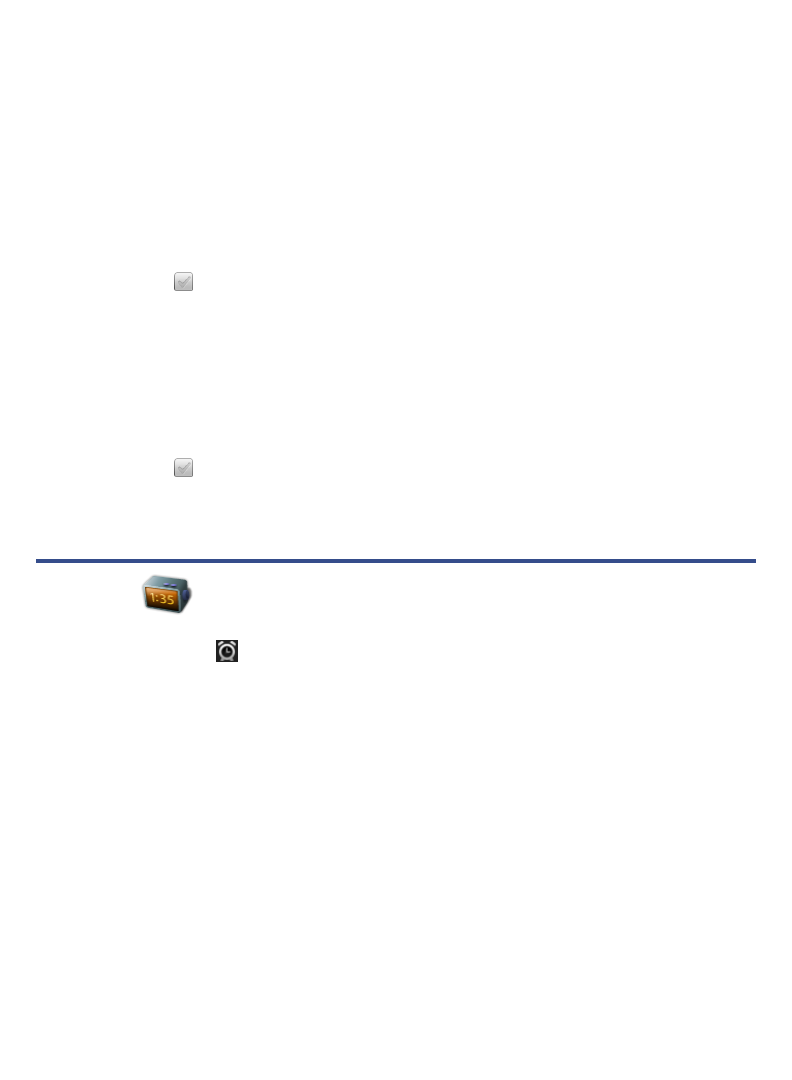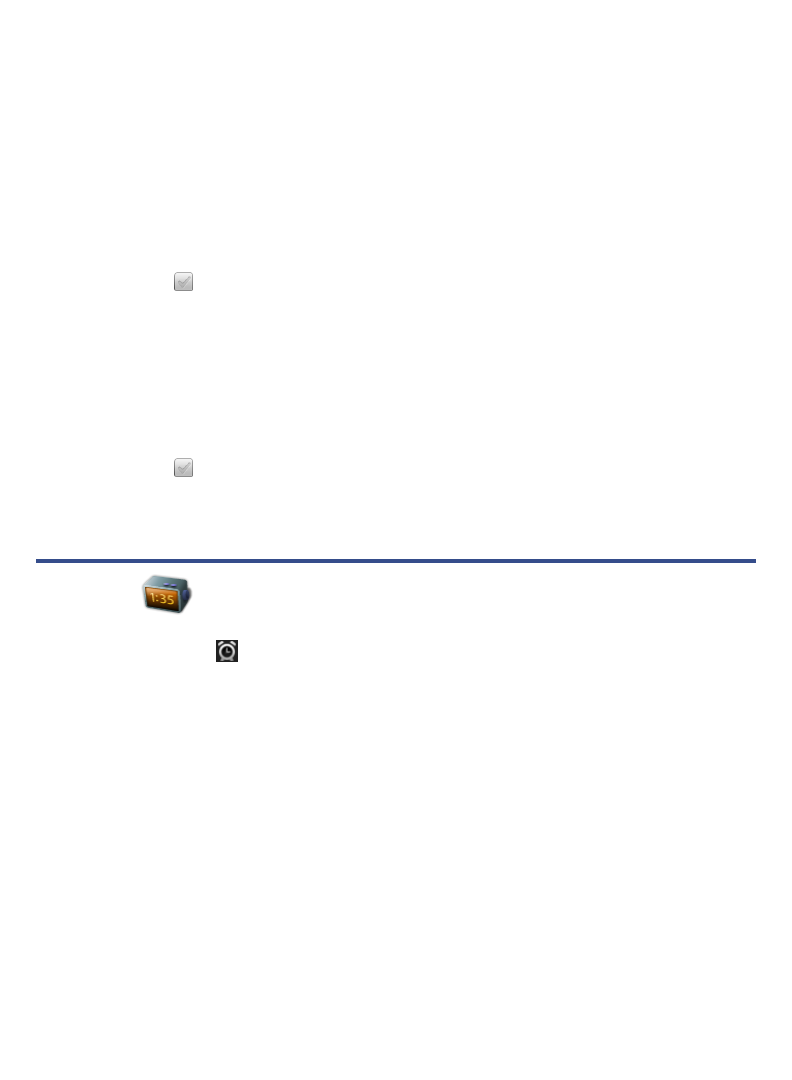
52
3. The server settings are automatically populated based on your email account
provider (i.e., Gmail, yahoo, etc.). However, if necessary, you can make
changes to the server settings as desired.
Delete Email Accounts
If you have multiple accounts, and you delete the account designated as the
default account, the next email listed is automatically set as the default.
1. Select Email from the Application Quick Launch Bar.
2. On the
Email Accounts screen, tap Settings.
3. Tap
next to the desired accounts to delete, tap Delete Account.
Set Default Account
One email address must be designated as the default account, so if you have
multiple email accounts you can designate any one as the default.
1. Select
Email from the Application Quick Launch Bar.
2. On the
Email Accounts screen, tap Settings.
3. Tap
next to the desired account to set as default, tap Set as Default.
If you delete the account that was designated as the default account, the
next email listed is automatically designated as the default.
ALARM
This clock icon displayed at the top of screens indicates that one or more
alarms have been set and are active.
Add Alarm
1. Select Alarm from the Application Quick Launch Bar.
2. Tap
Add Alarm.
3. Tap in the
Label entry field to enter the desired descriptive label for the
alert (i.e., Lunch Meeting).
4. Tap in the
Time entry field to enter the time.
5. Tap
Tone or Music for desired alert sound as follows:
Tone = default tone
Music = plays the last song found in the internal memory or on your
SD card.
If you select Music but the there are no audio files in the internal
memory or on your SD card, the default tone is used instead.