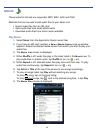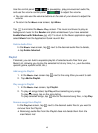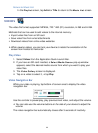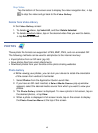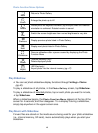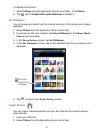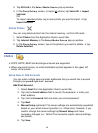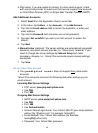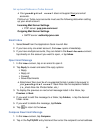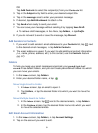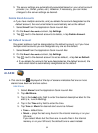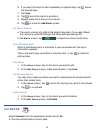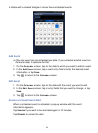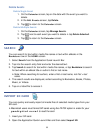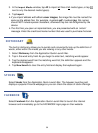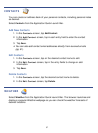50
Set up Juno Platinum or Turbo Account
Your pandigital novel does not support free juno email
accounts.
Platinum or Turbo Juno accounts must use the following data when setting
up your email account.
Incoming Mail Server Settings
POP server: pop.juno.comnovel
Outgoing Mail Server Settings
SMTP server: authsmtp.juno.com
Email Inbox
1. Select Email from the Application Quick Launch Bar.
2. If you have only one email account, the Inbox opens immediately.
3. If you have multiple accounts, they are listed in the
Email Accounts screen;
tap directly on the account you want to open,
tap Inbox.
Open Email Message
1. In the Inbox screen, tap on an email to open it.
2. Tap Reply to reveal and select the reply options:
Reply
Reply all
Forward
Save Attachments
Attachment files must be of a supported format in order to be saved in
your
pandigital novel. Save files into the respective folders
(i.e., photo files into Photos folder, etc.)
3. To display the previous or next email message listed in the Inbox, tap
Previous or Next.
4. If you want to add this message to a folder, tap
Folders, tap the desired
folder name.
5. If you want to delete the message, tap
Delete.
6. Tap
to return to the Inbox.
Compose New Email Message
1. In the Inbox screen, tap Compose.
2. Tap in the
To/CC/BCC entry field and then enter the recipient’s email address.