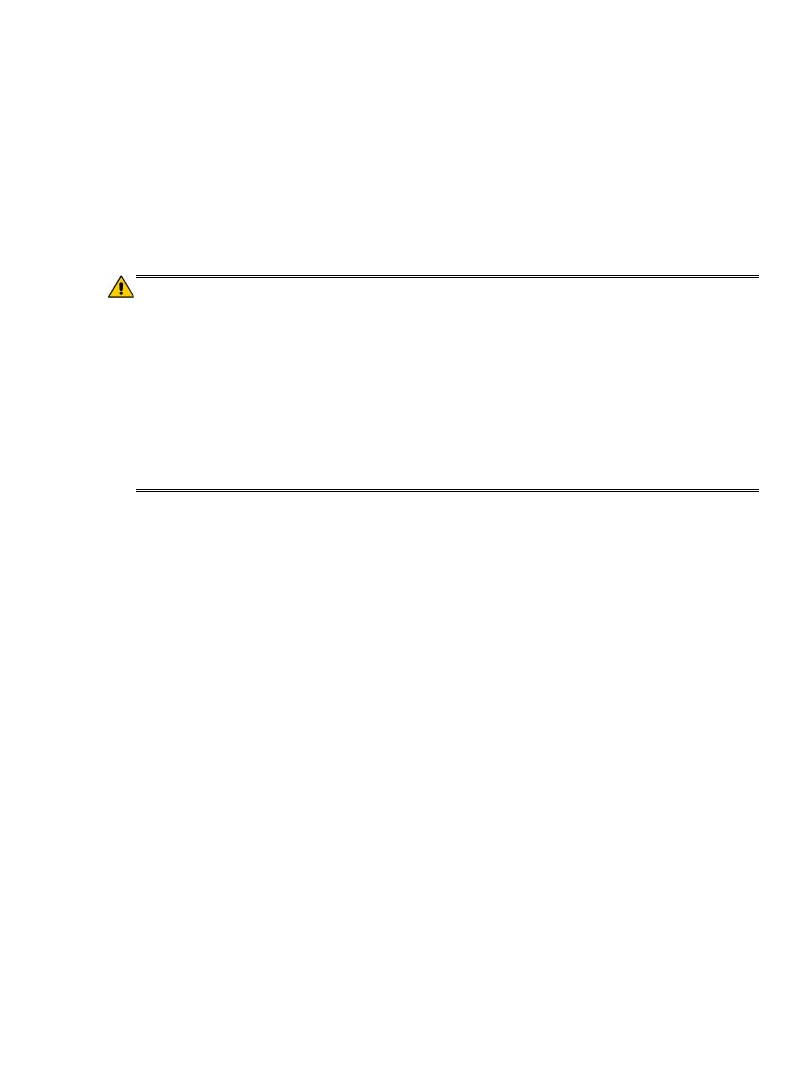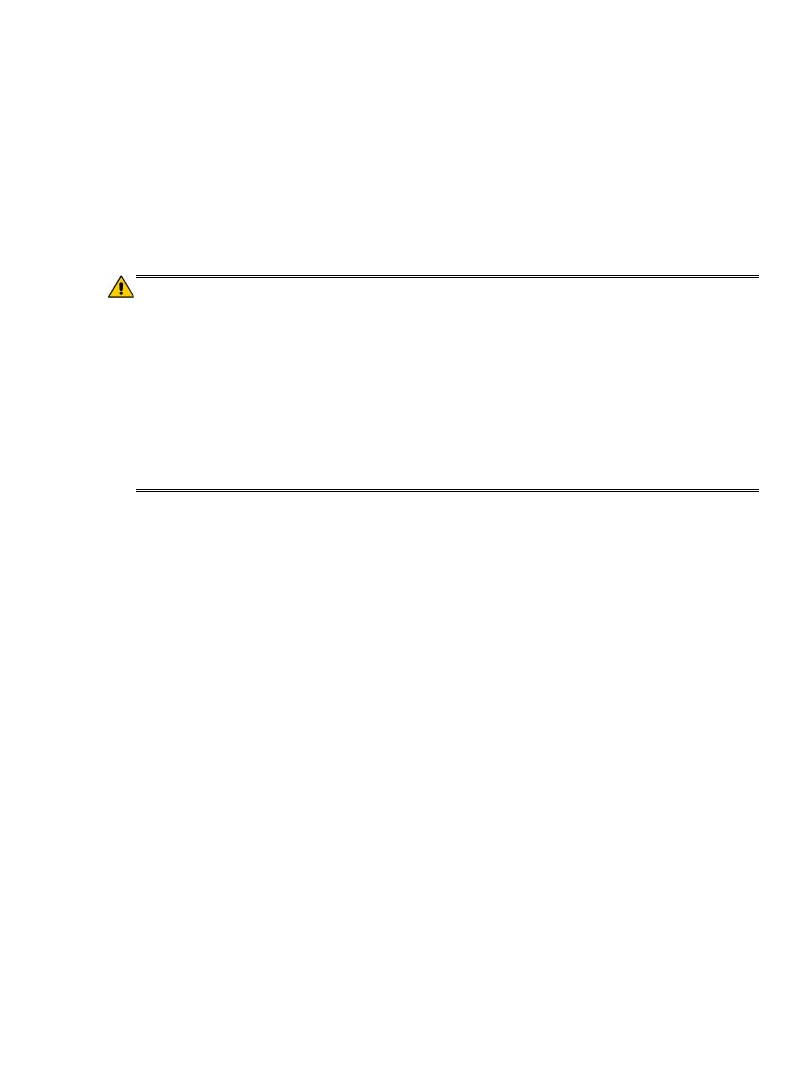
41
Settings>Support
Select Settings from the Application Quick Launch Bar, tap Support.
The information listed on the
Technical Support Information screen may be
required if you contact Technical Support.
Settings>Reset Defaults
Resetting the defaults changes general settings back to the factory pre-set
defaults (i.e., slideshow preferences).
WARNING! All Barnes & Noble account information will be deleted.
Adobe DRM Activation records will be deleted.
All personal settings will be deleted (i.e., email account, Wi-Fi
network, alarms, etc.)
All emedia (eBooks, eMagazines and eNewspapers) will be
deleted. We recommend that you back up all emedia to your
computer before resetting the defaults.
Note: If you do not backup the emedia you downloaded from
your Barnes & Noble account, you can simply re-download it
after you reset the device.
1. Select Settings from the Application Quick Launch Bar, select Reset
Defaults
.
2. Tap
Reset.
3. Tap
YES to confirm the reset. The device restarts.
4. In the
Language screen, tap Save with English selected. (Multiple languages
will be available with future firmware updates.)
5. In the
Date/Time screen, if necessary, tap in the Time Zone, Date, and Time
fields to set the correct time for your location.
IMPORTANT: In order to connect with your Barnes & Noble online account,
the Date and Time must be set correctly according to your location.
6. Select your desired time format:
12HR = 12:00am-12:00pm (default)
24HR = 12:00-24:00
7. Tap
Save.
8. The HOME screen is displayed.