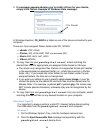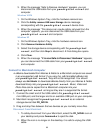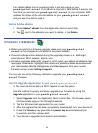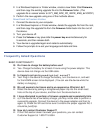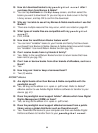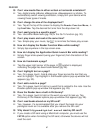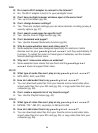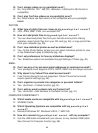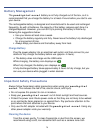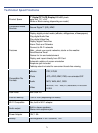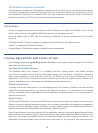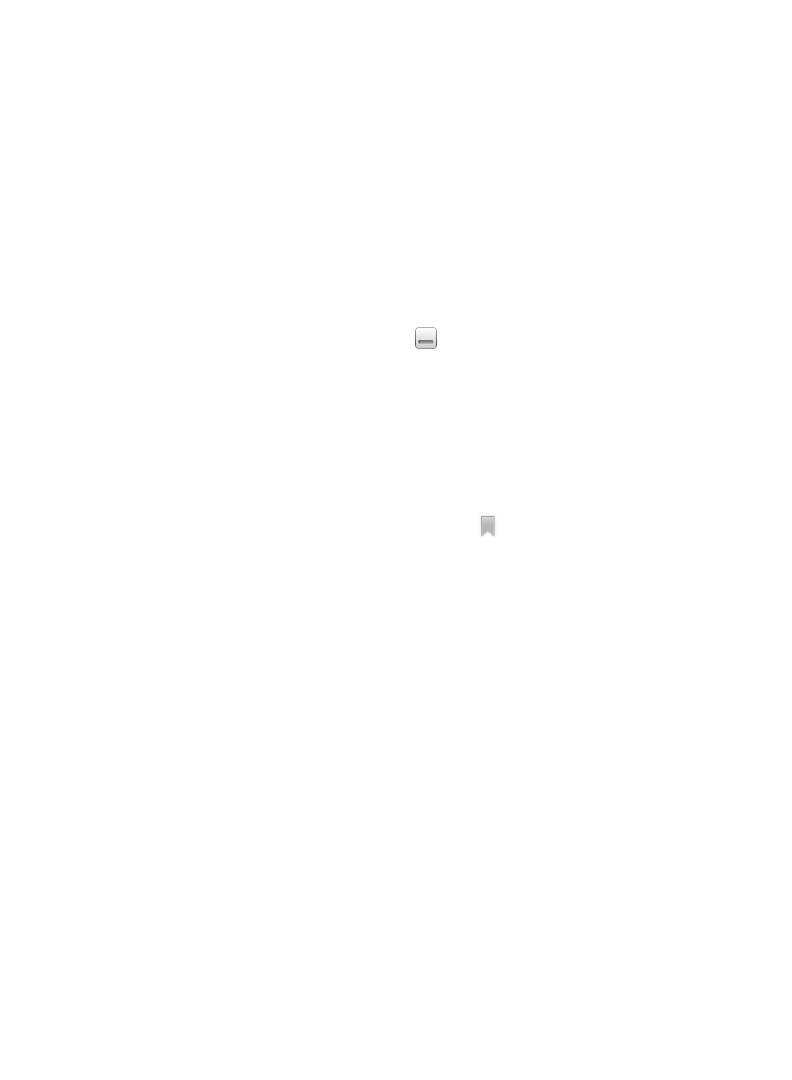
67
READER
Q: Can I view media files in either vertical or horizontal orientation?
A: Yes, digital media (eBooks, eMagazines, eNewspapers) or photos. To
automatically switch viewing orientation, simply turn your device while
viewing these types of media.
Q: Can I change the size of the displayed text?
A: Yes. Tap at the top of the screen to display the
Reader Function Menu,
tap
Font Size. Tap the desired font size from the drop-down list.
Q: Can I easily jump to a specific page?
A: Yes. Use either Bookmarks (pg. 29) or the Go To function (pg. 30).
Q: Can I play music and read at the same time?
A: Yes. Simple play your music, tap
to minimize the Music play screen.
Q: How do I display the Reader Function Menu while reading?
A: Simply tap anywhere in the top screen area.
Q: How do I display the Application Quick Launch Bar while reading?
A: Simply finger slide upward (using your fingernail) from the bottom of the
screen.
Q: How do I bookmark a page?
A: Tap the upper right corner of the page. A
symbol is displayed,
indicating the page has been bookmarked (pg. 29).
Q: Can I highlight text on a page?
A: Yes. On a page, touch, hold & slide your finger across the text that you
want to highlight. Tap Highlight in the Reader options pop-up window that
appears (pg. 30).
Q: Can I add a note to a page?
A: Yes. On a page, touch & hold on a word that is related to the note. Use the
Reader options pop-up window that appears (pg. 29).
Q: Does the Reader have a built-in Dictionary?
A: Yes. On a page, touch & hold on the word you want to look up. Tap
Dictionary in the Reader options pop-up window that appears (pg. 28).
Q: Can I read books stored on my SD card?
A: Yes, however, it’s recommended that you import the book into your
pandigital novel so it is available after you remove the SD card.
Q: Why doesn’t my
pandigital novel read my SD card?
A: If you create a SD card using a Macintosh computer, you must use the
FAT32 option when formatting the SD card; otherwise the device will not
read the card.