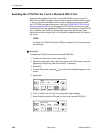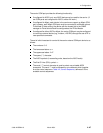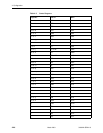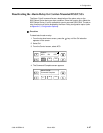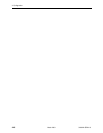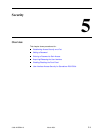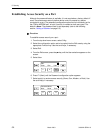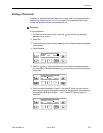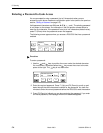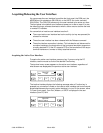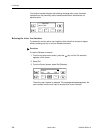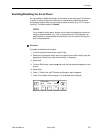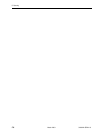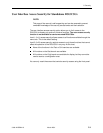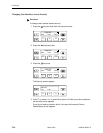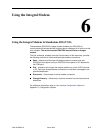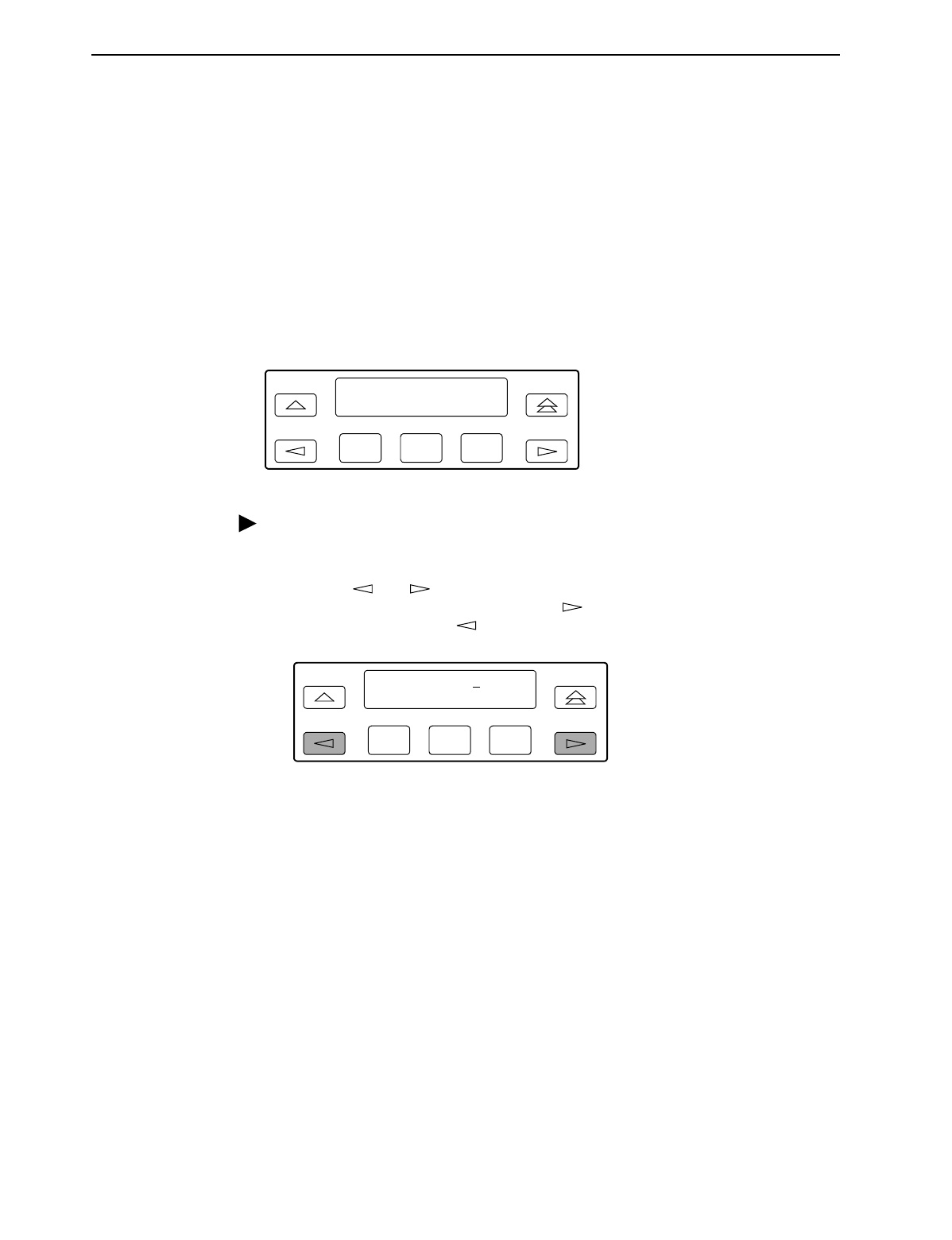
5. Security
5-4
March 2001 3160-A2-GB24-10
Entering a Password to Gain Access
You are prompted to enter a password (up to 8 characters) when you are
accessing a port whose Password configuration option is set (refer to the previous
section,
Setting a Password
on page 5-3).
Valid password characters are
0–9,
a–z,
A–Z,
#,
–, .,
and
/.
The existing password
is not shown on the screen. An underscore in the first position shows where to
enter the first character. If the password is set to all null characters (default value),
press F3 (Done) when the password screen first appears.
The following screen appears when you access a DSU/CSU that has a password
enabled.
Procedure
To enter a password:
1. Use the and keys to position the cursor under the desired character.
You must enter a character before the key moves the cursor to the next
space to the right. The key is not destructive.
2. Enter the required password. Press F1 (Up) and F2 (Down) to scroll up and
down through the valid characters/numbers for the password. You have five
minutes to enter the correct password before the DSU/CSU ends the session.
3. Press F3 (Done) to indicate you are done entering the password. If you enter
an invalid password, the message
Invalid Password
appears.
F1
F2 F3
Passwd:_
Up Down Done
F1
F2 F3
Passwd:
xxxxxxxx
Up Down Done