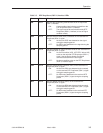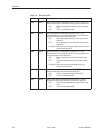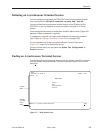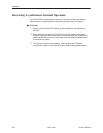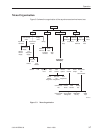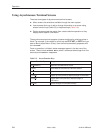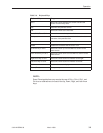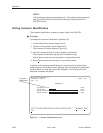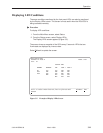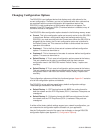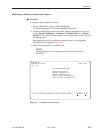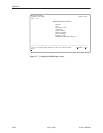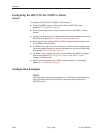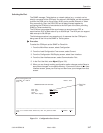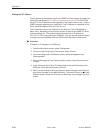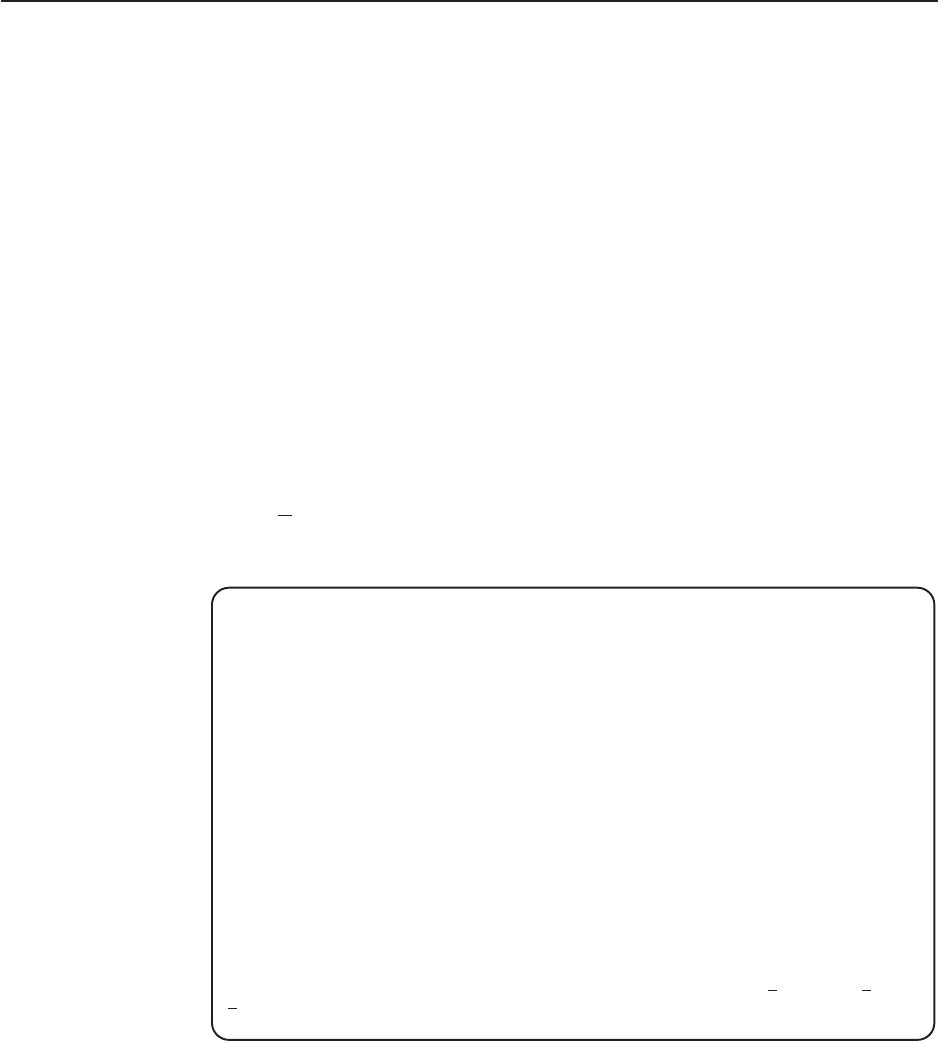
Operation
3-11
3162-A2-GB20-30
March 1999
Displaying LED Conditions
The same conditions monitored by the front panel LEDs can also be monitored
by the Display LEDs screen. This screen is most useful when the DSU/CSU is
being accessed remotely.
" Procedure
To display LED conditions:
1. From the Main Menu screen, select Status.
2. From the Status screen, select Display LEDs.
The Display LEDs screen appears (Figure 3-5).
The screen shows a snapshot of the LEDs every 5 seconds. LEDs that are
illuminated are displayed by inverse video.
Select Refresh to update the screen.
main/status/leds
Customer ID: Node A Model: 3162
Slot: xx
DISPLAY LEDs
GENERAL NETWORK DTE PORT 1 PORT 2
OK Sig Sig DTR DTR
Fail OOF OOF TXD TXD
Test Alm Alm RXD RXD
EER PDV CTS CTS
BPV RTS RTS
––––––––––––––––––––––––––––––––––––––––––––––––––––––––––––––––––––––––––––––––
Ctrl-a to access these functions, ESC for previous menu M
ainMenu Exit
R
efresh
Figure 3-5. Example of Display LEDs Screen