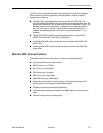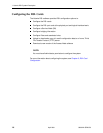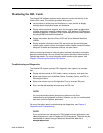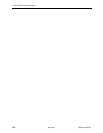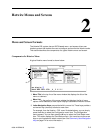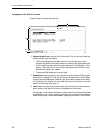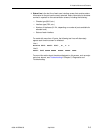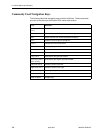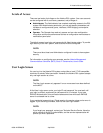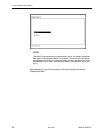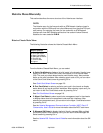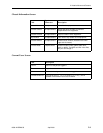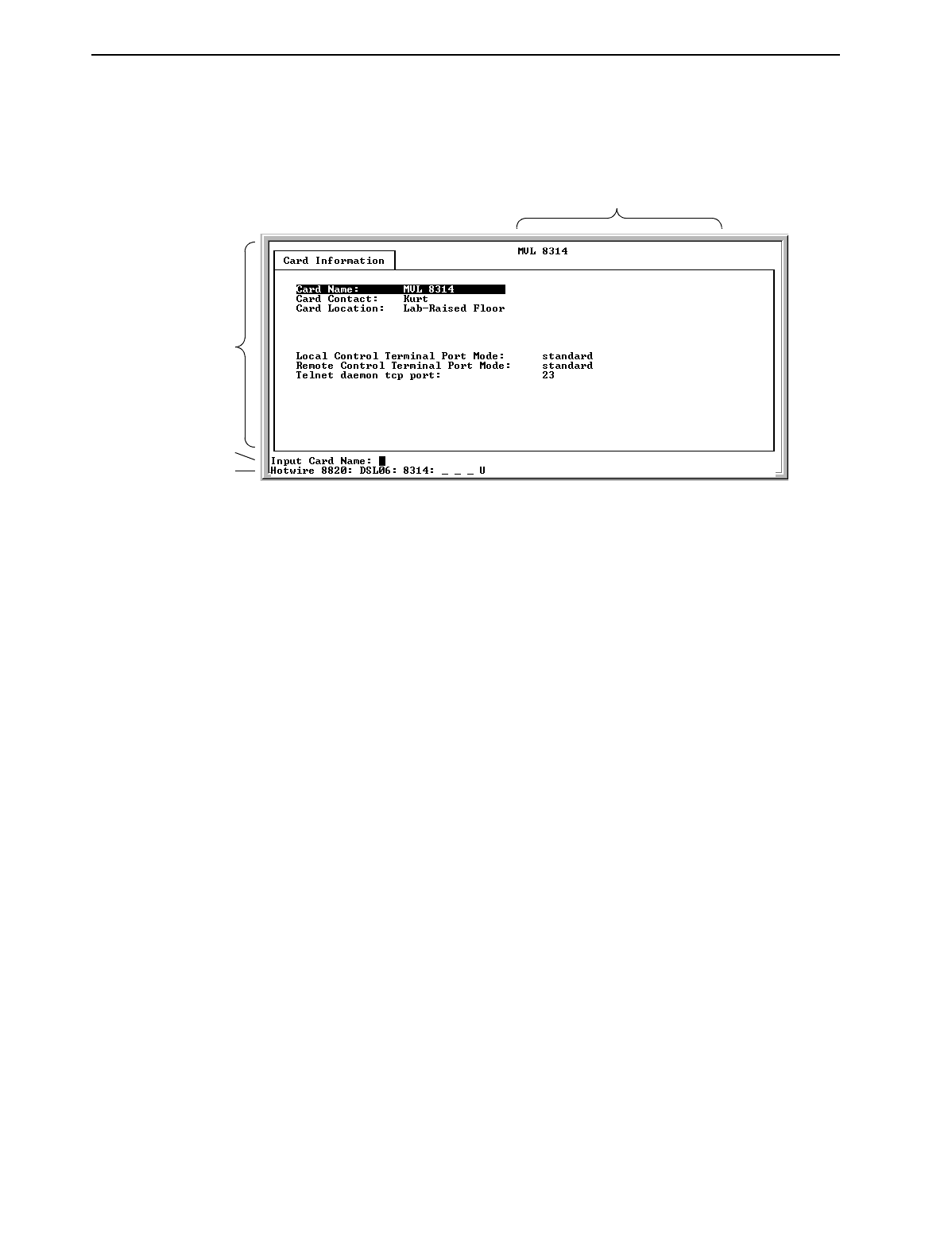
2. Hotwire Menus and Screens
2-2
April 2001 8000-A2-GB26-50
Components of a Hotwire Screen
A typical Hotwire screen looks like this:
1.
System Header Line
is the top line of the screen. This line has two fields that
provide system login information.
— The first field displays the system name or the individual card name.
(Access the System Information screen by selecting the appropriate card
in the chassis and then follow this menu sequence:
Configuration
→
Card
Status
→
Card Info
.) If you do not define the system name, the DSL user
interface will display
<no name>
.
— The second field displays the current login.
2.
Display Area
is the top portion of the screen on which pertinent DSL system
information is displayed. This is also the portion of the screen on which fields
requiring input are displayed. However, you cannot enter values for the fields
in this portion of the screen. You must enter field values in the Input Line at the
bottom of the screen (see Step 3).
3.
Input Line
is the area of the screen below the line where you are prompted to
enter values for the specific field that is highlighted on the screen.
For example, in the General Interfaces screen above, the Interface Name field
is highlighted. If you want to modify an interface, you must enter the Interface
Name at the
Input Interface Name:
prompt at the bottom of the screen.
1
2
3
4