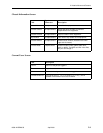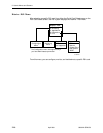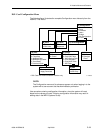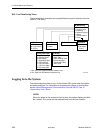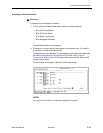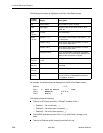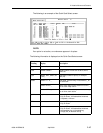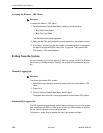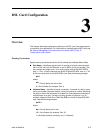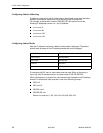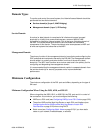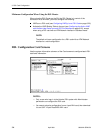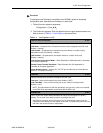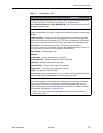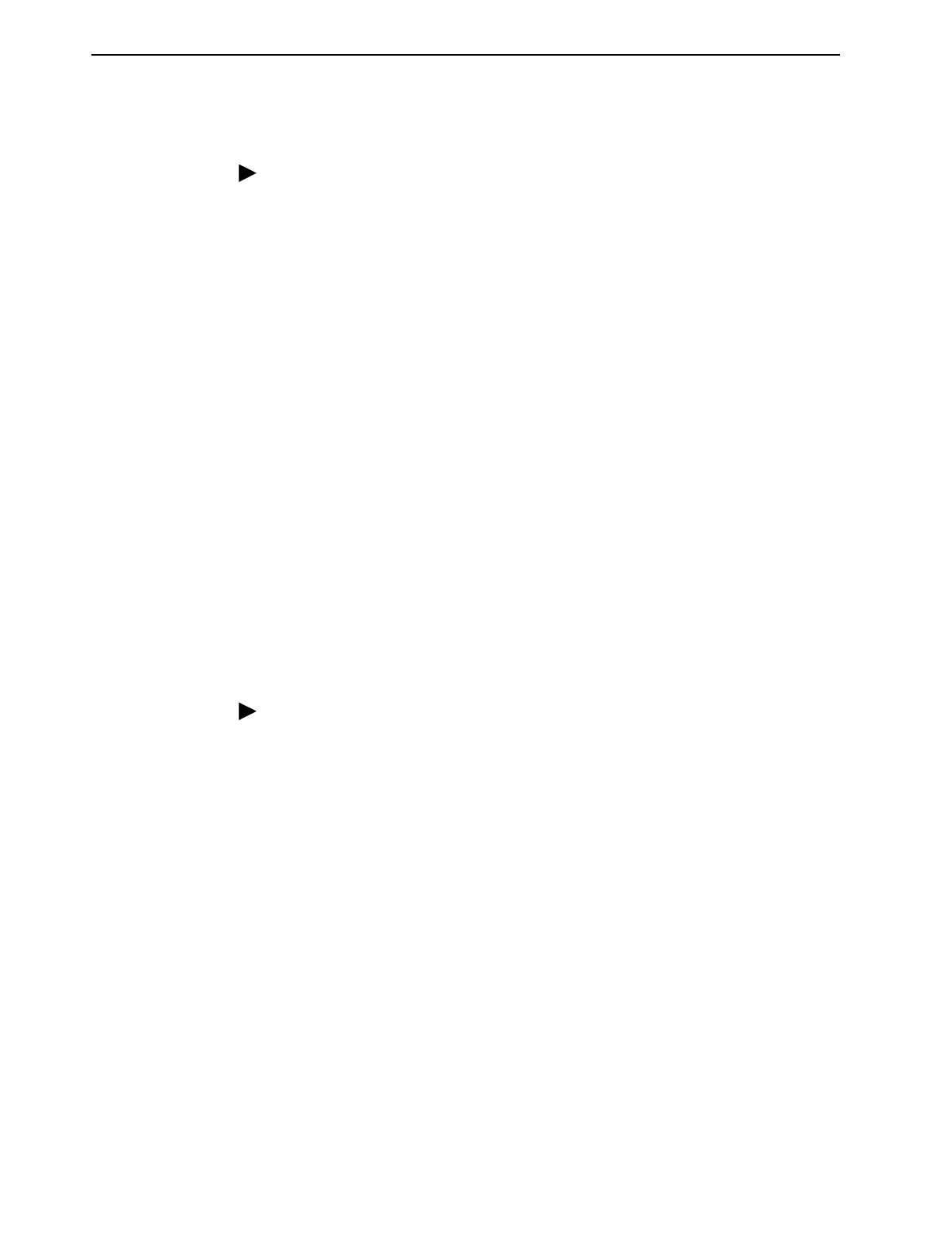
2. Hotwire Menus and Screens
2-16
April 2001 8000-A2-GB26-50
Accessing the Hotwire – DSL Menu
Procedure
To access the Hotwire – DSL menu:
1. From the Hotwire Chassis Main Menu, select one of the following:
—
A
for Quick Card Select
—
B
for Port Card Select
The desired selection screen appears.
2. Verify that the DSL card you want to access appears on the selection screen.
3. At the
Goto:
prompt, type the slot number of the desired card. For example, if
you want to configure the DSL card in Slot 13, type
13
. Then, press Enter.
The Hotwire – DSL menu appears.
Exiting from the System
You can manually log out of the system or, after five minutes (on MCC or SCM) or
ten minutes (on Access Node) of inactivity, the system will automatically log you
out.
Manually Logging Out
Procedure
To exit from the Hotwire DSL system:
1. Return to the card selection screen by selecting Exit from the Hotwire – DSL
menu.
2. Press Ctrl-z.
3. From the Hotwire Chassis Main Menu, select Logout.
The system exits from the current login session on the Hotwire DSL system.
Automatically Logging Out
The DSL system has an automatic timeout feature that logs you out of the system
after five minutes (on MCC or SCM) or ten minutes (on Access Node) of inactivity.
You will need to log back in to continue your work.
To log back in, press Enter to display the User Login screen and log in.