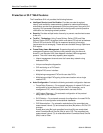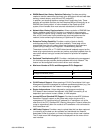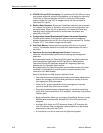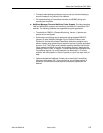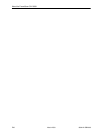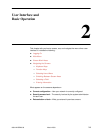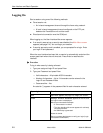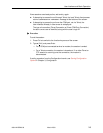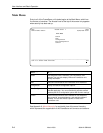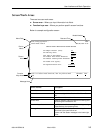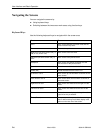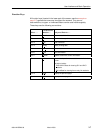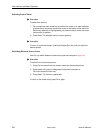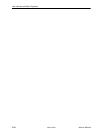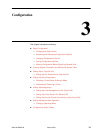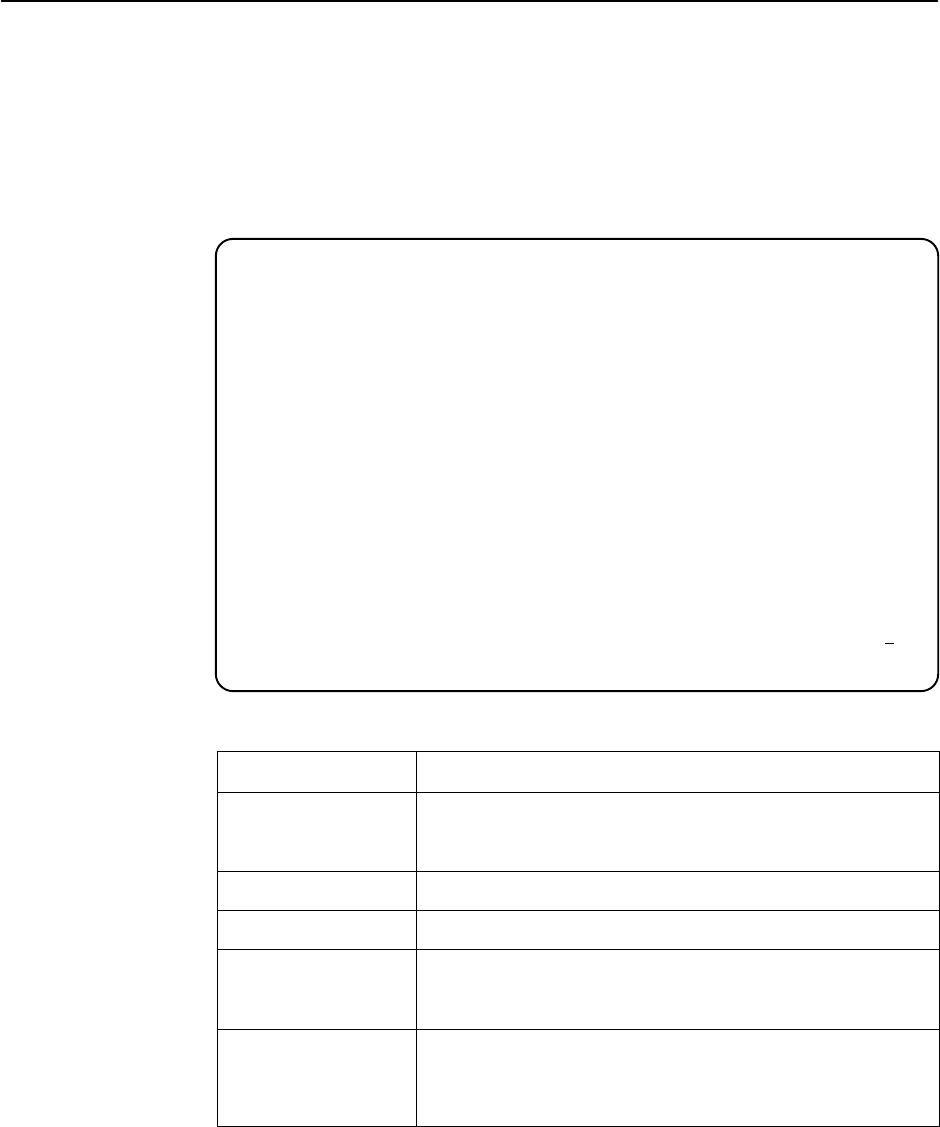
User Interface and Basic Operation
2-4
9664-A2-GB20-00
March 2000
Main Menu
Entry to all of the FrameSaver unit’s tasks begins at the Main Menu, which has
five menus or branches. The Access Level at the top of the screen only appears
when security has been set up.
main Access Level: 1 9664
Device Name: Node A 05/26/1999 23:32
MAIN MENU
Status
Test
Configuration
Auto-Configuration
Control
–––––––––––––––––––––––––––––––––––––––––––––––––––––––––––––––––––––––––––––––
Ctrl-a to access these functions E
xit
Select . . . To . . .
Status View diagnostic tests, interfaces, PVC connections, and
statistics. You can also display LEDs and FrameSaver unit
identity information.
Test Select and cancel test for the FrameSaver unit’s interfaces.
Configuration Display and edit the configuration options.
Auto-Configuration Configure basic access unit setup automatically based upon a
selected application. You can automatically populate network
and data port DLCI configuration options with numeric settings.
Control Control the asynchronous user interface for call directories,
device naming, long administration, and selecting software
releases. You can also initiate a power-on reset of the
FrameSaver unit.
See Appendix A,
Menu Hierarchy
, for a pictorial view of the menu hierarchy,
which represents the organization of the FrameSaver unit’s menus and screens.