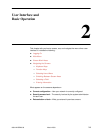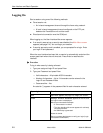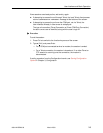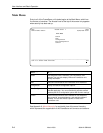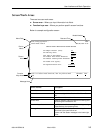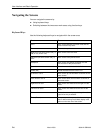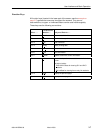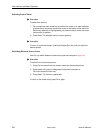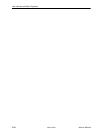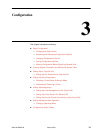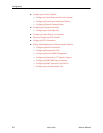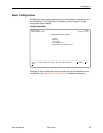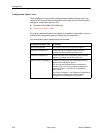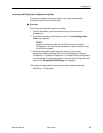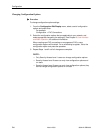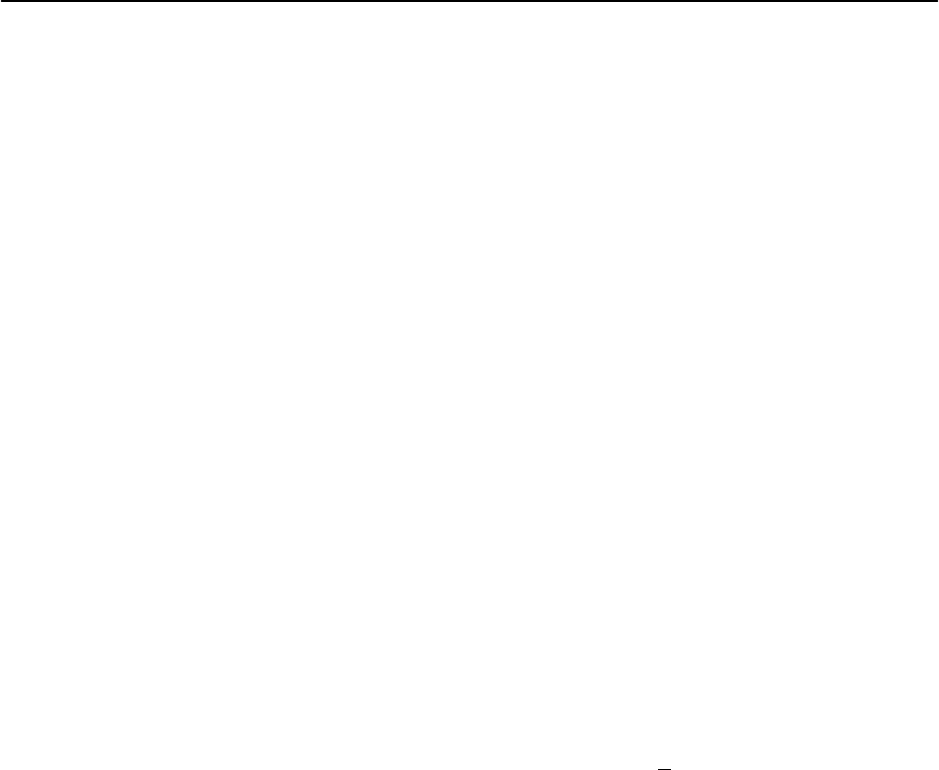
User Interface and Basic Operation
2-9
9664-A2-GB20-00
March 2000
Selecting a Field
Once you reach the desired menu or screen, select a field to view or change, or
issue a command.
Press the Tab or right arrow key to move the cursor from one field to another. The
current setting or value appears to the right of the field.
Entering Information
You can enter information in one of three ways. Select the field, then:
H Manually type in (enter) the field value or command.
Example:
Entering bjk as a user’s Login ID on the Administer Logins screen (from the
Control menu/branch).
H Type in (enter) the first letter(s) of a field value or command, using the unit’s
character-matching feature.
Example:
When configuring a port’s physical characteristics with the Port (DTE)
Initiated Loopback configuration option/field selected (possible settings
include Disable, Local, DTPLB, DCLB, and Both), entering d or D displays
the first value starting with d – Disable. In this example, entering dt or DT
would display DTPLB as the selection.
H Switch to the function keys area and select or enter a designated
function key.
Example:
To save a configuration option change, select Save. S or s is the designated
function key.
If a field is blank and the Message area displays valid selections, press the
spacebar; the first valid setting for the field appears. Continue pressing the
spacebar to scroll through other possible settings.