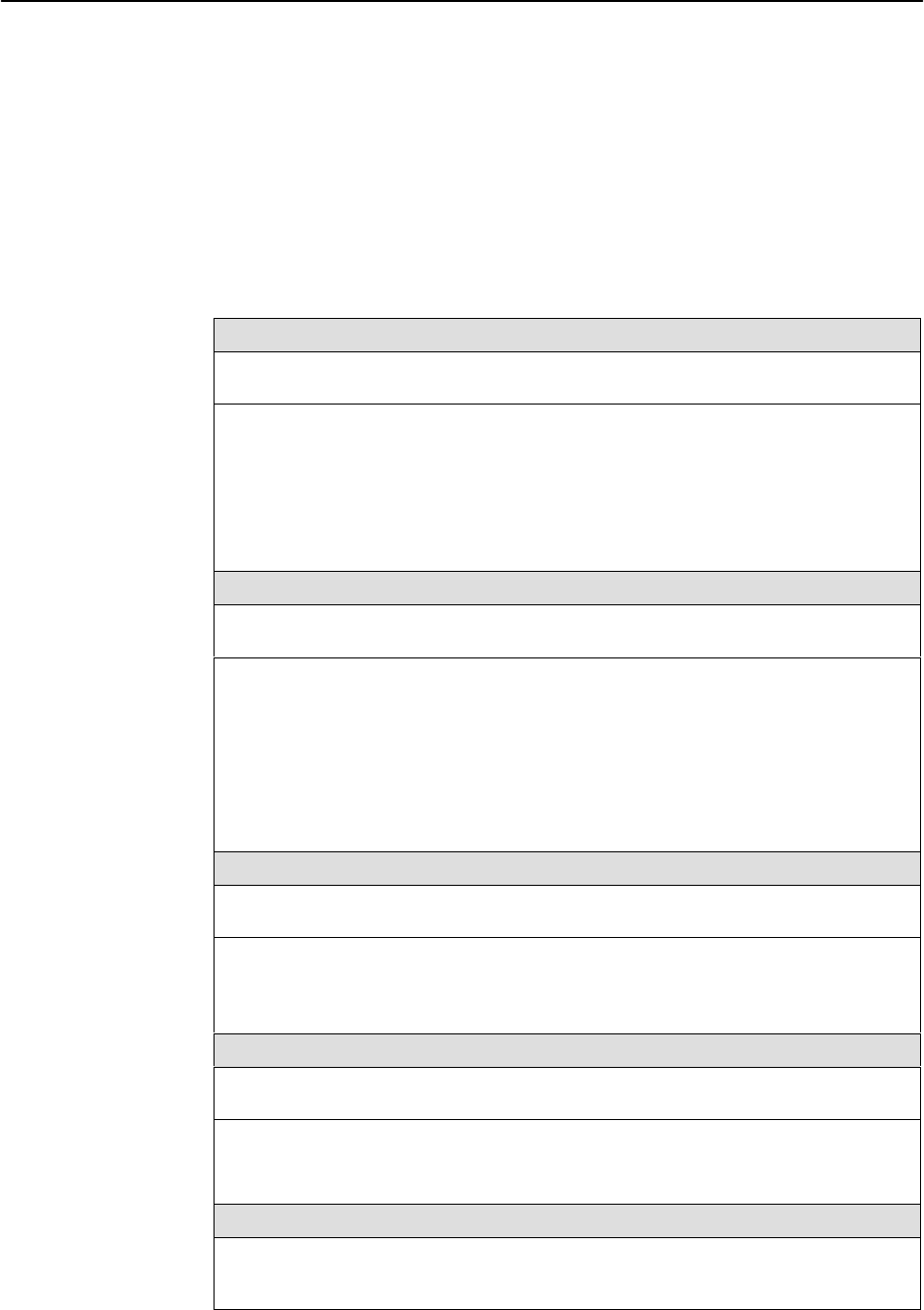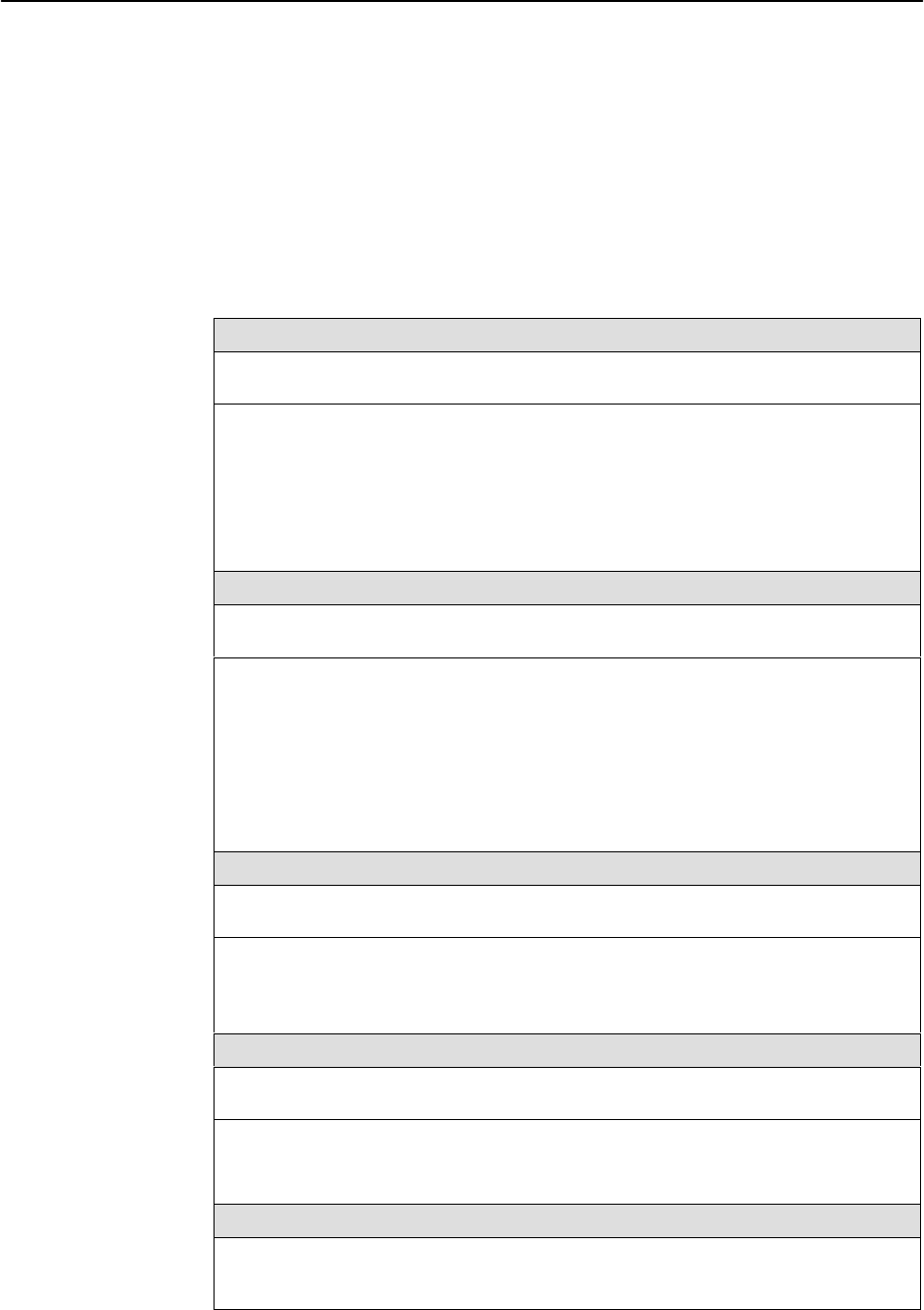
Configuration Options
4-3
9820-A2-GB20-20
June 2000
Configuring Using the Easy Install Screen
(Model 9820-45M)
The Easy Install screen provides direct access to the configuration options
required to establish communication and prepare for Auto-Configuration.
Main Menu
→
Easy Install
Table 4-1. Easy Install Configuration Options (1 of 2)
Node IP Address
Possible Settings: 001.000.000.000 – 223.255.255.255, Clear
Default Setting: Clear (000.000.000.000)
Specifies the IP address needed to access the node. Since an IP address is not bound
to a particular port, it can be used for remote access via a management PVC.
This address may be shared only among management PVCs.
001.000.000.000 – 223.255.255.255 – Shows the IP address for the node, which can be
viewed or edited.
Clear – Fills the node IP address with zeros.
Node Subnet Mask
Possible Settings: 000.000.000.000 – 255.255.255.255, Clear
Default Setting: 000.000.000.000
Specifies the subnet mask needed to access the node. Since the subnet mask is not
bound to a particular port, it can be used for remote access via a management PVC.
000.000.000.000 – 255.255.255.255 – Shows the subnet mask for the node, which can
be viewed or edited.
Clear – Fills the node subnet mask with zeros. When the node’s subnet mask is
all zeros, the IP protocol creates a default subnet mask based upon the class of the
IP address: Class A: 255.000.000.000, Class B: 255.255.000.000, or Class C:
255.255.255.000.
TS Access (Type)
Possible Settings: None, DLCI
Default Setting: None
Specifies whether a DLCI is defined for troubleshooting by the service provider.
None – A troubleshooting DLCI is not defined.
DLCI – A troubleshooting DLCI is defined. Its value must be entered in the next field.
TS Access (DLCI)
Possible Settings: 16–1007
Default Setting: blank
Specifies the DLCI on the network interface to be used for troubleshooting by the
service provider.
16 – 1007 – Specifies the DLCI.
Create a Dedicated Network Management Link
With the cursor on the Create a Dedicated Network Management Link field, press Enter.
When prompted, enter a DLCI for the link from 16 to 1007. The management link DLCI
is added or modified.