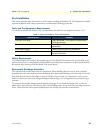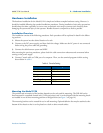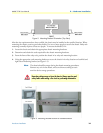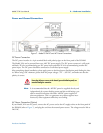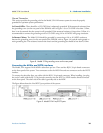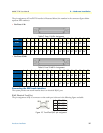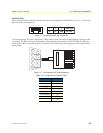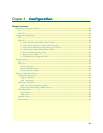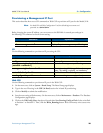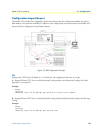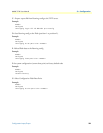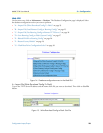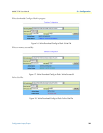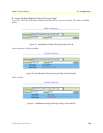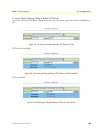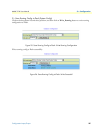Provisioning a Management IP Port 20
Model 3124 User Manual 3 • Configuration
Provisioning a Management IP Port
This section describes how to use CLI commands or Web GUI to provision an IP port for the Model 3124.
Note For both CLI and Web Configuration Tool, the default login username and
password are:
admin/admin.
Before changing the system IP address, you can connect to the DSLAM via console port and type in
the following CLI command to check current setting:
CLI
Use the following commands to provision an IP port using the CLI:
Web GUI
Use the following commands to provision an IP port in the Web GUI:
1. On the menu tree, click on System > Board Setup. The Board Setup page displays.
2. Type in the new IP setting in the GBE (In Band) section for in-band IP provisioning.
3. Click on Modify to submit the modification.
4. Save the new setting to flash memory. On the menu tree, click on Maintenance > Database. The Database
Configuration page displays.
5. Click on the DB Config Select drop-down list and select Save Running Config to Flash. Select write flash
at Partition 1 or Partition 2. Then, click the Write_Running button. Wait for memory write success mes
-
sage.
Command Explanation
enable Enter enable command mode.
show management all Display all system management port IP settings.
Command Explanation
enable Enter enable command mode.
configure Enter configure command mode.
management gbe <ipv4 address>
[netmask <netmask>]
Set in-band management port IP setting.
management gbe vlan <vlan id> Restrict incoming VLAN tag of in-band manage-
ment. This setting is optional, not mandatory.
route default <ipv4 address> Set IP address of the default gateway.
runningcfg write partition <number> Save new setting to memory (partition).