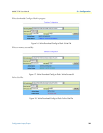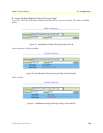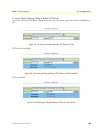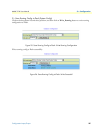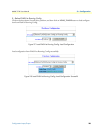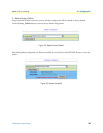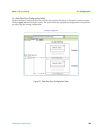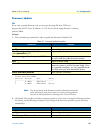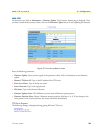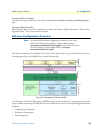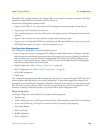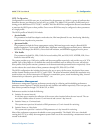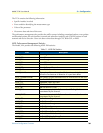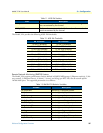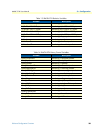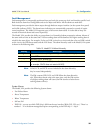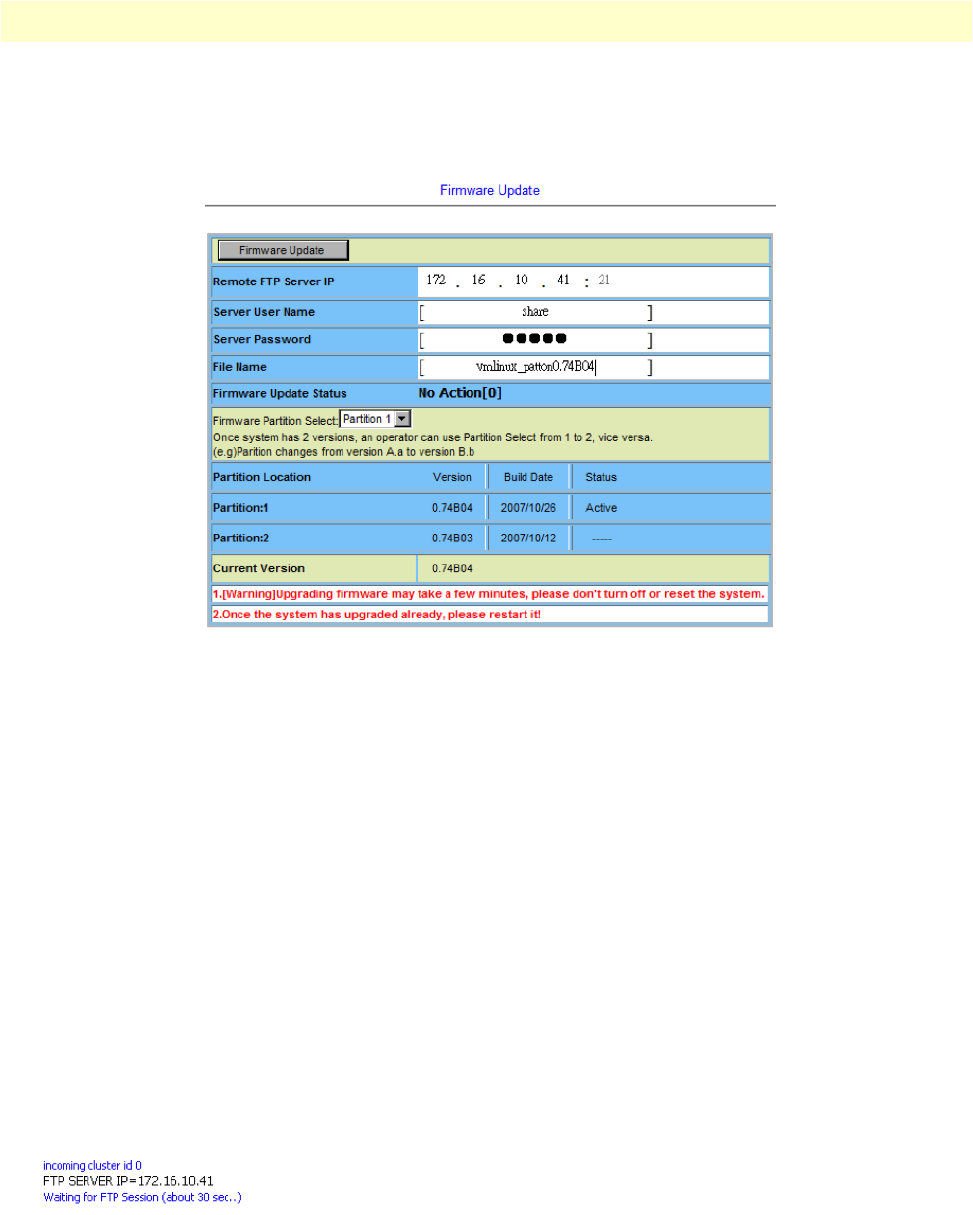
Firmware Update 32
Model 3124 User Manual 3 • Configuration
Web GUI
On the menu tree, click on Maintenance > Firmware Update. The Firmware Update page is displayed. Once
you have entered all the necessary values, click on the Firmware Update button to start updating the firmware.
Figure 32. Firmware update no action
Enter the following parameters:
• Firmware Update: Once you have typed in the parameter values, click on this button to start firmware
update.
• Remote FTP Server IP: Type in the IP address of the FTP server.
• Server User Name: Type in the ftp user name.
• Server Password: Type in the ftp password.
• File Name: Type in the firmware filename.
• Firmware Update Status: This field shows current status of firmware update process.
• Firmware Partition Select: Choose a firmware memory partition (Partition 1 or 2). If you change to the
other partition (not current partition), the system will restart immediately.
FTP Get In Progress
The following message is displayed during getting file from FTP server.