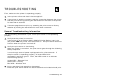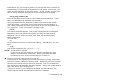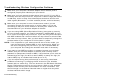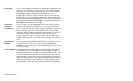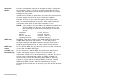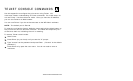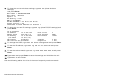Troubleshooting 4-5
Troubleshooting Network Configuration
♦ If you are using TCP/IP, make sure that your computer and the print
server are on the same IP segment or can reach each other with a PING
command from the host. The IP Address you assign to the print server
must be on the same logical network as your host computers (e.g., if your
computer has an IP address of 192.189.207.3, the print server should
have an IP of 192.189.207.x, where x is an integer between 1 and 254),
or you must properly configure your router address to work with the print
server.
♦ If your print server is set to Auto or DHCP for obtaining an IP Address, it
is possible the print server’s IP Address can change. Either configure
your DHCP Server to give the print server a permanent lease or configure
the print server to be on a STATIC address outside the scope of DHCP
addresses.
Wireless Server Configuration Screen Fields
Listed below is a description of each of the fields displayed on the Wireless
Server Configuration screen and reasonable values for that field. Once these
are all set, click OK to close the Configuration Screen and write the changes
to the Server. If you decide NOT to CHANGE the values, select CANCEL to
close the Configuration Screen and revert to the prior values.
Name This is the name of the wireless print server. The default is
XCD_xxxxxx (where xxxxxx are the last six digits of the
MAC/Ethernet address). You can choose any name for this
setting. Many companies have suggested naming practices;
check with your System Administrator or Network Manager
for policies and practices.
Serial
Number
This is the fixed number which identifies the print server. It
is set during manufacture and does not change after that.