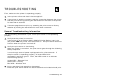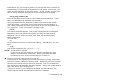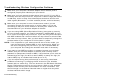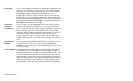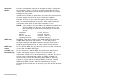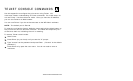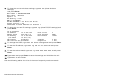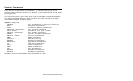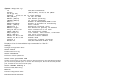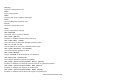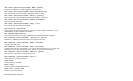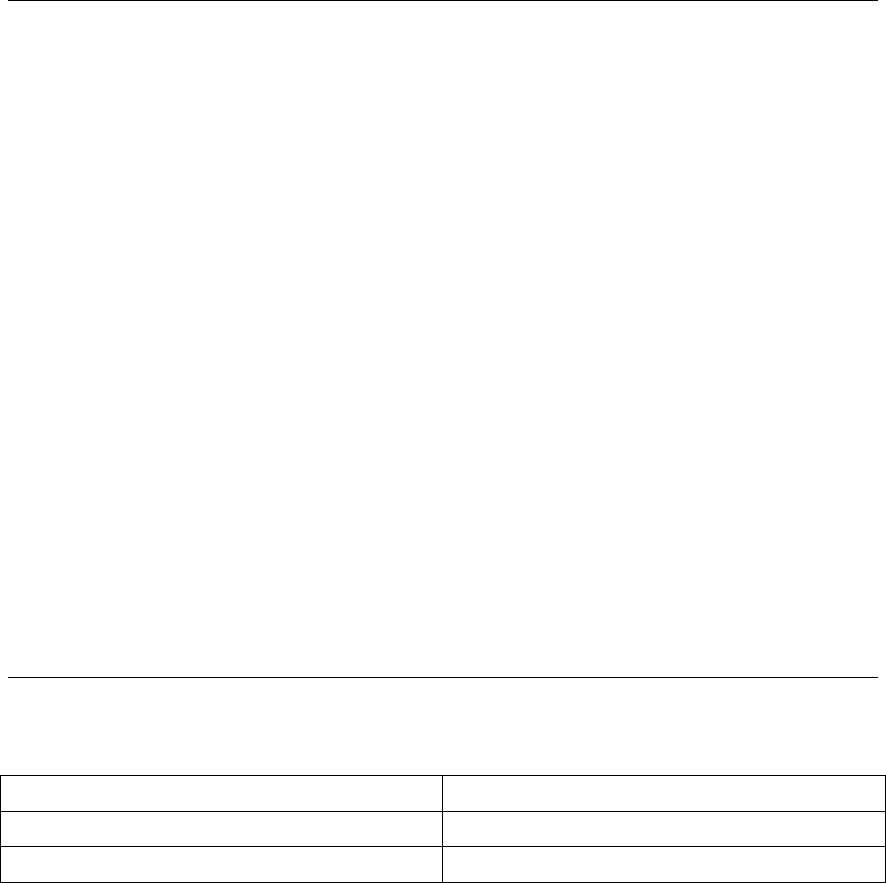
Troubleshooting 4-9
Loading the Firmware
Early versions of the software may have menus which differ slightly from
those listed below.
1. Run the XAdmin32 utility from the Start menu, it should be found under
START>Programs>Troy Group>Etherwind>XAdmin32.
2. Right-Click on the print server to be upgraded in the list, and select Load
Firmware.
3. If you are using TCP/IP to upgrade, select TFTP PUT from this host. If
you are upgrading using IPX/SPX on a NetWare network to upgrade,
select Netware GET from a server (If you are using Netware to upgrade,
you need to put the .bin firmware file in the LOGIN directory of the
Netware server). Click OK.
4. If you selected TFTP PUT from this host in step 3, enter the
configuration password (default is ACCESS) and click Browse to find the
.bin firmware file you downloaded. Click Load. The firmware on your print
server will be upgraded to the new version.
If you selected Netware GET from a server in step 3, enter the
configuration password (default is ACCESS). Enter the name of the
Netware server where you saved the .bin file as the Host Name.
Enter the name of the firmware file for File. Click OK. The firmware
on your print server will be upgraded to the new version.
Software Versions
Certain versions of software and firmware may use different terms than
those shown in menus throughout this manual.
Older Software Newer software
EtherWind PaxarNet
Troy Group Paxar Group