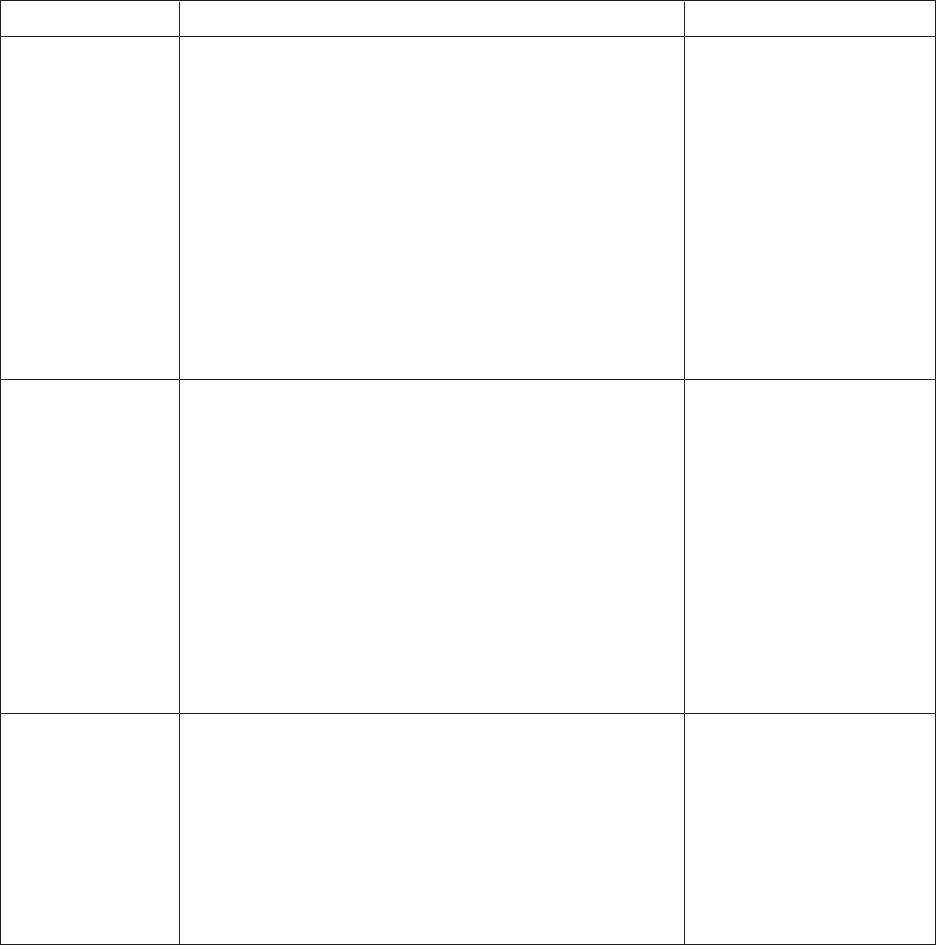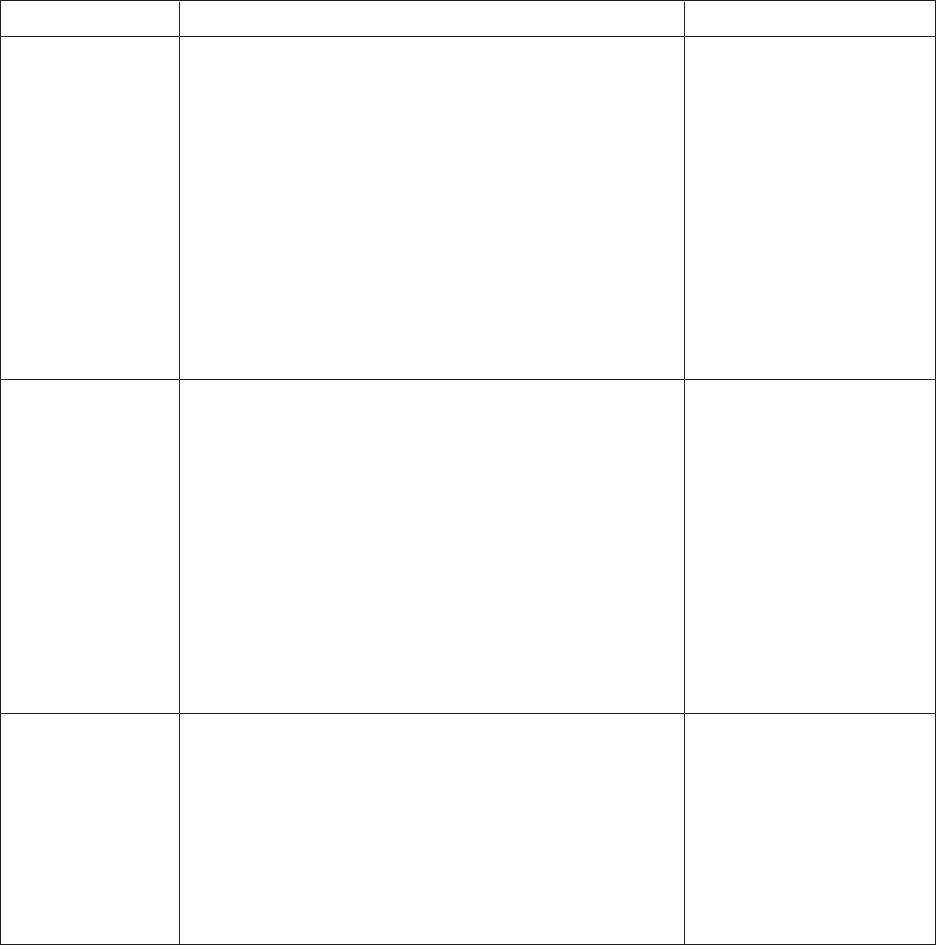
Pelco Manual C1921M-G (1/04) 31
Table E. Operation Guide
Refer to “Functions” in the Index for an alphabetical list of the operations described in Table E.
NOTE:
References to switch 7 in this table refer to the switch behind the panel on the back of the keyboard. There are two
modes for addressing cameras: by addressing all cameras consecutively from 1-256 (switch 7 ON, refer to Table A) or by
addressing cameras in groups of 9 or 16 according to the multiplexer to which they are attached (switch 7 OFF); for ex-
ample, multiplexer 1, cameras 1-9 or 1-16; multiplexer 2, cameras 1-9 or 1-16, etc.
OPERATION KEYBOARD COMMAND RESULT
1. Press the MAIN MONITOR key. The green LED over the
MAIN key lights.
2. Select the camera.
Addressing by Multiplexer (Switch 7 OFF)
a. On the number pad, press the multiplexer’s address
number (1-16 if the keyboard is connected to the
multiplexer; 1-8 if connected to a server), and then
press the UNIT key. The LED displays the address.
b. On the number pad, press the camera number (1-16),
and then press the CAM key.
Addressing Consecutively (Switch 7 ON)
On the number pad, press the camera number, and then
press the CAM key. Refer to Table A for camera numbers.
3. Press the LIVE/VCR key to select the operation mode.
1. Press the SPOT MONITOR key. The green LED over the
SPOT key lights.
2. Select the camera. (You cannot select the camera when
TRACK MAIN is set in Advanced Setup.)
Addressing by Multiplexer (Switch 7 OFF)
a. On the number pad, press the multiplexer’s address
number (1-16 if the keyboard is connected to the
multiplexer; 1-8 if connected to a server), and then
press the UNIT key. The LED displays the address.
b. On the number pad, press the camera number (1-16),
and then press the CAM key.
Addressing Consecutively (Switch 7 ON)
On the number pad, press the camera number, and then
press the CAM key. Refer to Table A for camera numbers.
1. Go to the Advanced System Setup menu.
2. Move the joystick so the cursor highlights SPOT MONITOR
DISPLAY items.
3. Press the OPEN key until TRACK MAIN is displayed.
4. Exit the Advanced System Setup menu.
Displays the camera on the
main monitor.
Stops a sequence if one is in
progress.
Call a camera to the
main monitor.
Call a camera to the
spot monitor.
Displays the camera on the
spot monitor.
Set main tracking. Spot monitor follows the
camera switching that occurs
on the main monitor in single-
screen mode. In multi-screen
mode, the spot monitor
switches to camera 1.
Allows only PTZ control while in
main monitor mode. Press the
SPOT key to have presets and
patterns while in this mode.
(Continued on next page)