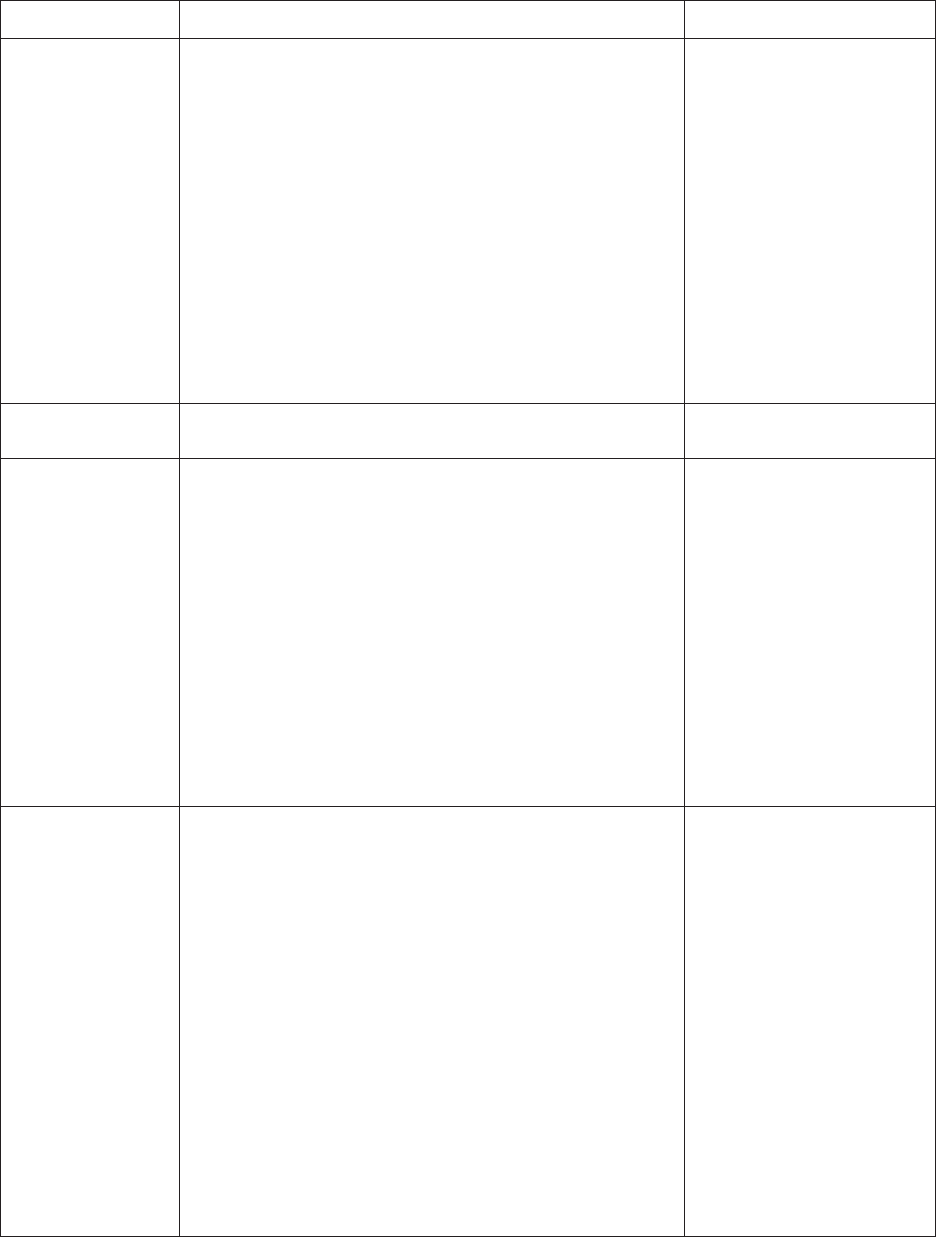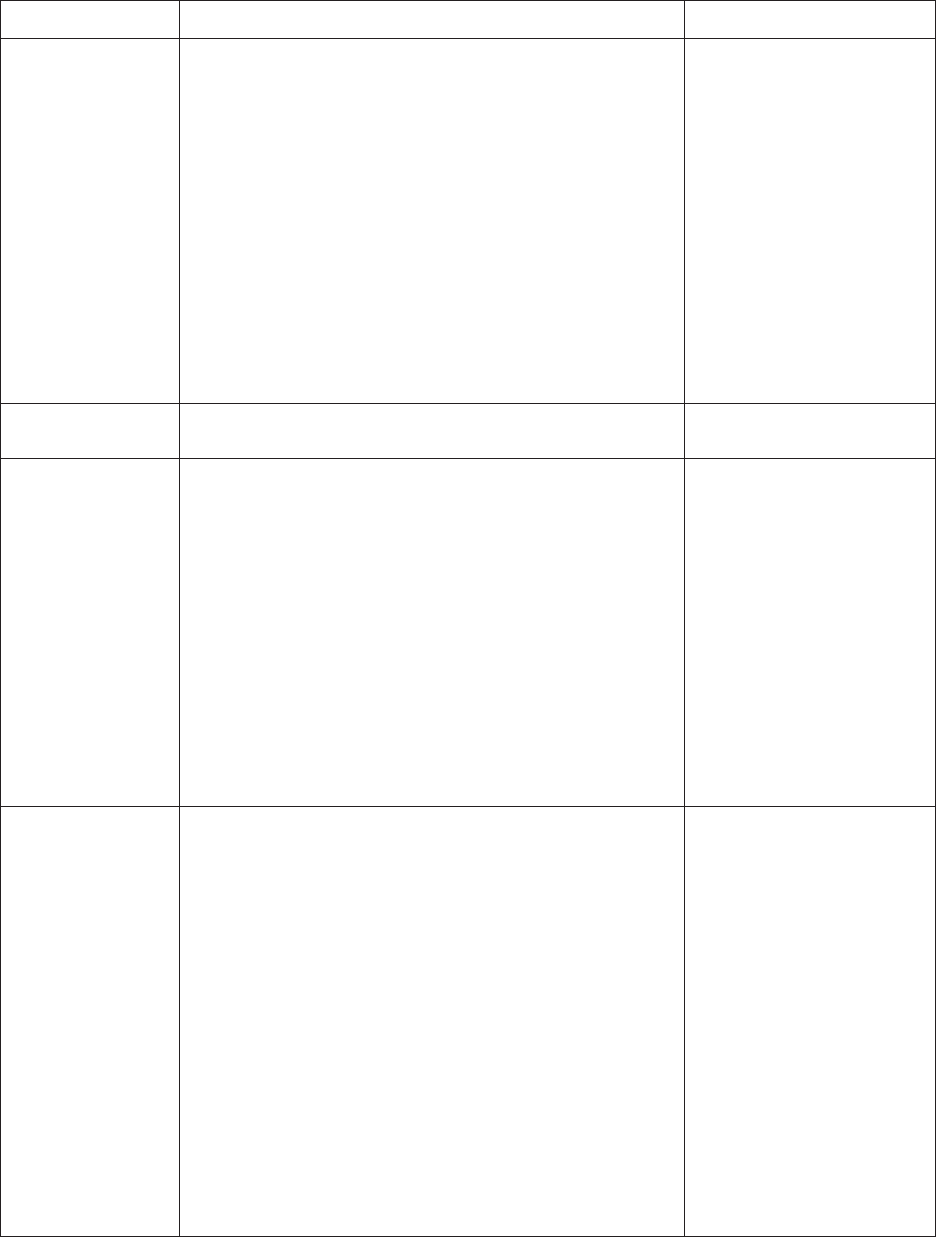
36 Pelco Manual C1921M-G (1/04)
1. Press the SPOT MONITOR key. The green LED over the
SPOT key lights.
2. Select the camera.
Addressing by Multiplexer (Switch 7 OFF)
a. On the number pad, press the multiplexer’s address
number (1-16 if the keyboard is connected to the
multiplexer; 1-8 if connected to a server), and then
press the UNIT key. The LED displays the address.
b. On the number pad, press the camera number (1-16),
and then press the CAM key.
Addressing Consecutively (Switch 7 ON)
On the number pad, press the camera number, and then
press the CAM key. Refer to Table A for camera numbers.
3. On the number pad, press 97 and then the PRESET key.
Starts auto scanning.
With the system in auto scan, press 97 on the number keyboard,
and then press the PRESET key.
1. Press the SPOT MONITOR key. The green LED over the
SPOT key lights.
2. Select the camera.
Addressing by Multiplexer (Switch 7 OFF)
a. On the number pad, press the multiplexer’s address
number (1-16 if the keyboard is connected to the
multiplexer; 1-8 if connected to a server), and then
press the UNIT key. The LED displays the address.
b. On the number pad, press the camera number (1-16),
and then press the CAM key.
Addressing Consecutively (Switch 7 ON)
On the number pad, press the camera number, and then
press the CAM key. Refer to Table A for camera numbers.
3. On the number pad, press 96 and then the PRESET key.
1. Press the MAIN or SPOT MONITOR key. The green LED
over the MAIN or SPOT key lights. When using the MAIN
MONITOR, the SPOT MONITOR DISPLAY menu item in the
Advanced System Setup menu must be set to TRACK
MAIN (refer to the
Advanced System Setup
section).
2. Select the camera.
Addressing by Multiplexer (Switch 7 OFF)
a. On the number pad, press the multiplexer’s address
number (1-16 if the keyboard is connected to the
multiplexer; 1-8 if connected to a server), and then
press the UNIT key. The LED displays the address.
b. On the number pad, press the camera number (1-16),
and then press the CAM key.
Addressing Consecutively (Switch 7 ON)
On the number pad, press the camera number, and then
press the CAM key. Refer to Table A for camera numbers.
3. On the number pad, press 1 and then the PATTERN key.
4. To stop the pattern, move the joystick.
Starts random scanning.
Table E. Operation Guide (Continued)
OPERATION KEYBOARD COMMAND RESULT
(Continued on next page)
Starts auto scanning.Start auto scan with
15-bit receiver.
Start random scan
with 15-bit receiver.
Start manual scan
(or stop auto or
random scan) with
15-bit receiver.
Starts manual scanning.
Stops auto or random
scanning, if operating.
Begin a pattern.
The pattern operates until
stopped.