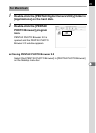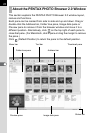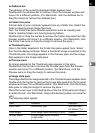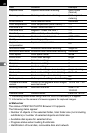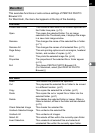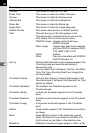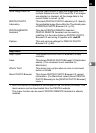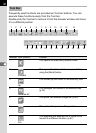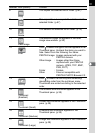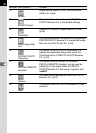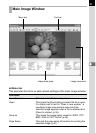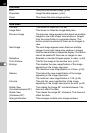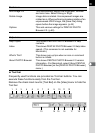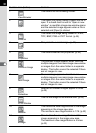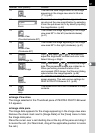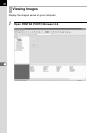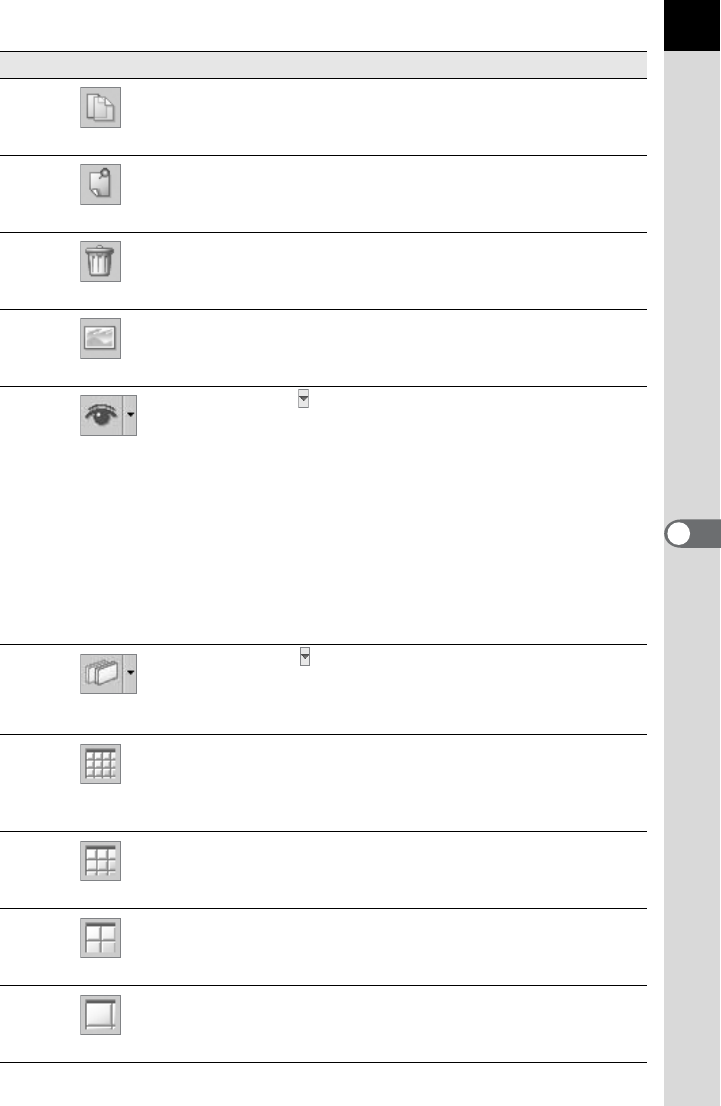
31
8
Copy
This copies the selected file or folder. (p.67)
9
Paste
This copies the cut or copied file or folder into the
selected folder. (p.67)
10
Delete
This deletes the selected file or folder. (p.70)
11
View Image
The selected image file appears in the main
image view window. (p.38)
12
Filter
Click to select the type of file that appears in the
Thumbnail pane. Uncheck the items you want to
hide. Select from the following four items:
PENTAX Image: Images captured with your
PENTAX camera
Other Image : Images other than those
captured with your PENTAX
camera (JPEG, TIFF, BMP,
PNG, PICT)
Folder : Folders
Other : Files not compatible with
PENTAX PHOTO Browser 2.0
13
Sort by
Click to select the sort key and ascending/
descending order from the pull-down menu.
Thumbnails are sorted according to the selected
order.
14
Thumbnail
(Smallest)
The smallest size thumbnail appears in the
Thumbnail pane. (p.38)
15
Thumbnail (Small)
A small size thumbnail appears in the Thumbnail
pane. (p.38)
16
Thumbnail (Medium)
A medium size thumbnail appears in the
Thumbnail pane. (p.38)
17
Thumbnail (Large)
A large size thumbnail appears in the Thumbnail
pane. (p.38)
Number Icon (button) Content