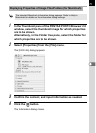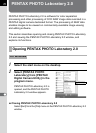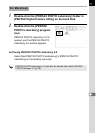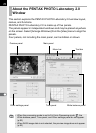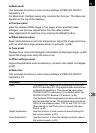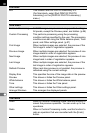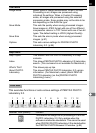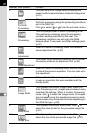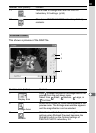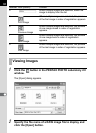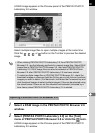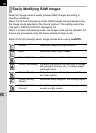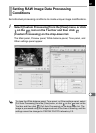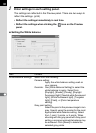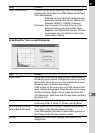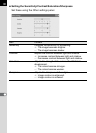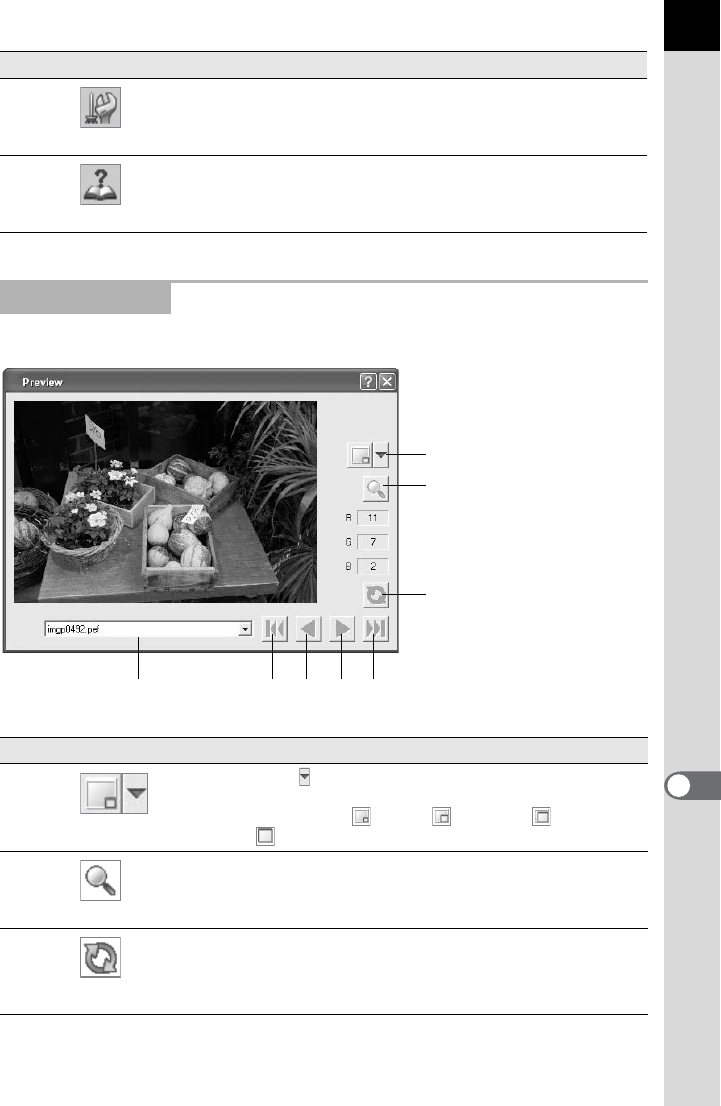
83
This shows a preview of the RAW file.
11
Options
This is used to change the PENTAX PHOTO
Laboratory 2.0 settings.
(
p.94)
12
Help
This shows PENTAX PHOTO Laboratory 2.0 help
contents.
Preview Panel
Number Icon (button) Content
1
Display Size
Click to select the size of the image data in the
preview from the pull-down menu.
Select from Small, Medium, Large, or
Full Size.
2
Enlarge Area
When this is turned on, a red frame appears in the
preview area. The Enlarge area window appears
and the magnification can be selected.
3
Refresh
Click this to refresh the preview using the current
settings when [Refresh Preview] becomes the
[Refresh] button on the Options settings of
PENTAX PHOTO Laboratory 2.0.
Number Icon (button) Content
1
2
3
4 5 6 7 8