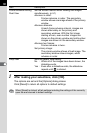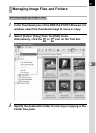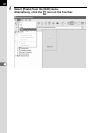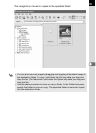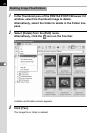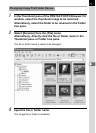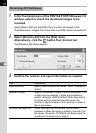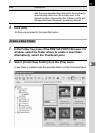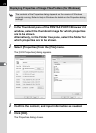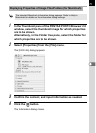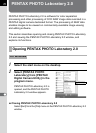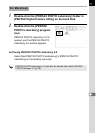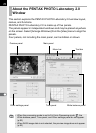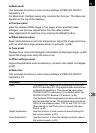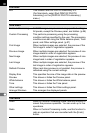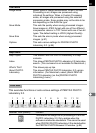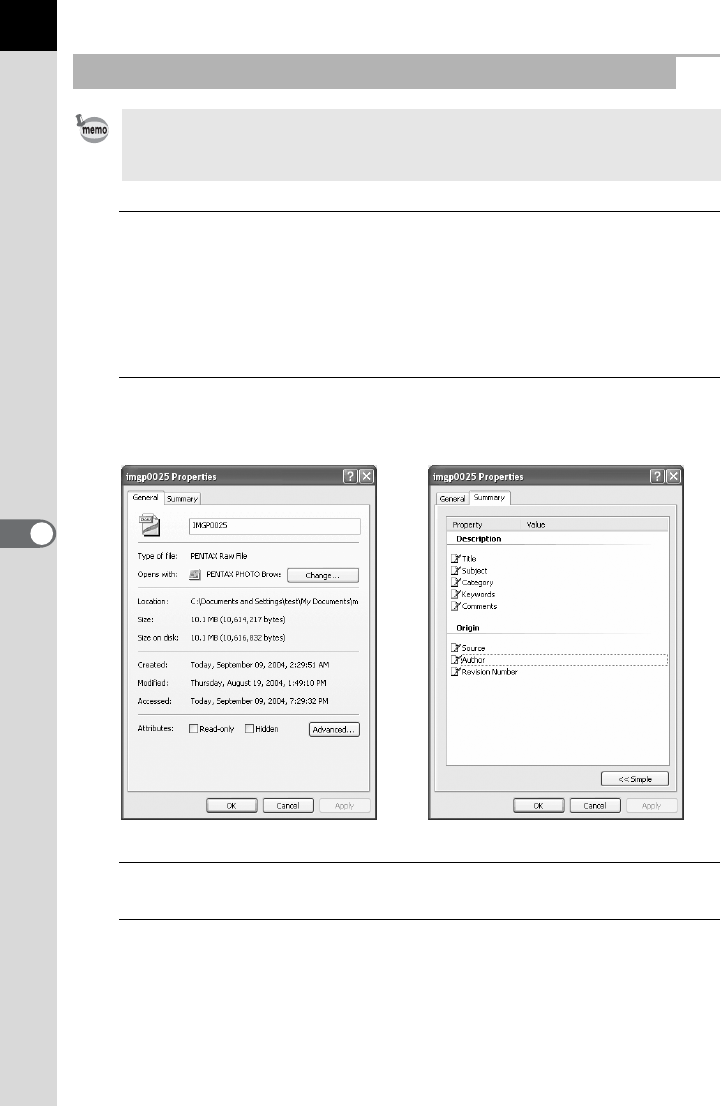
74
1
In the Thumbnail pane of the PENTAX PHOTO Browser 2.0
window, select the thumbnail image for which properties
are to be shown.
Alternatively, in the Folder tree pane, select the folder for
which properties are to be shown.
2
Select [Properties] from the [File] menu.
The [XXX Properties] dialog appears.
3
Confirm the content, and input information as needed.
4
Click [OK].
The Properties dialog closes.
Displaying Properties of Image Files/Folders (for Windows)
The contents of the Properties dialog depends on the version of Windows
currently running. Refer to Help in Windows for details on the Properties dialog
settings.