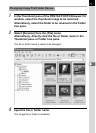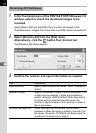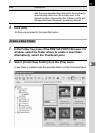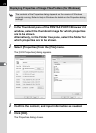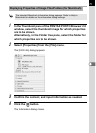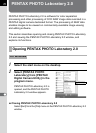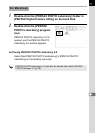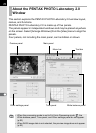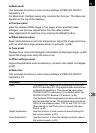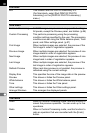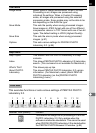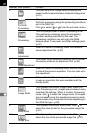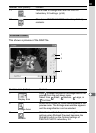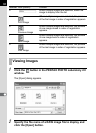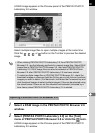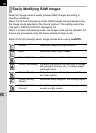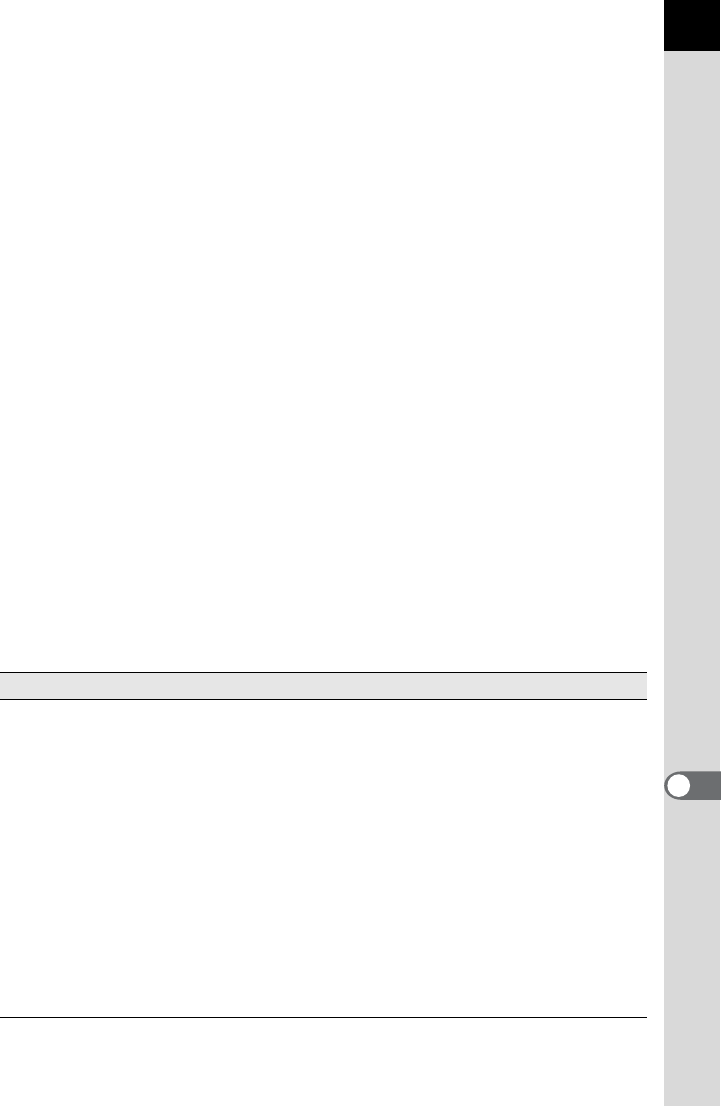
79
Main panel
This executes functions or sets various settings of PENTAX PHOTO
Laboratory 2.0.
For Macintosh, the Main panel only contains the Tool bar. The Menu bar
appears at the top of the desktop.
Preview panel
View the selected RAW image in four steps, show specified areas
enlarged, and preview adjustments from the other panels.
View adjustments in real time or by clicking the Refresh button.
White balance panel
Select white balance or set color temperature. Adjust the image color tone,
such as when the image appears bluish or yellowish. (p.88)
Tone panel
Displays tone curve and histogram information of displayed image. (p.89)
Adjust the image tone using the tone curve.
Other settings panel
Adjust characteristics such as sensitivity, contrast, color depth, and edges.
(p.90)
Menu bar
This executes functions or sets various settings of PENTAX PHOTO
Laboratory 2.0.
File menu
Open This selects the image file for processing in PENTAX
PHOTO Laboratory 2.0. Only applies when the software
is started as standalone. This cannot be used when
PENTAX PHOTO Laboratory 2.0 is started within the
PENTAX PHOTO Browser 2.0 window. (p.84)
Save This performs RAW image data processing and saves it
with the specified format. The available save formats are
JPEG (5 compression rates), TIFF-8, and TIFF-16. Use
[Save Mode] on the [Tool] menu to specify the save
format. (p.91)
Recall Adjustment Use this function to load previously saved settings for
the various panels. (p.93)
Save Adjustment Use this function to save the settings currently used in
the various panels. (p.93)