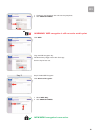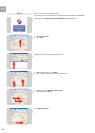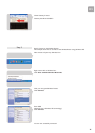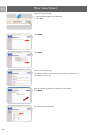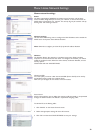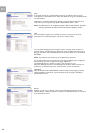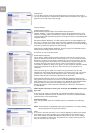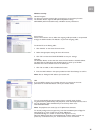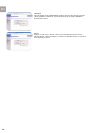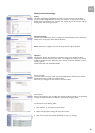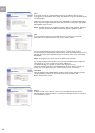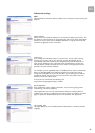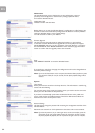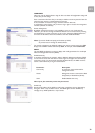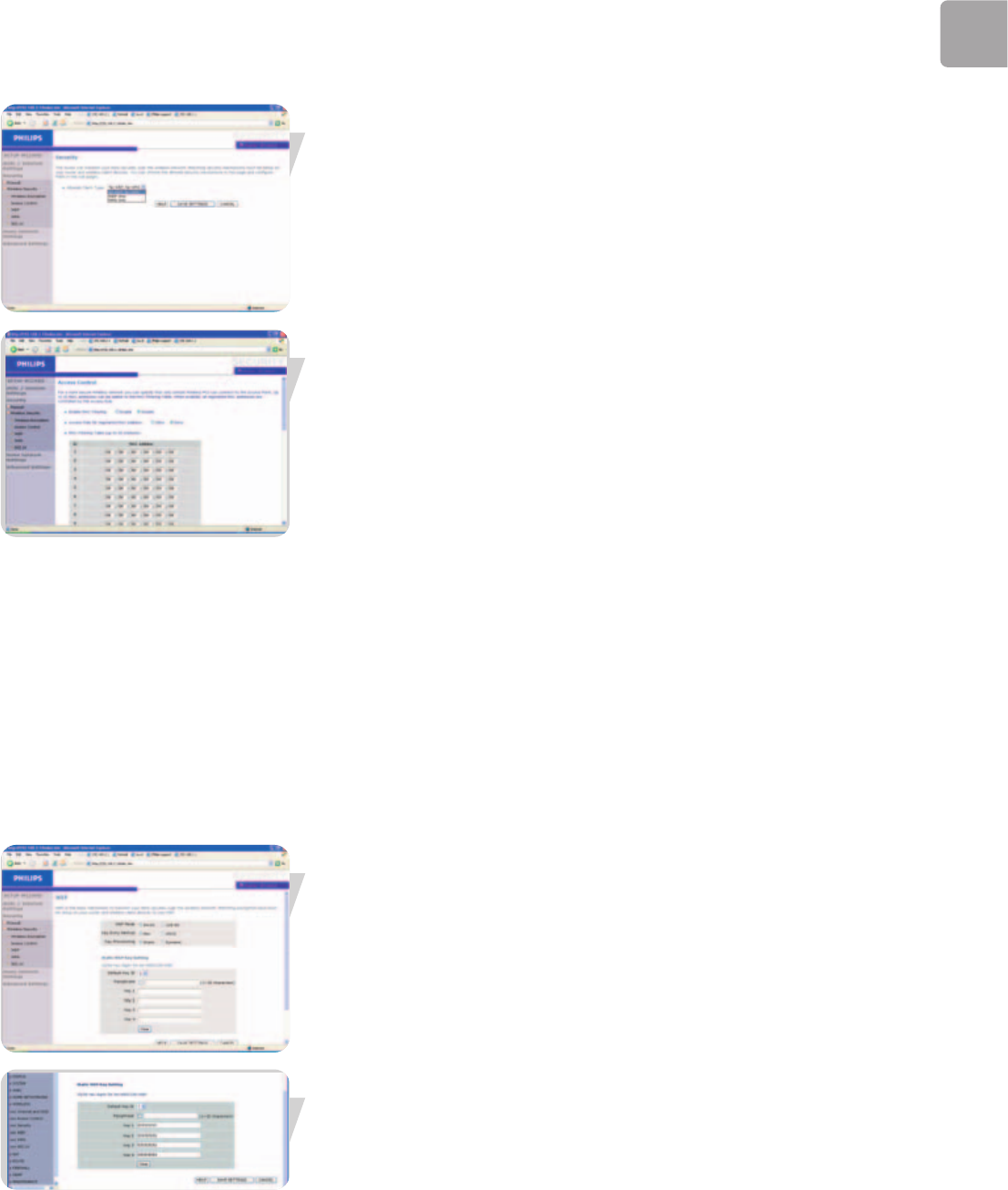
EN
27
Wireless security
Wireless Encryption
To make your wireless network safe, you should turn on the security function.
The Wireless Router supports WEP (Wired Equivalent Privacy),
WPA/WPA2 (Wi-Fi Protected Access), and 802.1x security mechanisms.
Access Control
Access Control allows users to define the outgoing traffic permitted or not-permitted
through the WAN interface. The default is to permit all outgoing traffic.
To add the PC to the filtering table:
1 Click ‘Add PC’ on the Access Control screen.
2 Define the appropriate settings for client PC services.
3 Click ‘OK’ and then click ‘SAVE SETTINGS’ to save your settings.
MAC Filter
The Wireless Router can also limit the network access based on the MAC address.
The MAC Filtering Table allows the Wireless Router to enter up to 32 MAC
addresses that are not allowed access to the WAN port.
1 Click Yes to enable, or No to disable this function.
2 Enter the MAC address in the space provided and click ‘Save Settings’ to confirm.
Note: Also see ‘Finding the MAC address of a network card’.
WEP
If you use WEP to protect your wireless network, you need to set the same
parameters for the Wireless Router and all your wireless clients.
You may automatically generate encryption keys or manually enter the keys.
To generate the key automatically with passphrase, check the Passphrase box, enter a
string of characters. Select the default key from the drop down menu.
Click ‘SAVE SETTINGS’.
Note: The passphrase can consist of up to 32 alphanumeric characters.
To manually configure the encryption key, enter five hexadecimal pairs of digits for
each 64-bit key, or enter 13 pairs for the single 128-bit key.
(A hexadecimal digit is a number or letter in the range 0-9 or A-F.)
Note that WEP protects data transmitted between wireless nodes, but does not
protect any transmissions over your wired network or over the Internet.