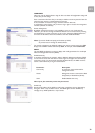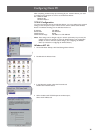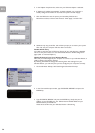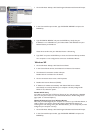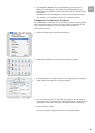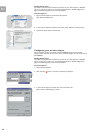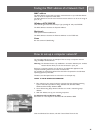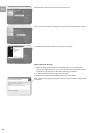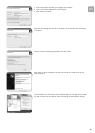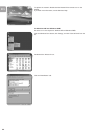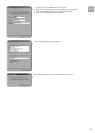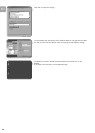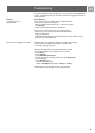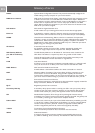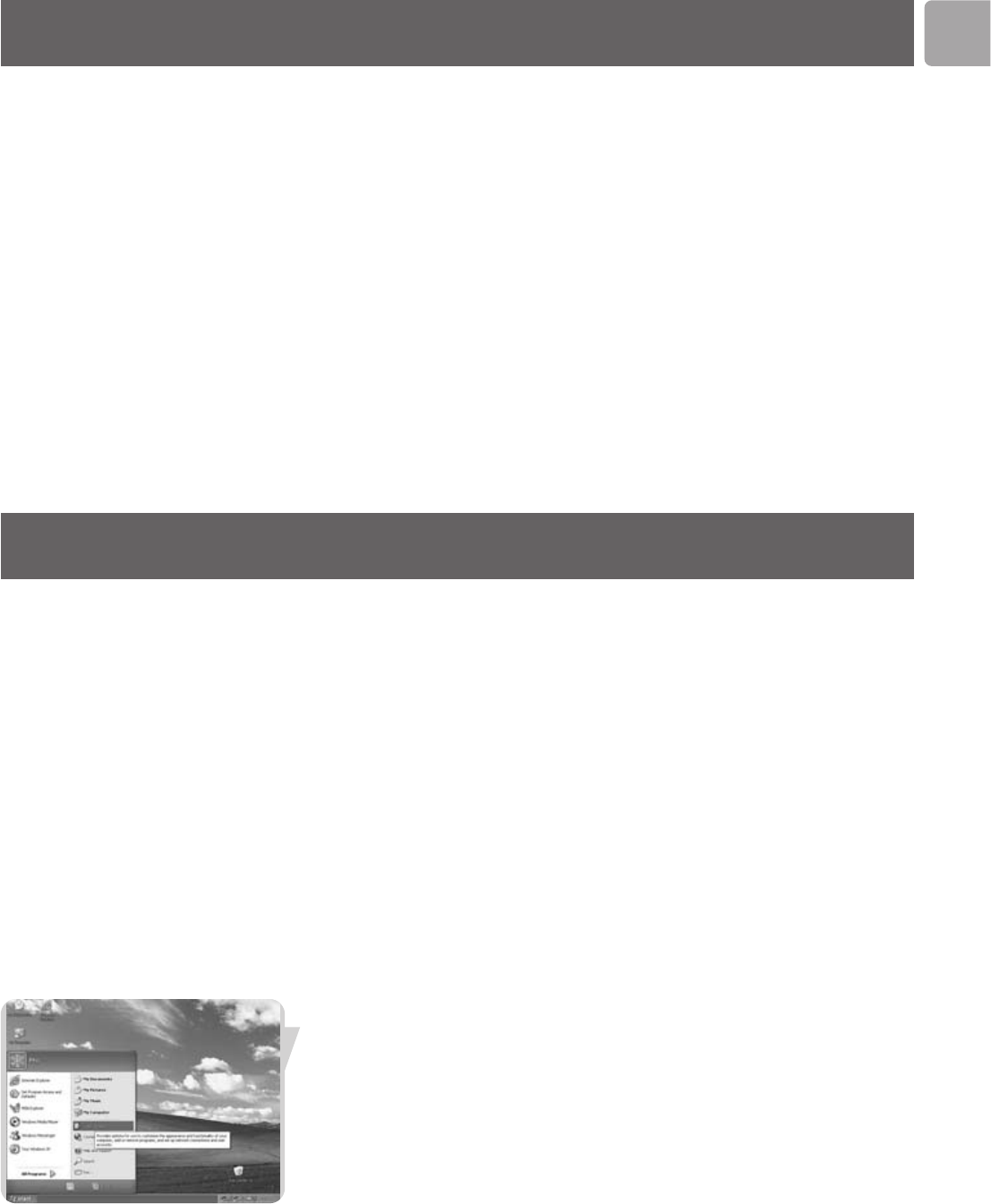
EN
41
MAC address
The MAC address can be used to prevent unwanted access to your Wireless Router.
How to do this is explained in MAC Filter.
The MAC address has the format of xx:xx:xx:xx:xx:xx where x can be in the range of
[0...9, A...F]
Windows NT4/2000/XP
Click Start/Programs/Command Prompt. Type ‘ipconfig /all’ and press ‘ENTER’.
The MAC address is listed as the ‘Physical Address.’
Macintosh
Click System Preferences/Network.
The MAC address is listed as the ‘Ethernet Address’ on the TCP/IP tab.
Linux
Run the command ‘/sbin/ifconfig.’
Finding the MAC address of a Network Card
How to set-up a computer network?
The next pages will show you an example of how to set-up a computer network
using the Philips Wireless Router.
Warning: The Wireless Router only establishes a connection between your wireless
network devices. How you use this connection is up to you.
Setting-up a computer network is to be seen as an independent application that
requires networking software from other manufacturers.
For example, the networking software that has been incorporated in the Windows
Operating System by Microsoft.
Therefore, the description below is to be seen as an example only.
WHAT IS YOUR WINDOWS VERSION?
1. Start setting-up your network with the computer that has the latest operating
system. The order of preference being: Windows XP, Windows 2000 ,
Windows ME and finally Windows 98SE.
2. Use its Networking Setup Wizard and allow it to make a networking setup
diskette.
3. With this diskette, set-up your remaining computers.
For Windows XP and Windows 2000.
See further on in this chapter for Windows ME and Windows 98SE.
Click the Windows Start button, and click ‘Control Panel’ from the list.