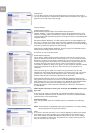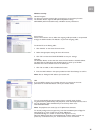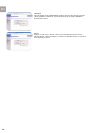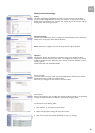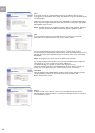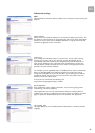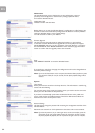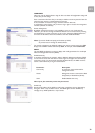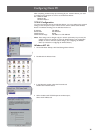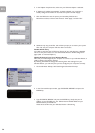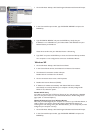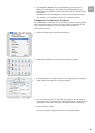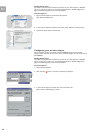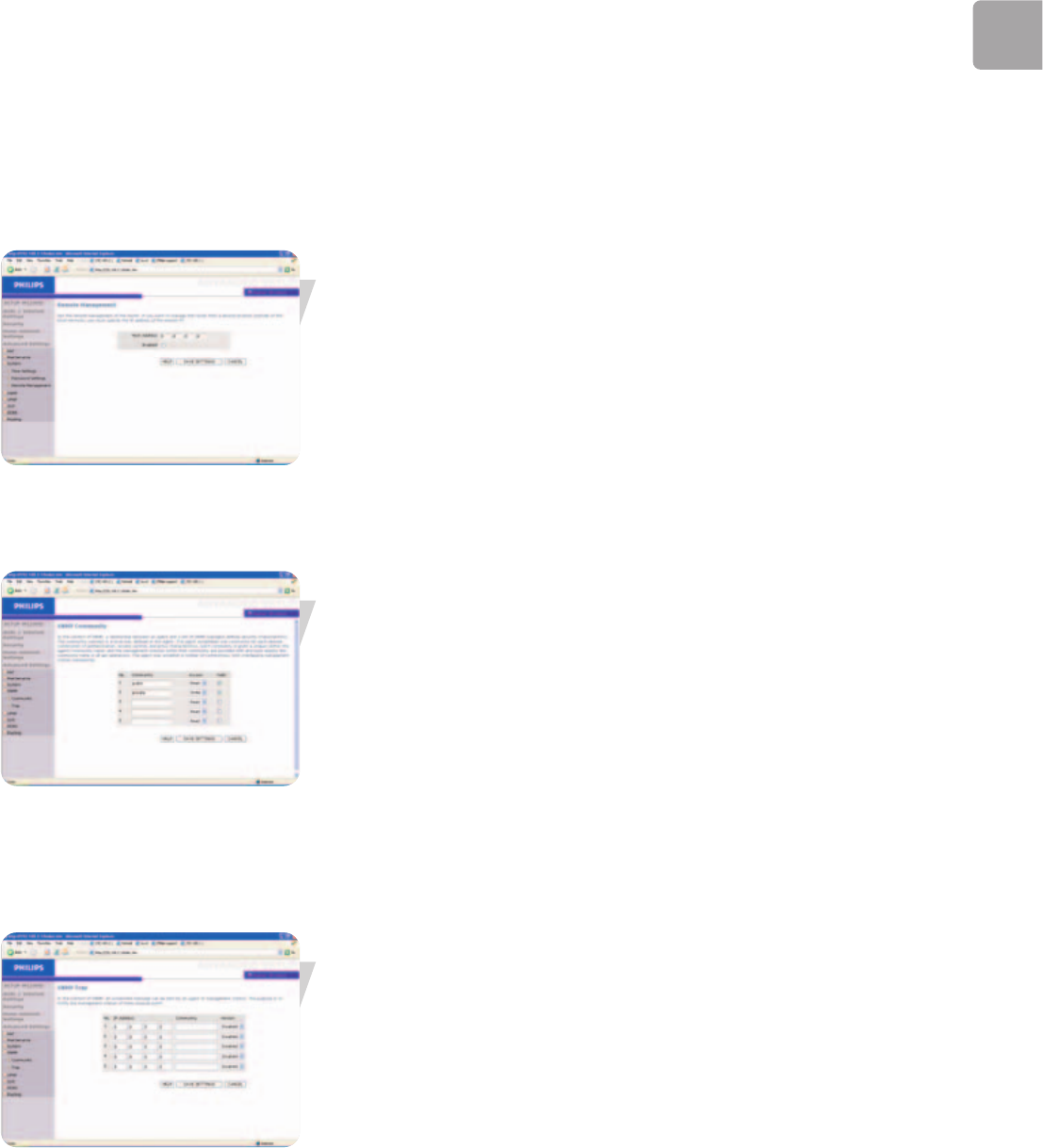
EN
33
WARNING!
When you reset the Wireless Router using the blue reset button all configuration settings will
be lost, also your ISP settings.
Enter a maximum Idle Time Out (in minutes) to define a maximum period of time for
which the login session is maintained during inactivity.
If the connection is inactive for longer than the maximum idle time,
it will perform system logout, and you have to log in again to access the management
interface. (Default: 10 minutes)
Remote Management
By default, management access is only available to users on your local network.
However, you can also manage the Wireless Router from a remote host by entering
the IP address of a remote computer on this screen. Check the Enabled check box,
and enter the IP address of the Host Address and click ‘SAVE SETTINGS’.
Note: If you check Enable and specify an IP address of 0.0.0.0,
any remote host can manage the Wireless Router.
For remote management via WAN IP address you need to connect using port 8080.
Simply enter WAN IP address followed by :8080, for example, 212.120.68.20:8080.
SNMP
Use the SNMP configuration screen to display and modify parameters for the Simple
Network Management Protocol (SNMP).
SNMP Community
A computer attached to the network, called a Network Management Station (NMS),
can be used to access this information. Access rights to the agent are controlled by
community strings. To communicate with the Wireless Router, the NMS must first
submit a valid community string for authentication.
Parameter Description
Community A community name authorized for
management access.
Access Management access is restricted to Read
Only (Read) or Read/Write (Write).
Valid Enables/disables the entry.
Note: Up to five community names may be entered.
SNMP Trap
Specify the IP address of the NMS to notify when a significant event is detected by
the agent. When a trap condition occurs, the SNMP agent sends an SNMP trap
message to any NMS specified as a trap receiver.