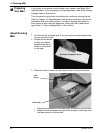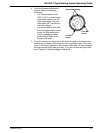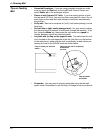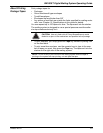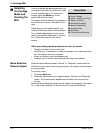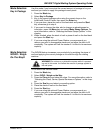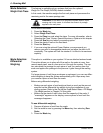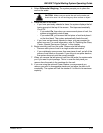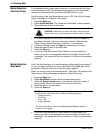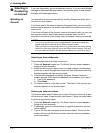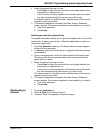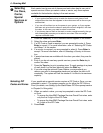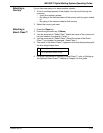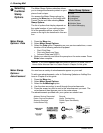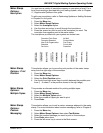4 • Running Mail
4-14 SV60951 Rev. B
Mode Selection:
Attached Scale
If the attached scale is particularly sensitive, run this mode with the Auto-
scale feature set to Off. This will prevent the system from automatically
reverting to Attached Scale mode when WOW® mode is in use.
Use this option If the AutoScale feature is set to Off. See Set Up Scales/
Rates: AutoScale in Chapt
er 5 in this guide.
1. Press the Mode
key.
2. Select Att
ached Scale. The “Attached Scale Mode” screen appears.
3. Place the piece of mail on the scale.
4. If the class displayed in this screen is incorrect, press the Class key
and
select the class. For more information, refer to “Selecting the
Class, Carrier, Special Services or Options” in this chapter.
5. If this is a package, press the T
ape key, otherwise go to step 6.
6. Place the piece of mail on the feed deck.
7. Press the St
art key.
8. If you are using the optional Power S
tacker, we recommend you
remove your mail in manageable stacks and not allow the deck to fill
completely. The system will halt the stacker if it is filled to its maximum
capacity.
Mode Selection:
Seal Menu
Seal Only Mode allows you to seal envelopes without applying postage. If
you are running accounting, and you select Seal Only Mode, you will be
prompted to select an account to track the pieces against.
When you view or print an accounting report, “Seal Only” will appear in the
Class colu
mn if the pieces were processed in Seal Only mode.
1. Press the Mode
key.
2. Select Seal Menu and t
hen select the appropriate option.
3. Select the Reset Coun
ter option if you want to clear the number of
pieces of mail fed into the machine in the seal only mode.
4. Place the mail on the feed deck.
5. Press the St
art key.
6. If you are using the optional Power S
tacker, we recommend you
remove your mail in manageable stacks and not allow the deck to fill
completely. The system will halt the stacker if it is filled to its maximum
capacity.
CAUTION: Make sure you center the mail on the scale and
check to be sure it is not touching any other surface or object.
NOTE: For additional sealing options, press the Seal key on the IntelliLink®
Control Center. This allows you to select the following options:
• Sealer and Print
• Seal Only
•Print Only
• Adjust Wetness*
*For more information, refer to the
Adjusting the Wetness section in
Chapter 9 of this guide.