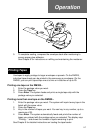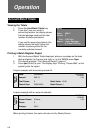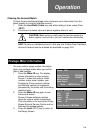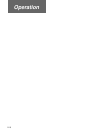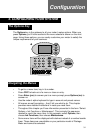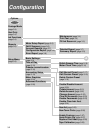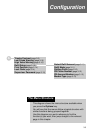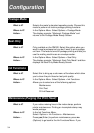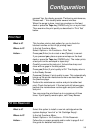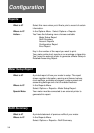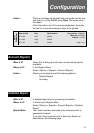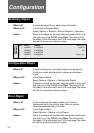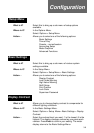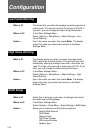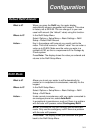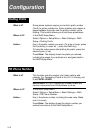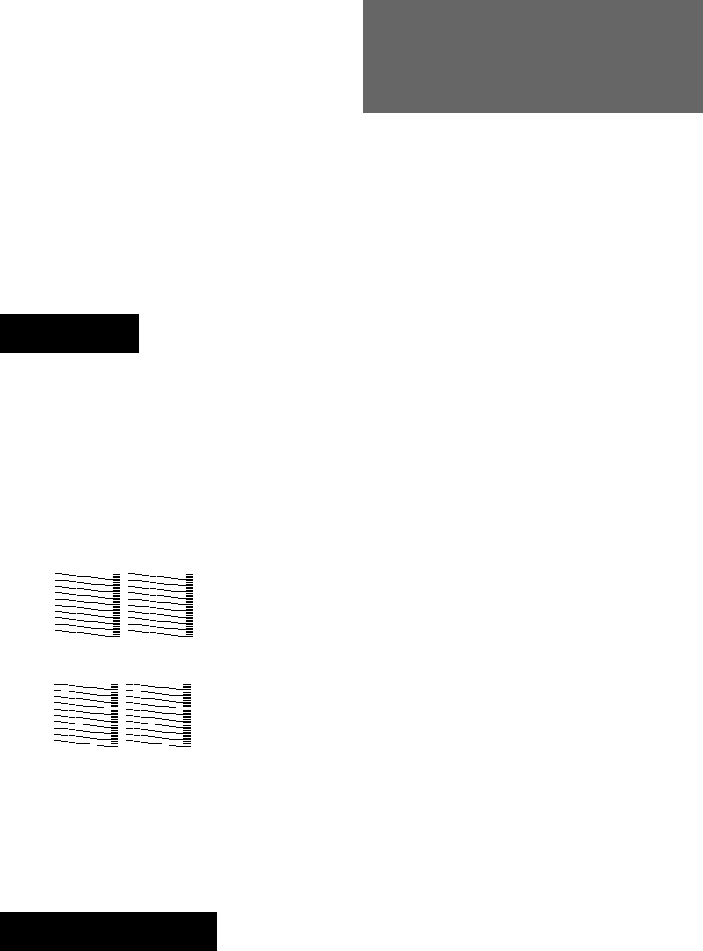
3-5
Configuration
Good test print
– acceptable
Incomplete test print
– unacceptable
Print Test
What is it? This function prints a test pattern for you to check for
blocked nozzles on the ink jet printing head.
Where is it? In the Ink Functions Menu.
Select: Options > Ink Functions > Print Test.
Action… Press yes (Enter) to do a test or no (Options) to cancel.
If you pressed yes, place a spare envelope on the feed
deck or press the Tape key (DM300 only). The meter prints
a test print on the envelope or tape strip.
Carefully examine the test print. It should be sharp and
clear with no gaps in the test pattern.
Press yes (Enter) if print quality is OK. The display returns
to the Ready Screen.
Press no (Options) if print quality is poor. This automatically
brings up the printer maintenance menu as described on
the previous page.
Perform the maintenance routine and print another test
print. Check the test print. If the test print still shows gaps,
perform the maintenance routine again and print another
test print.
You can purge the print head up to a maximum of
three
times. If print quality remains poor, call Pitney Bowes.
Fill Ink Reservoir
What is it? Select this option to install a new ink cartridge when the
system displays ‘Low Ink’ or ‘Ink Cartridge Empty’.
Where is it? In the Ink Functions Menu.
Select: Options > Ink Functions > Fill Ink Reservoir.
Action… Follow the on-screen prompts and/or refer to page 5-4 of
this guide for detailed instructions.
pressed Yes, the display prompts “Performing maintenance,
Please wait...” this usually takes several minutes.
When the purge is done, insert an envelope on the feed
deck or press the Tape key (DM300 only) to run a print test.
Then examine the print quality as described in ‘Print Test’
below.