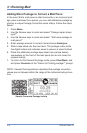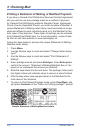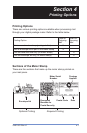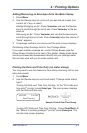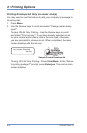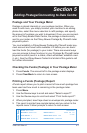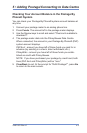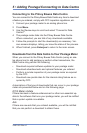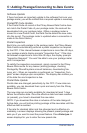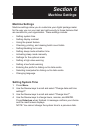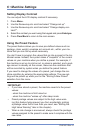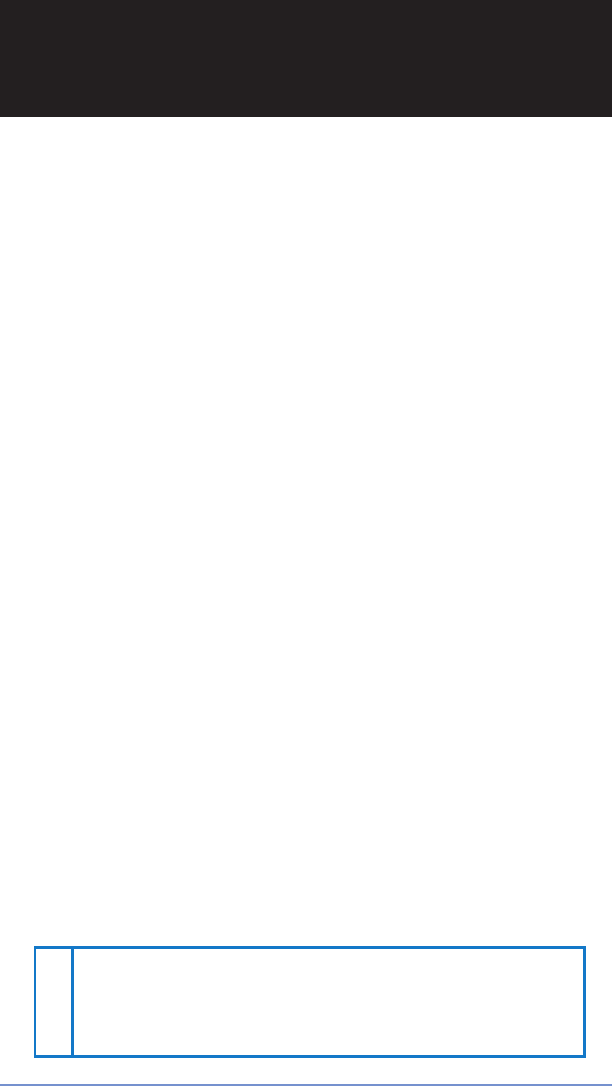
5-1SV61503 Rev. A
Section 5
Adding Postage/Connecting to Data Centre
Postage and Your Postage Meter
Postage is stored internally in your postage machine. When you
need to add more, you simply connect your machine to an analog
phone line, select the menu selection to refill postage, and specify
the amount of postage you wish to download. Once you are connect-
ed to the Pitney Bowes Data Centre, the postage is electronically
sent to your meter via the Pitney Bowes Postage By Phone® meter
payment system.
You must establish a Pitney Bowes Postage By Phone® meter pay-
ment account and have funds available in it before you can down-
load the funds (for postage) to your meter. There are several ways
you can arrange to have funds put in your Postage By Phone® meter
payment account (send in a check, direct withdrawal, establish cred-
it, etc.). See the Pitney Bowes Contact List at start of this guide to call
for further information.
Checking the Funds (Postage) in Your Postage Meter
1. Press Funds. The amount left in the postage meter displays.
2. Press Clear/Back to return to main screen.
Printing a Funds (Postage) Report
A funds report allows you to print a record of how much postage has
been used and how much is remaining in the postage meter.
1. Press
Menu.
2.
Use the Review keys to scroll and select "Select a report?".
3. Use the Review keys to scroll and select "Print funds report?".
4. When prompted, insert tape sheet or envelope into postage meter
.
5. The report is printed (see sample below) and you return to the
reports menu. Follow prompts to return to main screen.
Funds Report
Used: $031.600
Available: $068.400
Total Pieces: 7
Control Sum: $100.00
Batch Count:
3
Batch Value: $002.720
PBP Serial No.: 1060425
99999999
2005 06 16
4:33P