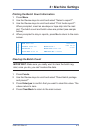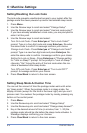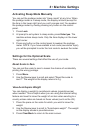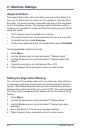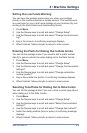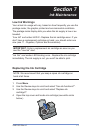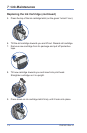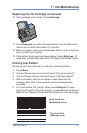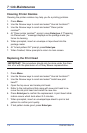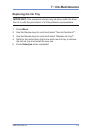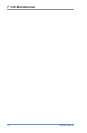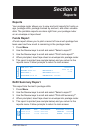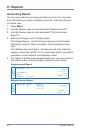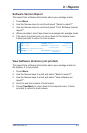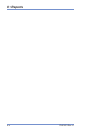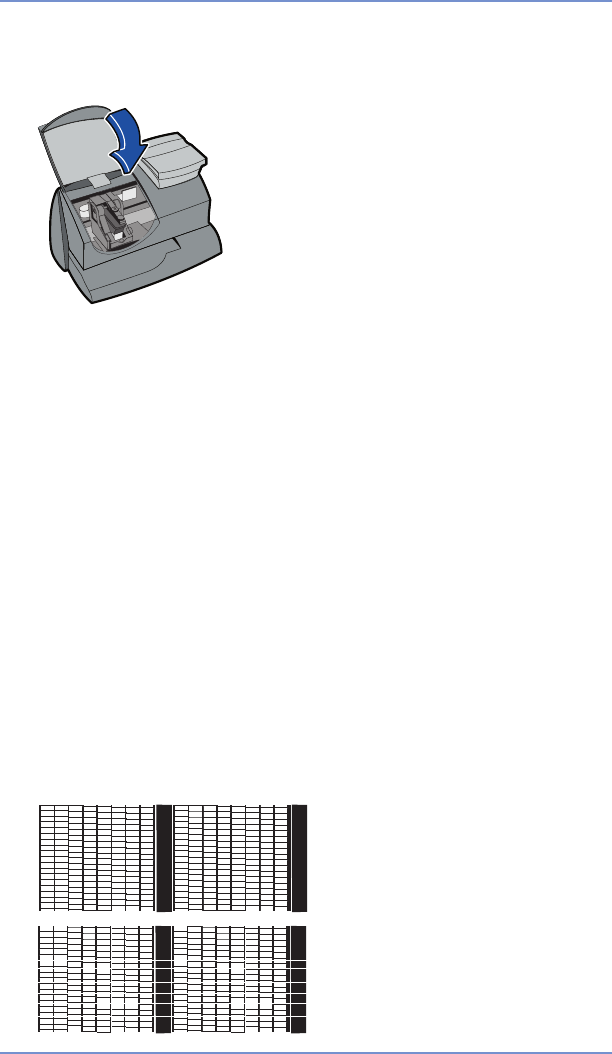
7-3SV61503 Rev. A
7 • Ink Maintenance
Good Test Print
(No Missing Lines)
Poor Test Print
(Missing Lines)
Printing Test Pattern
Running a print test may help you identify a printing problem.
1. Press Menu.
2.
Use the Review keys to scroll and select "Use ink functions?".
3. Use the Review keys to scroll and select "Print test pattern?".
4. When prompted, insert an envelope or tape sheet into the
postage meter. After a few seconds, remove envelope when
prompted.
5. At "Is test pattern OK" prompt, either press Enter/yes if it looks
good (you'll return to the main screen), or press No
and continue at
step 4 in the "Cleaning Printer Nozzle" procedure on the next page.
10. Close postage meter cover. Press Enter/yes.
11. Press
Enter/yes to confirm the replacement. A print head initial-
ization occurs which lasts about 2-3 minutes.
12. When prompted, insert an envelope/tape sheet to print a test pat-
tern to confirm print quality.
13. If test pattern looks good (see figures below), press Enter/yes. If it
looks poor, proceed with step 5 from "
Printing a Test Pattern" below.
Replacing the Ink Cartridge (continued)