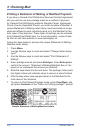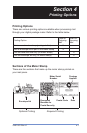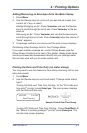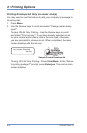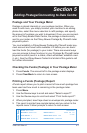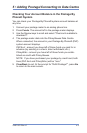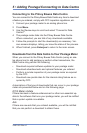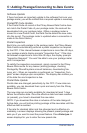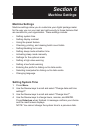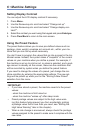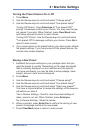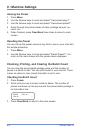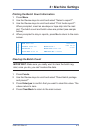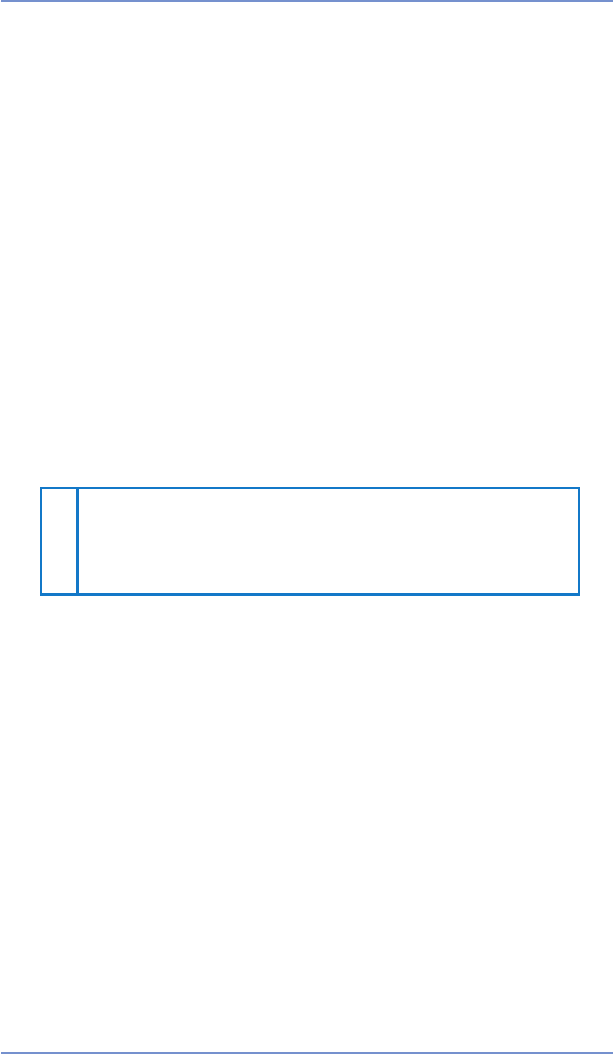
5-4 SV61503 Rev. A
5 • Adding Postage/Connecting to Data Centre
Adding Postage to Your Postage Meter
You can add postage to your postage meter any time you need to, as
long as you have enough funds in your Postage By Phone® system
account.
1. Connect
your postage meter to an analog phone line.
2. Press Funds. The amount left in the postage meter displays.
3. Use the Review keys to scroll and select "Refill postage?".
4. Key in the refill amount (whole numbers only). NOTE: The mini-
mum amount of postage you can add is $1.
5. At the refill amount confirmation prompt, press Enter/yes.
6. The postage meter dials into the Pitney Bowes Data Centre. Var-
ious screens displays, letting you know the status of the process.
When complete, the refill successful message displays.
7. Press Enter/yes. When prompted for a receipt, insert an enve-
lope/tape sheet in the postage meter (see sample below). When
finished, you return to the main screen.
Postage in Meter - amount of postage (funds) in your meter.
Prepaid on Account - amount you have left in your Postage By
Phone® system account of those funds you paid for in advance
(by sending in a check, direct withdrawal, etc.)
Credit Line Available - amount you have left in your Postage By
Phone® system account of those funds you established as credit
with Pitney Bowes (such as Pitney Works, etc.).
Refill Amount - amount of your refill.
Account No. - your Postage By Phone® system account number.
Meter No. - your meter serial number (on record with the CPC)
which is printed on the meter stamp.
Refill Receipt
Postage in Meter: $071.120
Prepaid on Account: $999.000
Credit Line Available: $999. 000
Refill Amount: $050 .000
MAR 33 05
8:25P
Account No.: 99999999
Meter No.: 1100024