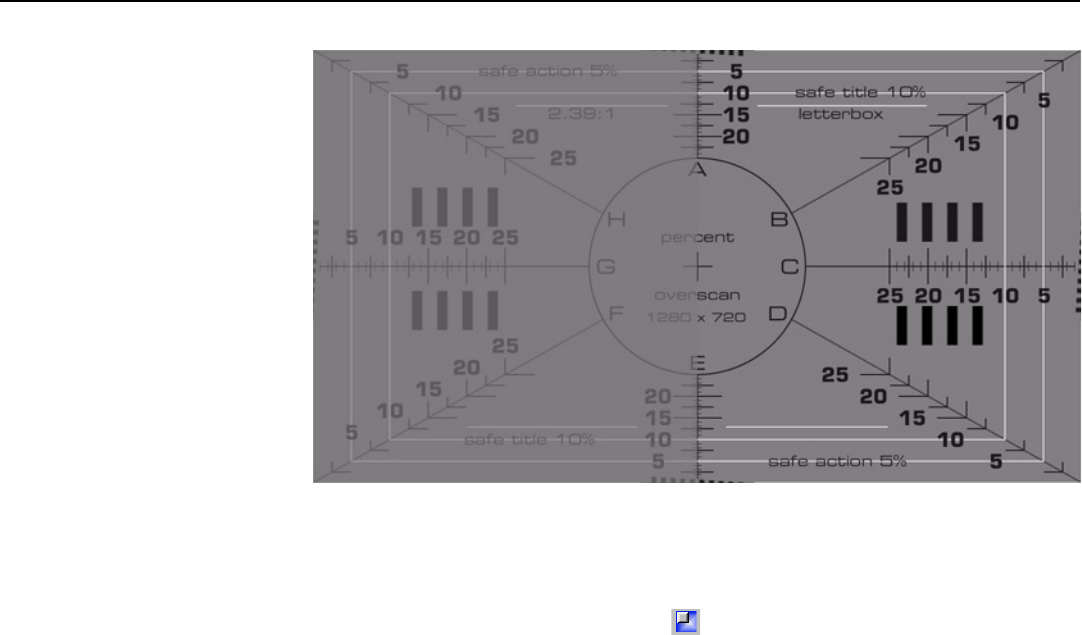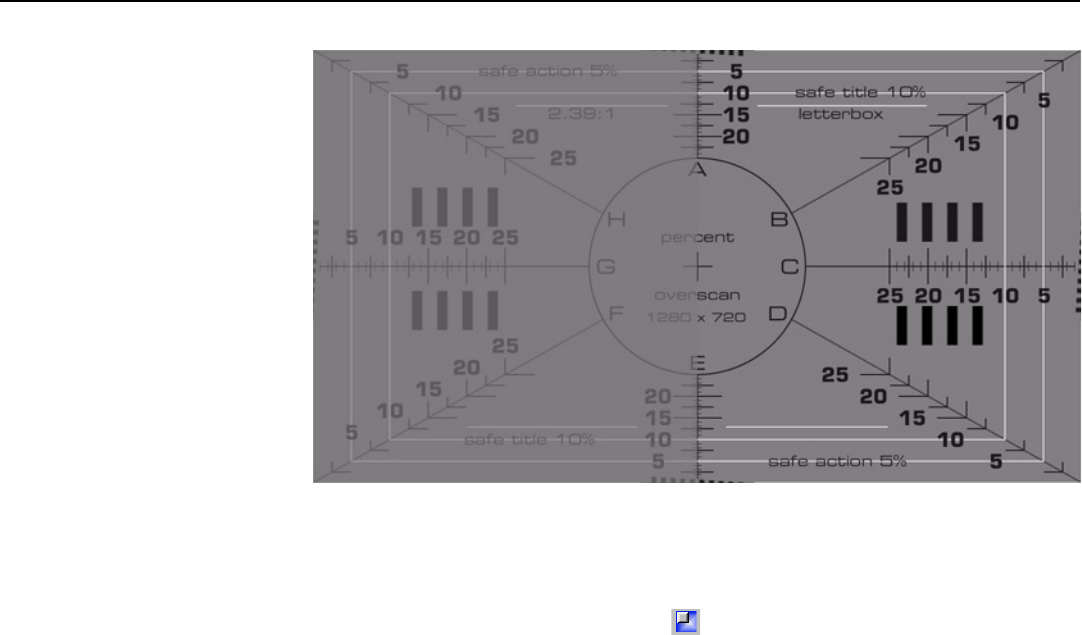
Operation
58 Planar PD7170 Installation/Operation Manual
PREL
I
MINA
R
Y
Figure 4-14. PIP Split-Screen Mode
Menu Position: Select Menu Position from the System menu to change the OSD
menu position. The default setting is “ “ (top left).
Translucent Menu: Select Translucent Menu from the System menu to adjust the
degree of translucence (show-through) in the menus and message boxes. 0%
means that the menus are opaque. The default setting is 25%.
Lamp Power: Select Lamp Power from the System menu to adjust the lamp
output level. You can choose to run the lamp as bright as possible (260W) or
you can choose the default, Economy (230W) setting. Generally, lower lamp
output prolongs the life of the lamp, but decreases brightness. This setting is per
source, not global, so it can be saved like other user settings.
Blank Screen: Select Blank Screen from the System menu to choose the color of
the blank screen that appears when no source signal is present. The options are
Logo, Black, Blue and White. The default is Black.
Auto Power Off: Set Auto Power Off to On to have the PD7170 turn itself off after
20 minutes of inactivity (no source signal present).
Auto Power On: Setting Auto Power On to On causes the projector to
automatically power up when AC power is present. If the projector is plugged
into a switched AC outlet, this allows the projector to be turned on using a wall
switch instead of the remote control unit. If you do not need this capability, set
Auto Power On to Off (this is the default setting).
Rear Projection: This control reverses all images and menus, and is necessary
when the projector is used in rear-projection applications. The default is Off.
Ceiling Mode: This control flips the image so the projector can be used in ceiling
mounted installations. The default setting, Auto, automatically determines the
orientation using an internal sensor.