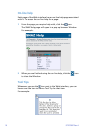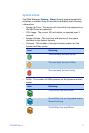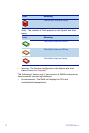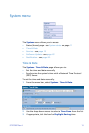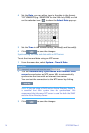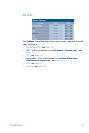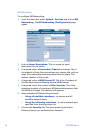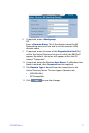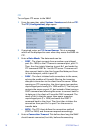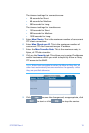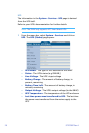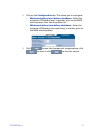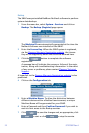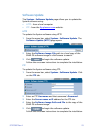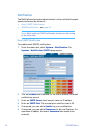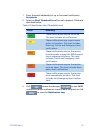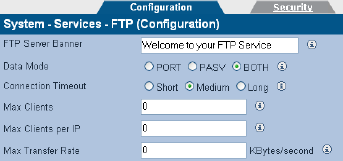
18 97707987 Rev A
FTP
To configure FTP access to the SNAZ:
1 From the menu bar, select System - Services and click on FTP.
The FTP (Configuration) page opens:
2 If required, enter an FTP Server Banner. This is a message
which will be displayed to users when they access the SNAZ via
FTP.
3 Enter a Data Mode. The data mode can be:
• PORT - The client connects from a random unprivileged
port (N > 1024) to the FTP server's command port, port 21.
Then, the client starts listening to port N+1 and sends the
FTP command PORT N+1 to the FTP server. The server will
then connect back to the client's specified data port from
its local data port, which is port 20
• PASV - The client initiates both connections to the server,
solving the problem of firewalls filtering the incoming
data port connection to the client from the server. When
opening an FTP connection, the client opens two random
unprivileged ports locally (N > 1024 and N+1). The first port
contacts the server on port 21, but instead of then issuing a
PORT command and allowing the server to connect back to
its data port, the client will issue the PASV command. The
result of this is that the server then opens a random
unprivileged port (P > 1024) and sends the PORT P
command back to the client. The client then initiates the
connection from port N+1 to port P on the server to
transfer data
• BOTH - The FTP client defines the connection method
(PORT or PASV) and the server responds accordingly.
4 Enter a Connection Timeout. This defines how long the SNAZ
should remain connected, but idle, before disconnecting.