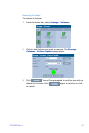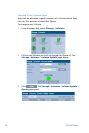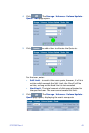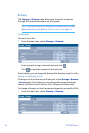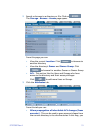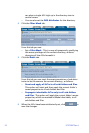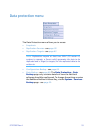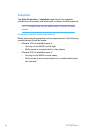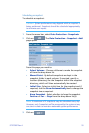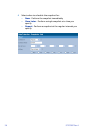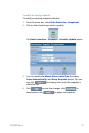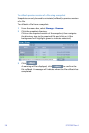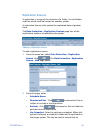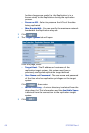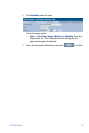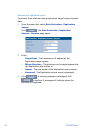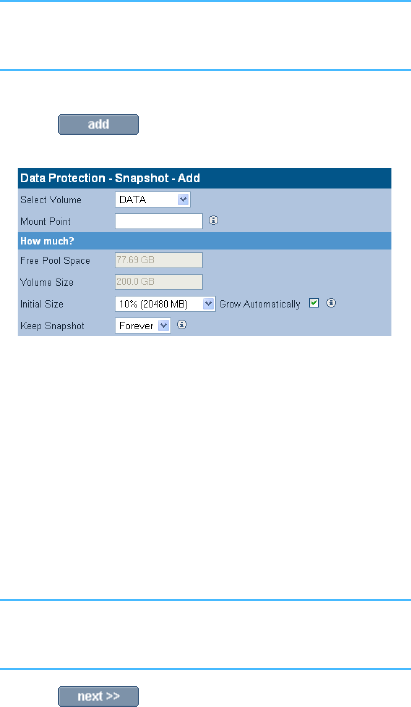
97707987 Rev A 55
Scheduling a snapshot
To schedule a snapshot:
Caution: System performance may degrade while a snapshot is
being performed. Snapshots should be scheduled appropriately
to minimise user impact.
1 From the menu bar, select Data Protection - Snapshots.
2 Click on . The Data Protection - Snapshot - Add
page opens.
From this page you need to:
• Select Volume - Choose a Volume to make the snapshot
of from the drop down list
• Mount Point - By default snapshots are kept in the
snapshot folder in each volume. If required, specify a
location (directory) for the Snapshot within the snapshot
directory, which will then automatically be created
• Initial Size - Select an initial size for the snapshot and if
required, tick the Grow Automatically box to change the
snapshot size as required.
• Keep Snapshot - Select whether to keep the snapshot
Forever or For ... Days from the drop down list(s).
Note: A maximum of 5 snapshots may be scheduled every day.
However, only 4 snapshots will be preserved by the system at any
one time in order to maintain reasonable system performance.
3 Click on .